
need help using Thunderbird to access mbox file messages
Hello. I have the latest version of Thunderbird installed on a desktop running windows 10. Recently, I downloaded all the messages from a work Gmail account and want to upload those same messages to a private Gmail for storage purposes.
I have spent a lot of time searching the internet and found numerous explanations of how to do this using Thunderbird, some of them more easily understood than others, but so far have not found any that address the issue of a person who already has a Thunderbird installation - what I have read talks about how to install Thunderbird and then use it to do the transfer.
Currently, I have Thunderbird with my legacy emails, plus two linked Gmail accounts. So, I have three accounts in Thunderbird (I hope I am using the correct terms here). So, when the instructions start talking about using the local folder, I start getting antsy. But, forging on, could it be that all I need to do is create a 4th account in Thunderbird? The Gmail account I plan to link for the upload is not one of the two already linked, and actually I really do not want those messages from the 4th account downloaded to my computer - but perhaps I cannot prevent that?
I hope that my question makes sense! I basically need to know how to proceed with this import from the mbox file to my Thunderbird, preserving what I have, and then how to upload the messages to my designated Gmail. Thanks for any help you can give me!
すべての返信 (11)
lets start this were the discussion should start. Google offer a take out. They do not offer a bring-in. So every discussion you see anywhere is using the imap mail protocol like a file system trying to force mail to upload back to the server using the synchronisation features of IMAP.
This has one very significant issue. The folks that designed IMAP designed a mail protocol, not a file system. SO the upload process is very slow, limited by Googles daily bandwidth usage limits, the ability of you to get your anti virus out of the equation and limiting the numbers of mails being uploaded to significantly less than you would be expecting. Something like 4 or 5 hundred mail at a time should be considered to be a hard limit or the upload will just sort of die and you will be left to manually fix what did not get there and send it off AGAIN.
So you import the mjail into Thunderbird using the import export tools, it will bring it into the Local Folders structure for you.
https://addons.thunderbird.net/en-US/thunderbird/addon/importexporttools/
The Local Folders will appear in the folder list on the left of the screen along with your two gmail accounts.
Select a folder in the "Local Folders" account and right click it to create a new sub folder to hold your mbox mails. Once you have instsalled the add-on the same right click menu will have an import option added to import using the addon. I suggest you use it.
Once the mbox mail is in Thunderbird you will also have to have the relevant gmail account added to Thunderbird, because the next part is the dragging for the mails you want to upload (in batches of a few hundred) into the gmail account you want to have them added to.
Now the caveats. Disable any access your anti virus thinks it should have to either the IMAP protocol, the Thunderbird profile folder and don't undertake other actions that will further reduce the minuscule upload bandwidth that most domestic internet connections come with (10 of the download speed is not uncommon) Use a symmetric service (business are usually symmetric) if you can.
EXpect this to take a long time and under no circumstances try and exceed the google daily limit. that 24 hour limit makes a mess even harder to deal with.
The bottom line is Google should be offering a take-in/ bring-in service for their mail and they are not. Perhaps you along with the thousands of others that love having mail on the web should be asking them to supply it instead of trying to open a can of beans with a screwdriver. It works, but it is messy and time consuming.
Hi Matt! Thank you so much for your comprehensive answer! I do have a couple of more questions I hope you can help me with, since I have been mulling this overnight and this morning.
I realized that the Takeout function does not preserve the label structure I have on my emails, so I am thinking of creating several mbox files, one for each label, and then one also for the inbox. There is no rush on my part to do the upload piece of this, so the restrictions on that do not interfere with my plans. I totally agree with you that Google should offer the reverse of the Takeout - but not so much because I love having my mail on the web - I don't typically and the other two Gmail accounts I have linked to Thunderbird download the messages and I delete them from the server - but this is a special case where I need to access the messages from home and work. I have downloaded and installed the ImportExport Add on, so everything is ready to go from that side.
Now to my questions. The two Gmail accounts currently linked to Thunderbird use the POP protocol, and I manage the folders myself. I did not want to use IMAP since that meant deleting from the server also deleted from my local machine one they synced up. Now, it is my understanding that I will be using IMAP in this instance to do the uploading to the destination account - will I be able to delete the messages from the Thunderbird local folder once shared or will there be a problem where I must keep them locally too? And, my desire was that once the messages are in the destination account, I would them be able unlink the destination account - I do not want it permanently linked to my Thunderbird.
If I understand you correctly - and I want to thank you for being by and far the clearest on the process to do this I have read anywhere on the web!! - I will be creating a subfolder in the Local folders - it does not seem to matter where, just so it is under the local folders? - and then that is the destination for the import. Then I link the destination Gmail to Thunderbird via IMAP, and drag the messages from the local folder into that account. Once I have everything in place, can I then just disable IMAP? Can I then delete that account?
Again, my thanks for all your help!
So, I just had another thought. What if I:
1) set up IMAP access to my work account (I think I may be able to do this) to my Thunderbird account
2) Disconnect that IMAP access after messages are downloaded to my computer
3) Allow IMAP access to my other Gmail account - the one where I want the messages from the work account to end up
Is there any hope of that working? The problem I see is how do I link the messages - maybe drag and drop into the other Gmail account once the link with it is established?
Thoughts?
drag and drop is your friend and your enemy. It works but it is going to be slow. But you have to be patient and if at all possible limit yourself to just what your need, not everything. It will save you time later.
It matters not how the messages get into Thunderbird. be it a mbox file or an imap account or some other method. The uploading only occurs after you drag and drop the mail into the account you want.
If I recall my only experience with google take out, they provided a single zip file that contained the "labels" I had selected. So the folder structure was there, by virtue of the mbox files being named after the labels.
The import export tool will not successfully import mail to imap accounts, hence the "local folders" step that is always present.
Ah, ok, I think I understand. For me, I am only talking about about 3,000 emails, which is not that many. I decided that I did not want to mess with my Thunderbird account settings, since I am using POP and I was worried that setting up an IMAP account in there might mess with something. Probably worried about nothing, but I am wary of conflicts in software.
So, I went to the family laptop where I have a profile, and found Thunderbird - pristine and never used - and set up the account from work there and everything downloaded to it. Right now I am setting up labels in the private account to match what I have in the work account so that I can sort messages easily. Once I get that done, I will shut down IMAP on the work account and open it on my private account and set up that account in the Thunderbird on the laptop. Because I am not using import/export I assume that the local folders are no longer involved? I can just drag and drop folders from one Thunderbird account into another?
Again, thanks!
yes it will just be drag and drop. but keep in mind that IMAP is synchronized, so you will need to have both accounts active in Thunderbird to do what you want to do.
SO you add both IMAP accounts to Thunderbird at the same time so the mail is actually there for the "loosing" account and can be added to the "gaining" account. Just simplify, and use the right click menu to copy from one to the other. even if you eventually want to delete the mail from the "loosing" account Why? Because a copy is just that, a move is a copy then a delete, so it has twice the overhead right now.
The image below which I linked from https://davescomputertips.com/hiding-the-folders-panel-in-thunderbird/ shows multiple accounts in the Thunderbird folder pane, although obviously not showing the actual email addresses which is the normal default. It is basically how you will have to set up your two accounts simultaneously.
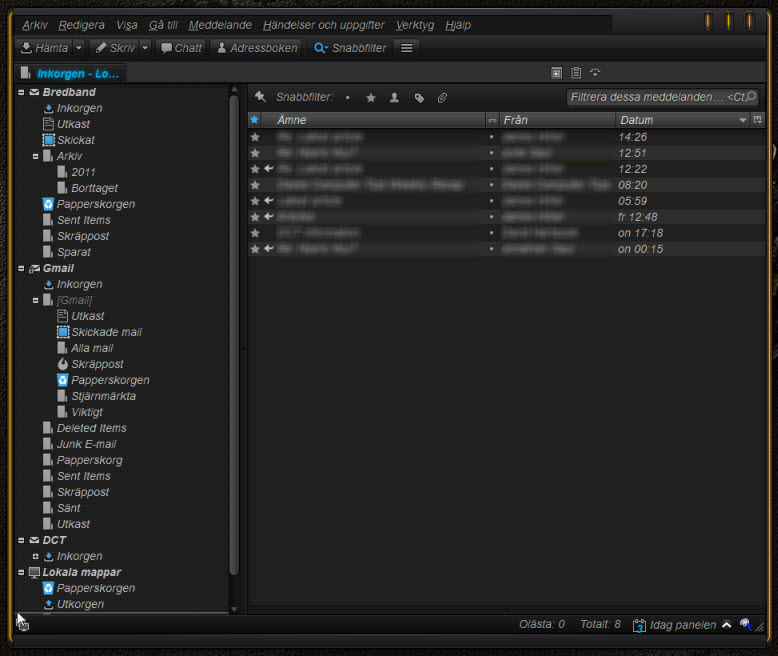
Ok, so forgive me if this is a stupid question - but first let me explain the problem. The work account, that I am trying to save my emails from, is instituting a new policy on September 1, of only retaining messages for one year, then automatically deleting them. We have two accounts there, one on Outlook, that always just retained messages for one month before auto delete, and the gmail one, where I would forward messages I wanted to retain more than a month. I always thought that was the best way to proceed, until this new policy came down. So, I am desperately trying to find a way to save those older messages before they disappear.
So, I thought that once I got the messages into Thunderbird, I was safe, but yikes, yeah, IMAP is dynamic, POP3 would have been better but it would not let me link that way, probably because it is less secure.
So, let me ask this - if I copy all my messages from the work account linked via IMAP to local folders, will the local folders be around once I turn off IMAP to the work account and the other messages disappear?
I use pop on a gmail account! it is my primary mail address these days. So it does work. I also have the same account configured in the same Thunderbird as IMAP to test the maildir like storage that will one day be the main Thunderbird storage.
You have to enable POP in the gmail settings on the web. If you use normal password instead of oAuth for authentication you must enable less secure apps in gmail's web settings. IF you are having trouble setting up pop with both of those enabled, restart your computer in safe mode with networking and then go through the setup motions. Often times anti virus programs mess up the account creation wizards attempt to get settings and verify the account. So you get error about passwords. Although have the proceeding two things turned off will also give password errors.
I am almost certain that the work account does not allow POP connections. I am hesitant to ask the admin, though, since this plan of theirs to delete all messages older than a year indicates they don't want older messages saved.
So, will it work for me to copy to the local folders to save messages to work offline?
Pattit said
I am almost certain that the work account does not allow POP connections. I am hesitant to ask the admin, though, since this plan of theirs to delete all messages older than a year indicates they don't want older messages saved. So, will it work for me to copy to the local folders to save messages to work offline?
yes it will, but like the upload process discussed earlier just don't get too excited about how many at a time. Or more precisely how large a volume of data. 10 small email probably amount to less that one with 20mb of attachments.
Well, happy news on this end! I came up with a way last night to cut down on the number of messages to transfer, and today started doing it! I put all the folders under the local folders file, and then copy and pasted one folder at a time using the save as file option. Then I used the import export add-on to import the messages into my second account that I have linked via IMAP. I figured by doing it one folder at a time, hopefully I will not overload the circuits and cause things to go bad. It takes time being a multi step process, and there are several folders, but each one does not have that many emails, so the transfer process is pretty quick. I will finish tomorrow since hubby is using the laptop at the moment.
I also discovered something interesting - it seems that the messages linked via IMAP from my work account have persisted in Thunderbird after I shut down IMAP there. I have restarted Thunderbird a few times since that time, and they still linger.
Bottom line - it seems I am going to be successful in saving the messages I want! Thank you agani for all your help!
