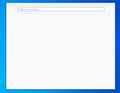Firefox opens but only displays with a greyed out screen and will only close in the task manager
So, as you can see below I've been having this problem starting from today. It opens, but nothing loads at all and the browser will not close unless I go into the task manager and terminate the process that way.
すべての返信 (2)
Do you recall any error messages preceding this problem?
Occasionally Firefox gets crosswise with one of the security products that has an Anti-Exploit feature: the security software wants to inject itself into various Firefox processes, and Firefox wants its processes to be free of foreign code. This can cause a deadlock, and can result either from a Firefox update or a security software update. We may get more reports of a similar problem and be able to figure out the commonalities.
Another possibility is that your Firefox program files are damaged. Here's how you can replace them without disturbing your data folders:
Clean Reinstall
This assumes you run Firefox downloaded from Mozilla rather than from the Windows store. This might cause data loss with the Windows store version.
This takes about 5 minutes. It is not necessary to uninstall Firefox, but you can if you like, saying No to any request about removing personal data.
(A) [Optional] Back up your Firefox data. See: Back up and restore information in Firefox profiles.
(B) Download a fresh installer for Firefox to a convenient location:
https://www.mozilla.org/firefox/all/#product-desktop-release
(C) Exit out of Firefox (if applicable).
If you use Microsoft Office, please change your system default browser to Edge temporarily before the next step.
(D) Using Windows File Explorer/My Computer (hold down the Windows key and press E to launch it), right-click > rename the program folder as follows (you might have one or both):
Open C:\Program Files and look for Mozilla Firefox
If you see it, right-click Mozilla Firefox, click Rename, and rename it to OldFirefox
Open C:\Program Files (x86) and look for Mozilla Firefox
If you see it, right-click Mozilla Firefox, click Rename, and rename it to OldFirefox
(E) Run the installer you downloaded in step (B). It should automatically connect to your existing settings.
Any improvement at your next startup?
Did you recently uninstall an application that was using Visual C+ runtime components?
You can check for issues caused by a corrupted or incomplete Visual C++ installation that is missing runtime components (Redistributable Packages) required by Firefox, especially VCRUNTIME140_1.dll.
See "Visual Studio 2015, 2017, 2019, and 2022":
Download the latest vc_redist.x64 and vc_redist.x86 files.
You need to reboot the computer.