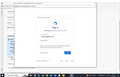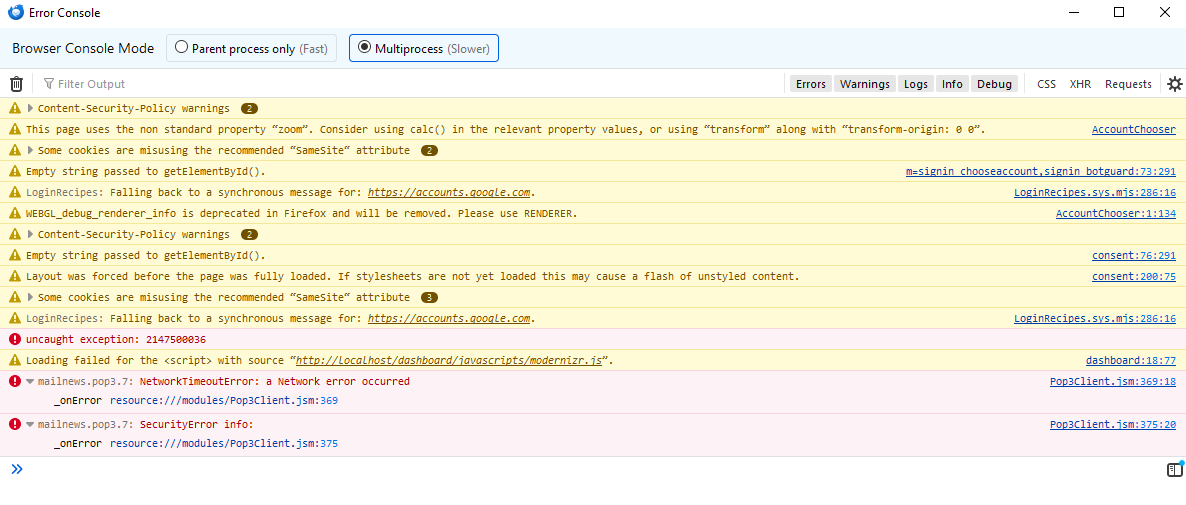Defective Thunderbird
My Thunderbird was working fine until today. Then this dialogue box popped up wanting me to sign in when I should already have been signed in. I uninstalled and reinstalled Thunderbird but all the data was still there and I was unable to proceed beyond this box popping up. I changed my Google Password and it still happened. I eventually deleted my password through Tools/Settings on Thunderbird and then removed the email account altogether from Thunderbird, uninstalled again and reinstalled but now I get a dialogue box as attached. Please can you assist me? Thanks Annie
選ばれた解決策
Hi Will
Many thanks for your reply. I tried it and it almost worked - responded differently but although close, it was still no cigar, unfortunately. I kept thinking that I had messed up by having deleted the saved passwords under Thunderbird settings as my husband's email loaded without any issues after uninstalling and reinstalling but mine just wouldn't work at all.
I then figured that Thunderbird probably leaves "history" (files) in the program files even though it uninstalls. I checked it out and found I was right. I deleted those files, restarted and did a fresh downloaded then ran the installation of Thunderbird... and it worked like a charm. I'm thankfully now back to where I was before all this nonsense started.
I found the Thunderbird files at:
C:\Users\UserName\AppData\Roaming\Thunderbird\Profiles
I deleted the whole from "Roaming" - I deleted the whole Thunderbird folder.
Thanks for your input though - much appreciated!
Annie :)
この回答をすべて読む 👍 0すべての返信 (10)
This looks like the authorization prompt from Google prior to setting the app password. If you enter your gmail password and then click the 'allow' button, that should authorize the account - assuming I am seeing it properly.
Hi David Sadly, this is not the case - this pops up after I have entered my password....
At the point where you completely removed the gmail account, redo it but do NOT enter password. Click the DONE button and wait for google prompt. Important that there be no trace of password remaining.
Just want to chime in and let you know you're not alone- The same thing happened to me tonight with my Gmail account, sometime within the last 3 hours. Nothing has changed on my end, to my knowledge. Same Gmail password, same Thunderbird version (115.6.1 x64, last updated 10 days ago), same settings in TB.
After entering my credentials the first time, I clicked "allow" and waited, but nothing happened. Each time TB tries to get mail from the Gmail account, it pops up a Google dialog box asking me to choose an account. When I select the account, I get "Mozilla Thunderbird Email wants to access your Google Account," with deny and allow buttons. The process just repeats from there.
After clicking "allow," some error messages appear in the error console- see attached screenshot. The uncaught exception appears immediately after clicking "allow," and the subsequent errors appear about a minute later.
Hi Will
Sounds very similar to my issue. Only thing is that I think I have messed it up further by deleting "saved passwords" in Thunderbird settings as now I get this error message after entering my password in the Google dialogue box...
Yeah, it does sound nearly the same- I think it's unlikely for more than one person to get the same issue on the same day unless something changed in Thunderbird via an update or on Google's end.
I also tried removing all Google-related cookies in Thunderbird and restarting it, which unfortunately doesn't work. It acts like the first time I did it- Pops up the box, put in username/password, confirm with two-factor authentication, and then click allow only to get stuck in the same loop and no mail comes in.
I looked around for a solution and found one, at least for me- I hope it also works for you!
- In Thunderbird, go to Tools -> Settings.
- In the Settings search box, type "config editor" (no quotes) and click the config editor button that appears. This will open up a tab called "Advanced Preferences."
- In the search box in Advanced Preferences, enter "general.useragent.compatMode.firefox" (no quotes). It should display this variable and its value.
- If the value is set to false, hit the toggle button to set it to true.
- Go back to the email tab and hit the "get messages" button (looks like cloud with down arrow). It prompted me for my credentials again and I clicked allow for both my Gmail and my Google calendar.
After the last step, it retrieved all the mail it hadn't gotten since the problem started! I attached a screenshot of the advanced properties section and highlighted the toggle button.
I discovered the solution here in this open similar issue on Bugzilla: https://bugzilla.mozilla.org/show_bug.cgi?id=1766071
選ばれた解決策
Hi Will
Many thanks for your reply. I tried it and it almost worked - responded differently but although close, it was still no cigar, unfortunately. I kept thinking that I had messed up by having deleted the saved passwords under Thunderbird settings as my husband's email loaded without any issues after uninstalling and reinstalling but mine just wouldn't work at all.
I then figured that Thunderbird probably leaves "history" (files) in the program files even though it uninstalls. I checked it out and found I was right. I deleted those files, restarted and did a fresh downloaded then ran the installation of Thunderbird... and it worked like a charm. I'm thankfully now back to where I was before all this nonsense started.
I found the Thunderbird files at:
C:\Users\UserName\AppData\Roaming\Thunderbird\Profiles
I deleted the whole from "Roaming" - I deleted the whole Thunderbird folder.
Thanks for your input though - much appreciated!
Annie :)
Ok, authentication with Google is managed using the oauth protocol. This protocol is rather odd in that you initially enter your password to allow it to function, and then it just works using a token issues in the process by the server. A bit like a bus token from so long ago.
When the token you initially got when you entered your password expires the system reissues a new one and this can go on for a long time (My experience was over a year) but one day Google decides you need to reauthorize the thing and the oauth windows I see in this topic pops up out of the blue.
Google do not publish a list of reasons that they reissue these requests instead of just offering a new token, but I changed my internet service provider and the next time I accessed my mail google wanted me to re-authenticate. Initially I guessed it was the change in IP address, but it could have been the change of provider (The IP address is registered to the ISP, not you) But using a VPN could also well cause a re-authentication request as you physical location is changed by the VPN, that is how they work.
I see one reference to AVG in the bug report. I dumped it as an ongoing problem child some 15 years ago. It was not doing a good job and was in my face all the time when I turned of it's useless email scanner. But is that the common denominator for those that needed to change the defaults?
I also see there that these family accounts are not available for use in email clients. https://support.google.com/mail/thread/127545584/i-have-created-a-supervised-account-and-i-m-want-to-add-it-to-my-mail-app-in-mac-but-its-offline?hl=en&msgid=128001398
Then there is the third option everyone has and most ignore. The antivirus. You might want to compare notes as the which you use, but they are all bad. Basically they hack what are encrypted connections to scan the content and in the process sometime just mess it up completely. Using unrecognized encryption certificates and generally not doing very well at all. Often these products need to be disabled or removed to make the system function correctly as they are burrowed so deeply into the internals of the operating system.
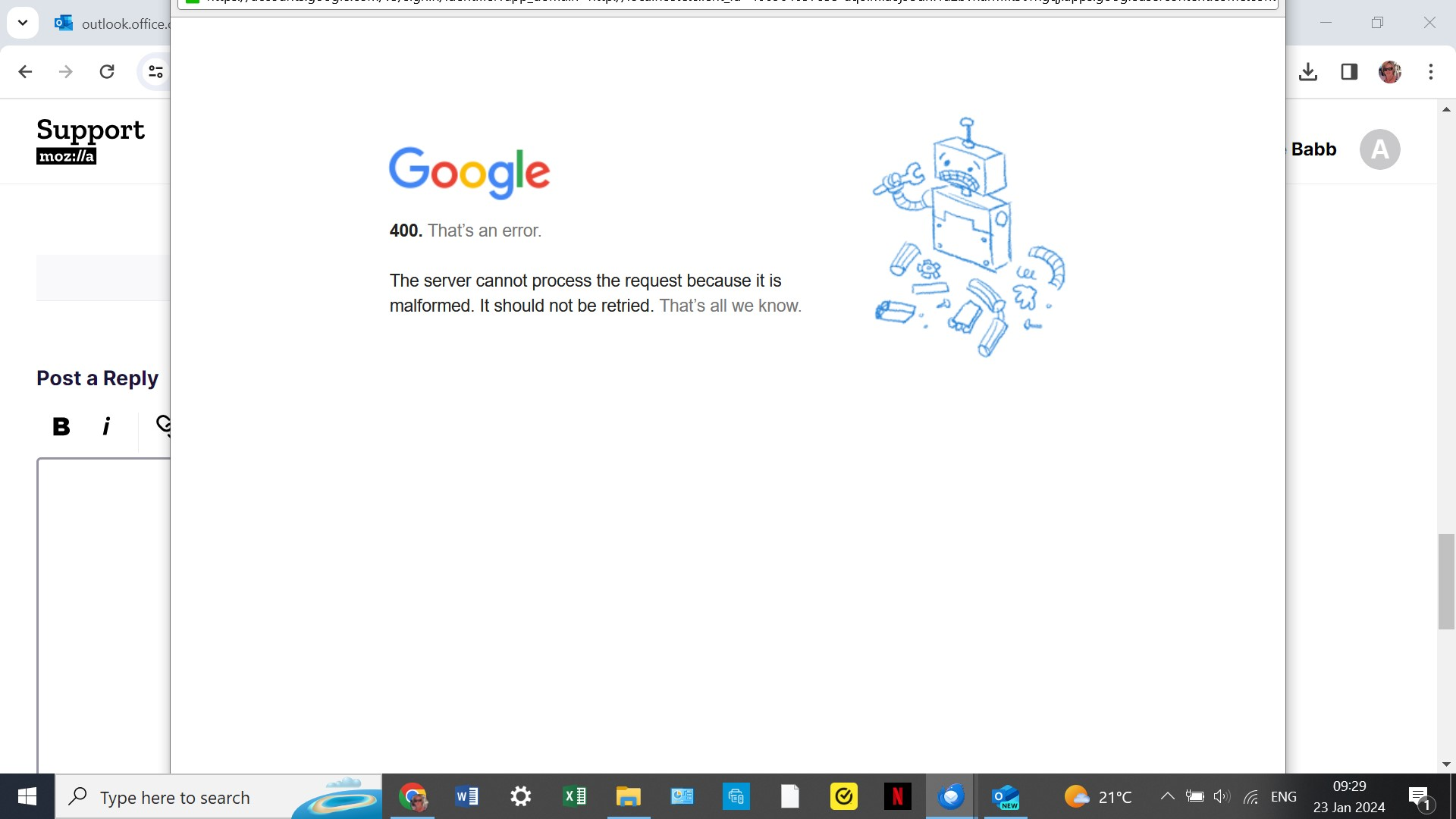
I am guessing this is some sort of "you have had to many tried in this session" from Google. If a system reboot does not clear it, you might have to wait 24 hours until google decide to release the bad attempts lock. You might want to look in your google account online for any warning of bad things. I have even seen Google block the mail because they want you to click ok on some new change to their terms of use so a session using a browser is essential for trying to work out what google want you to do.
Many thanks, Matt
Issue has been resolved, as per my reply on 24th January. I had compounded the issue by having deleted the "saved passwords" from Thunderbird settings. Uninstalling and reinstalling did not help until I found the program files that were still left on my laptop after having uninstalled Thunderbird. Once I deleted all traces of Thunderbird, it allowed a fresh install that fixed the problem.