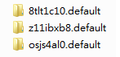How to fix CSRF in Firefox 18?
When I tried to log into Gmail or Tumblr, or even register in some sites, I can't log in. Google said that "Your browser's cookie functionality is turned off. Please turn it on." I checked both browsers and their cookies are indeed on. I even cleared them step by step just as Google instructed me to do, but nothing worked. Then I tried to register in this site but it failed again, it said," Security token doesn't match, possible CSRF attack." I searched all the possible help and ways to fix it but nothing worked. Please help me fix this. Thanks a lot in advance.
すべての返信 (10)
Did you try to clear the Google cookies?
"Clear the Cache":
- Tools > Options > Advanced > Network > Cached Web Content: "Clear Now"
"Remove Cookies" from sites causing problems:
- Tools > Options > Privacy > Cookies: "Show Cookies"
Start Firefox in Safe Mode to check if one of the extensions (Firefox/Tools > Add-ons > Extensions) or if hardware acceleration is causing the problem (switch to the DEFAULT theme: Firefox/Tools > Add-ons > Appearance).
- Do NOT click the Reset button on the Safe mode start window or otherwise make changes.
- https://support.mozilla.org/kb/Safe+Mode
- https://support.mozilla.org/kb/Troubleshooting+extensions+and+themes
Reload web page(s) and bypass the cache to refresh possibly outdated or corrupted files.
- Press and hold Shift and left-click the Reload button.
- Press "Ctrl + F5" or press "Ctrl + Shift + R" (Windows,Linux)
- Press "Command + Shift + R" (MAC)
I cleared both cookies and cache before, and it's still not working.
Did you try Safe mode?
Create a new profile as a test to check if your current profile is causing the problems.
See "Creating a profile":
- https://support.mozilla.org/kb/profile-manager-create-and-remove-firefox-profiles
- http://kb.mozillazine.org/Standard_diagnostic_-_Firefox#Profile_issues
If the new profile works then you can transfer some files from an existing profile to the new profile, but be careful not to copy corrupted files.
Note that a reset may not work in cases where cookies are possibly involved like in this case.
Yes, I did try the safe mode. I don't know why, but it just won't work. Thank you so much anyways.
I did what it said and created a new profile. But I found three. The page said that there should be one only. Does this have something to do about it?
If you create a new profile then you will have two profile folder, the new profile folder and the previous profile folder.
You can use this button to go to the current Firefox profile folder and identify which folder is current:
- Help > Troubleshooting Information > Profile Directory: Show Folder
If you do not need personal data from the other profile folders then you can use the Profile Manager to remove the others.
I tried everything it suggested but still, nothing worked. So I guess I'll have to deal with it. Thanks for your help though, you've been very kind and patient. Thanks a lot.
Hello Samantha, if you already create a new profile and import(in your new profile) with the other data and cookies.sqlite file, try to delete the cookies.sqlite file and cookies.sqlite-journal files(if exist) and re-start firefox, in case cookies are corrupted.
see for more info : Remove corrupt cookies file
thank you
この投稿は ideato により
I did try to remove the cookies before, and it just doesn't work. Thanks for your time though.
Make sure that you have enabled DOM Storage.