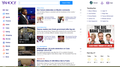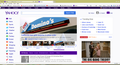Why has my Yahoo homepage changed on Firefox but it remains as I have configured on Intenet Explorer?
My Yahoo homepage was fine when I accessed it this morning. After going to my email, the homepage is no longer configured. However, when I access my Yahoo homepage using Internet Explorer, it is correct. What did Firefox do? How do I get my homepage back to it's proper configuration?
გადაწყვეტა შერჩეულია
If you decide to try one more thing, here is some general advice:
When you have a problem with one particular site, a good "first thing to try" is clearing your browser cache and deleting your saved cookies for the site.
(1) Clear Firefox's Cache
See: How to clear the Firefox cache. If you have a large hard drive, this might take a few minutes.
(2) Remove the site's cookies (save any pending work first). While viewing a page on the site, try either:
- right-click and choose View Page Info > Security > "View Cookies"
- (menu bar) Tools > Page Info > Security > "View Cookies"
- click the padlock or globe icon in the address bar > More Information > "View Cookies"
In the dialog that opens, you can remove the site's cookies individually.
Then try reloading the page and logging in again. Does that help?
პასუხის ნახვა სრულად 👍 1ყველა პასუხი (8)
Hi
It is really easy to set the home page in Firefox. I recommend that you have a read of this article that will walk you through how to set it to a page of your choice, or failing that, set it to the default Firefox home page for your region.
I hope this helps, but if not, please come back here and we can look into a different solution for you.
I had it set. Now....... I can't configure it on Firefox, but it is configured properly on IE. How did it change? Why did it change? Why can't I get it back without going through a big re-configure?
Did you try to click the My Yahoo link next to your logged in name?
My Yahoo is no longer there on Firefox
If you copy the address from the address bar in IE and open a new tab in Firefox (Ctrl+t) and paste the address and press Enter, do you get the same page or a different page than you see in IE?
Some users have reported getting stuck on a mobile version of a site, but that doesn't look like a mobile version...
I tried that. Didn't work. I'm done with Firefox
შერჩეული გადაწყვეტა
If you decide to try one more thing, here is some general advice:
When you have a problem with one particular site, a good "first thing to try" is clearing your browser cache and deleting your saved cookies for the site.
(1) Clear Firefox's Cache
See: How to clear the Firefox cache. If you have a large hard drive, this might take a few minutes.
(2) Remove the site's cookies (save any pending work first). While viewing a page on the site, try either:
- right-click and choose View Page Info > Security > "View Cookies"
- (menu bar) Tools > Page Info > Security > "View Cookies"
- click the padlock or globe icon in the address bar > More Information > "View Cookies"
In the dialog that opens, you can remove the site's cookies individually.
Then try reloading the page and logging in again. Does that help?
You can try these steps in case of issues with web pages:
You can reload web page(s) and bypass the cache to refresh possibly outdated or corrupted files.
- Hold down the Shift key and left-click the Reload button
- Press "Ctrl + F5" or press "Ctrl + Shift + R" (Windows,Linux)
- Press "Command + Shift + R" (Mac)
Clear the cache and remove cookies only from websites that cause problems.
"Clear the Cache":
- Firefox/Tools > Options > Advanced > Network > Cached Web Content: "Clear Now"
"Remove Cookies" from sites causing problems:
- Firefox/Tools > Options > Privacy > "Use custom settings for history" > Cookies: "Show Cookies"
Start Firefox in Safe Mode to check if one of the extensions (Firefox/Tools > Add-ons > Extensions) or if hardware acceleration is causing the problem.
- Switch to the DEFAULT theme: Firefox/Tools > Add-ons > Appearance
- Do NOT click the Reset button on the Safe Mode start window