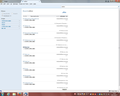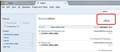How can I change the pre-set filter setting in Search?
I have Global Search activated. I want Thunderbird to search all my e-mails, including Inbox, Sent, and Trash, for a specific word. When I enter the word into Thunderbird Search, it searches only "Sent" ("from me"). The other filters ("to me" and "attachments") cannot be selected. "From me" is pre-set and unchangeable. How can I change the Search filter setting so that Thunderbird will search "to me". Ideally, I would like no Search filters at all so that in one search, I can search Inbox, Sent, and Trash.
ყველა პასუხი (11)
You have set a pre constraint by selecting one or more of the listed folders.
Below the filters 'From me' 'to me' etc Do you see: Folder including any of: 'folder name on account'
left click on 'folder name on account' and a pop up will appear. click on 'Remove constraint'
This should make all the 'Filters' available again.
Did this work?
Thank you for answering promptly and giving me clear instructions. However, it didn't work. Below the filters "From me" and "to me", the next line (which I cannot select) is "Attachment". After that, there is a heading "People", under which there is a list of each person to whom I wrote an e-mail with the Search word in it. For each person, there is a number indicating the number of e-mails to that person that have that word. If I click on any of those names, I'm given the choice of "must involve" that name or "can't involve" that name. That's all there is. There's no "Folder name on account" for me to click. I left-clicked on everything I could see there, but nothing changed and I got no pop ups.
Check to see if you have set a filter using the bar chart. On the right side, you should see a bar chart above the list of emails. Do you see a magnifying glass icon with a minus sign? If yes, click on that icon to get all bar chart info displayed. This should release constraints.
Did this work ?
Thank you for continuing to help me. There are 3 horizontal bars. They don’t look like a “bar chart” to me, but those are the only bars I can see. They are just to the right of the search place, which has, on its right, a magnifying glass icon. If I mouse over the three bars, I see “Display the Thunderbird menu”. There’s no magnifying glass icon with a minus sign. I clicked on the three horizontal lines icon (“Show Thunderbird menu”. It did, as it said it would, show the Thunderbird menu. In there, there are two lists. The list on the right is headed Activity Manager. Under that, one item is “message filters”. I clicked on that, and got another window. No filters were listed. Most of the items in that window are not enabled. The only ones I could click on, should I want to, are “New” and “Filter Log”. By the way, where I live, it’s now around 1 a.m. If you send me further advice (I hope that you will), it will be a while before I can reply.
Can you post an image of the search results, so the forum can understand exactly what you are seeing?
Thank you for your continued concern. Your question is correctly worded: “Can you post”. I’m really a novice at computers. I tried posting it, but I didn’t succeed. Here’s what I did: I did a Search in Thunderbird. Then I did Print Screen, and copied it into Word, saving the document there. I tried to send it to you using the “add images” button in the Mozilla page. But I couldn’t figure out how to get the Word document there. Then I tried to copy the Print Screen Word document below this message. But it didn’t appear. Please give me instructions on how to show you what I am seeing.
re :Then I did Print Screen, and copied it into Word,
Basically, you are doing ok, but you are using 'Word'.
Word is not an image product - it is a word processing product and does not save Word documents as eg: .jpg images.
After Print Screen open 'Paint' which is basic image program Windows includes. On my computer it is located under 'Accessories'. right click in the 'paint' area and select 'paste' You can then save as eg: 'screen.jpg' to suitable easy area eg: desktop
Then use the 'Add images'..'browse' button. locate the 'screen.jpg' file.
Toad Hall wrote: “Can you post an image of the search results, so the forum can understand exactly what you are seeing?”
Answer: Thanks to your clear explanation of how to do that, I now am able to.
The screenshot is below.
You have a view that is not showing the bar chart information. click on the small bar chart icon - see image below.
This should reveal the bar chart info and I think there will be a magnifying glass icon with a minus sign in it. click on that magnifying glass with a minus sign in it to remove all contraints.
Report back on what you see.
Please note: Example senarios: If all the emails in the search result are only 'from me' then there are no emails 'To me' so there is no point enabling an option which is not available, hence why you cannot select 'To me'.
If the search returned 10 emails 'From Me' and 20 emails 'To Me' then both of those checkbox filters will be enabled allowing you to perform further filters on the search results.
The information you see below those filters depends upon what you searching and what further constraints have been set.
Again, you have been very helpful. I’m grateful for your patience and clear instructions. After I read your two latest messages, I put the word “editor” in the Search window and clicked on the magnifying glass on the right. Then gave me a window with the bar chart in it! The bar chart shows the number of e-mails with “editor” in them by month for the four months of mail that is in my Thunderbird Inbox. But all of them are “from me”. None of the ones in the Trash folder (“to me”) are in the list, and I can’t click on “to me” in the list of filters on the left. It is correct that there are no e-mails in the Inbox from “editor”. As a test of my understanding, I put into the Search line the e-mail address of someone I write often whose most recent e-mail “to me” is still in Inbox. Search showed me both the one in Inbox and nine from me in Sent. Your helpful instructions got me to that point. Now I think that I have been misunderstanding “to me”. It apparently means only “Inbox”, and not “Trash”, even though all the mail in “Trash” is also “to me”. “Trash” is what I was trying to search when I started this. Now, thanks to you, I understand how to use Search for Inbox and Sent. Can you tell me how to Search in Trash? That’s something that I often want to do.