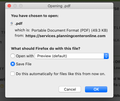Downloads Update
I used to have prompt every time I would download something... I would like it back, how can I do this? I've already tried to ask Firefox to always ask me where I would like to open my download but when it does I removes the name of my PDF and acts like they are textedit files and now when I download JPGS it wont even give me an option to choose to have Firefox ask me for the file type "JPG". How can I get everything back to the way it used to be before the update version 98.0?
ყველა პასუხი (1)
https://www.mozilla.org/en-US/firefox/98.0/releasenotes/ Firefox has a new optimized download flow . . . .
https://support.mozilla.org/en-US/kb/manage-downloads-preferences-using-downloads-menu Changes to how file downloads are handled in Firefox version 98
- Firefox no longer asks what to do for each file by default
- Downloads panel automatically opens
- Downloaded files are saved to disk
- Set a default app to open a file type
- "Always Open Similar Files" option from the Downloads panel
- Frequently asked questions
You can set this pref to false on the about:config page to prevent opening the
download panel on each download.
- browser.download.alwaysOpenPanel = false
You can open the about:config page via the location/address bar. You can accept the warning and click "I accept the risk!" to continue.