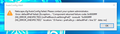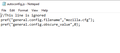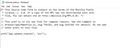AutoConfig Alert
Good morning,
I'm reaching out to see if I can get some assistance with Firefox on of our network. I'm System Admin at Goodfellow AFB. I've tried searching this issues on the web and found similar issues but solutions that were recommend online have not worked for us. Yes I have uninstalled Firefox completely and installed it from scratch. I know it has something to do with autoconfig file but not sure what exactly I'm looking for. Thanks.
გადაწყვეტა შერჩეულია
The channel-prefs.js file is the default file that can remain in the folder.
The autoconfig.js file instructs Firefox to execute the mozilla.cfg script file at the main level of the program folder. It likely is in one of these locations:
- C:\Program Files\Mozilla Firefox\mozilla.cfg
- C:\Program Files (x86)\Mozilla Firefox\mozilla.cfg
Does the mozilla.cfg file look like something you're intentionally pushing out? If not, both autoconfig.js and mozilla.cfg could be removed.
პასუხის ნახვა სრულად 👍 1ყველა პასუხი (18)
There are other ways to deploy Firefox.
- https://support.mozilla.org/en-US/kb/customizing-firefox-using-group-policy
- https://support.mozilla.org/en-US/kb/customizing-firefox-using-autoconfig
- https://support.mozilla.org/en-US/kb/customizing-firefox-using-policiesjson
I've moved the thread to Firefox for Enterprise support.
ჩასწორების თარიღი:
Yes I am using Firefox. It prompts you twice with that message and after you click OK both times. Firefox opens and runs fine. I know it's not supposed to do that I'm trying to figure out why.
Any info about autoconfig issues in the Browser Console after you start Firefox ?
I don't know. The option to make it show the Browser Console is not there for me. I'm assuming GPO has is disabled or hidden
Try starting in
C:\Program Files\Mozilla Firefox\defaults\pref
Firefox creates a file here named channel-prefs.js. Any other .js file in this folder could be the one pointing Firefox to that .cfg file.
Ok I found the 2 .js files. What do I need to do to them?
Is the extra file -- and the .cfg file it points to -- meant to implement anything important? If not, you could simply remove them.
Ok. Does these look important? (screenshots below)
შერჩეული გადაწყვეტა
The channel-prefs.js file is the default file that can remain in the folder.
The autoconfig.js file instructs Firefox to execute the mozilla.cfg script file at the main level of the program folder. It likely is in one of these locations:
- C:\Program Files\Mozilla Firefox\mozilla.cfg
- C:\Program Files (x86)\Mozilla Firefox\mozilla.cfg
Does the mozilla.cfg file look like something you're intentionally pushing out? If not, both autoconfig.js and mozilla.cfg could be removed.
I don't believe so. Ok, that's what I wanted to know if I could remove them and it not break something else. So I went ahead and removed them. The browser seems to be working fine and that message didn't pop up.
Do you know of a script I can use to push out to all my machine so I can delete those files remotely?
If not, thanks again for you help!
I don't think there would be a script specific to Firefox itself, just a general script that removes a particular file at a particular location. Probably something on a Windows admin or PowerScript forum?
Ok cool, I will look into it. So deleting the the files solved my problem but after restarting my computer. It brings them back. So any ideas if I need to change something in the file to keep it from asking with that pop up. I guess I need to look at my Group Policy management.
It sounds like some other tool is putting those files there. If you send them to me (the CFG in particular) I should be able to diagnose what software is installing them - mkaply at mozilla.com
Mike how do I send that file to you?
It should be in the directory where Firefox is installed
C:\Program Files\Mozilla Firefox\mozilla.cfg C:\Program Files (x86)\Mozilla Firefox\mozilla.cfg
And you can send it to my Mozilla email - mkaply at mozilla.com
Yes sir I know and I just sent it . Thanks
So in looking at the file, it does look like a pretty standard set of configurations based on a previous version of the STIG. There's nothing in it that points to a particular vendor
I was looking at it to see if we had made change to cause this to start failing (renaming a pref or something like that), but what I discovered is that it unfortunately has two code errors in it:
lockPref("extensions.htmlaboutaddons.recommendations.enabled", "false"); lockPref("security.ssl3.rsa_des_ede3_sha", "false");
These use "false" instead of false which is causing the actual errors.
So it looks like you'll need to determine what is putting this file into Firefox in order to prevent this message (or get the file fixed).
Mike,
Sorry I totally forgot to respond to you. I got busy working on another project but I just wanted to let you know that your solution worked. I did it locally on my computer and it seemed to do the trick. Now I'm updating the main cfg file on the DC to see if it will push that update to all workstations. On the DC the file path for the main cfg file should be something similar below.
C:\Windows\SYSVOL\domain\Firefox_STIG\mozilla.cfg
Thanks again!