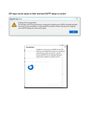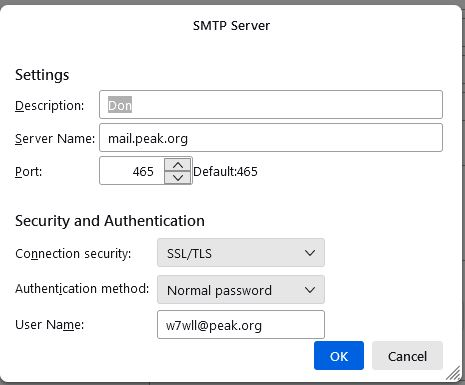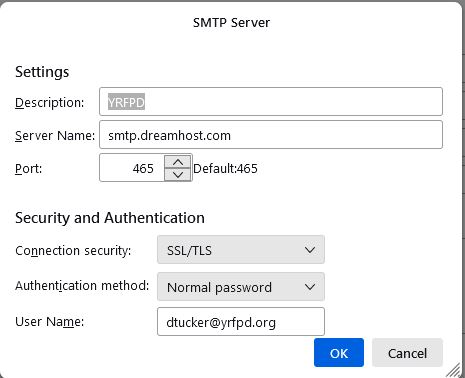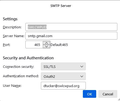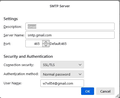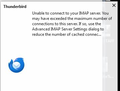Thunderbird Connection Messages
I have 4 email accounts setup. Only one is in use at a time. There is one personal and three tied to 3 volunteer organizations I work with. A few days ago I began getting a Send Message Error window ( I assume generated by Windows) when I attempted to send a message from any of the accounts and thereafter I received a Thunderbird Unable to connect to your IMAP server error message.
My ISP advises they are not restricting connection numbers and this is a Thunderbird issue. Nevertheless, following the Thunderbird Message instructions I reduced the number of cached connections under Advanced by half. This made no difference. There is no one with my ISP who will discuss Thunderbird or seems to know much about it and they want me to use their webmail, which sorely lacks the sophistication of Thunderbird.
Read all of the relevant messages I could locate on the Thunderbird site on the issue and tried most of the suggested solutions, to no avail.
During the solution efforts, all INBOX mail in my primary personal account disappeared, but the rest of the folders are OK and so are those in the other accounts. It is in the ISP IMAP webmail folder.
But when I try to email my ISP I get the Unable to Connect to your IMAP server message or the Thunderbird error message. No outgoing message.
I did look at the Proflies link which I see references the ISP IMAP account. It shows 0 messages and 1.1 GB which I assume is the size of the INBOX file so assume there are messages and the 1.1 GB are the messages, safe but untransferable to Thunderbird. When I clik on Repair Folder the link attemps to go to the ISP IMAP account but the Thunderbird connection error message reappears shutting the process down.
When I just recently upgraded (32 bit) to 115.7 from 115.2 a number, not all, of the folders under my personal account also disappeared (but didn't touch the other accounts). They remain on the ISP webmail site (Zimbra). Could not find a way under Thunderbird how to reimport the missing folders from the ISP webmail account to Thunderbird so have been moving messages I need to save to the folders via the webmail site then reentering Thunderbird.
If this is unclear it's because I am so confused now that I frankly don't know where I am, way way above my pay grade! It appears I've done enough damage so quitting and looking for help.
Image of the two messages attached
ყველა პასუხი (10)
Are all four accounts with same email provider? And you receive same error, regardless of account used? Do you have four separate SMTP servers defined? (You can check that at account settings pane, scroll down left side to 'Outgoing servers (SMTP) and click to view.) Are they all defined identically? Please click 'edit' for one of them and post a screenshot of the contents for review here. This may not be where the solution lies, but much detail is missing from your post. Problems such as you reported are often done where there are too few SMTP servers, or where SMTP settings are incorrect. Thank you.
I'll answer your questions to the best of my ability. My knowledge of how this all works is close to zero. I've been a user of Thunderbird for several years without trouble, Was formerly using the the MS mail program. By the way I'm using Windows 7.
I'm not sure how to answer the first question. Our internet and phone provider is via a local telephone coop, Pioneer Connect.
The internet email account and support for the Pioneer provided internet service is provided by a different company, Peak Internet. They do NOT provide any assistance or support for Thunderbird.
All 4 Outgoing smtp accounts are defined differently and I've attached a snip of each.
Does this help?
My questions were to increase available information. I see all four are different accounts. I did notice the @gmail account should be using Oauth2 as the other one does. And the Peak account appears to require port 587 and STARTTLS from Peak's own Thunderbird page:
https://www.peakinternet.com/residential/discover-peak/email-support/#Thunderbird I suggest focusing on getting one of the accounts to work.
On the missing messages from zimbra website: is that the peak account? You might try rightclicking the account on main pane in left side and clicking 'subscribe' to see if thunderbird is subscribed to the folders.
I made the changes you noted.
I opened the Subscribe window. When I clik on Folder List the attached Thunderbird cache notice window pops up in the lower corner. It prevents opening the Folder List.
Maybe it will help if you post your incoming server setting.
Peak.org IMAP Mail Server
Server Name mail.peak.org User Name W7WLL Port 993 Conn Secur SSL/TLS Auth Method Normal Password
Gmail.com IMAP Mail Server
Server Name imap.gmail.com User Name w7wll54@gmail.com Port 993 Conn Sec SSL/TLS Auth Method OAuth2
YRFPD.org IMAP Mail Server
Server Name imap.dreamhost.com User Name dtucker@yrfpd.org Port 993 Conn Sec SSL/TLS Auth Meth Normal Password
SWLCWPUD.org IMAP Mail Server
Server Name imap.gmail.com User Name dtucker@swlcwpud.org Port 993 Conn Sec SSL/TLS Auth Method Normal Password
I trust this is the information you are looking for.
Correction The User name for peak.org is w7wll@peak.org, NOT W7WLL
Okay, inventorying the settings looks ok. Something seems corrupt, but I cannot see why. Fortunately, these are IMAP account, so there is no data loss if the account is recreated. And that is my suggestion, not having any further ideas of my own here. That is, you've spent a lot of time trying to fix this and it may be easier to remove everything and restart. I have no idea what happened during the upgrade, but something did.
What would be the proper way or sequence to do the 'fix'?
Do I uninstall the apparent corrupted Thunderbird program and then do a reinstall from the Thunderbird site? If so, will the mail folders repropagate or would I use Subscribe and reinstall folders from the Folders list for each account?
If not the above process what do you suggest as the proper sequence?
I apologize for what may seem basic questions, but a computer programming wizard I'm not.
Thank you for helping me through the processes you've outlined. I've learned more than I did when we started.
First, I am assuming all data folders are messages. If you have any local folders, they need to be protected. Here are my suggested steps: - if there are any local folder items, I suggest copying the elsewhere (exit thunderbird, locate the Mail\Local Folders folder and copy to a separate folder.) - Now, uninstall thunderbird - delete c:\users\<yourid>\appdata\roaming\thunderbird folder - that will give you a clean start - install thunderbird and exit - now copy the prior local folders content to the new Mail\Local Folders folder - IF you do not like threading, this is the opportunity to fix it prior to creating accounts
- create a simple text file with name of user.js with these lines:
// Set default threading to UNthreaded ### <== this line is optional, just for documentation
user_pref("mailnews.default_view_flags", 0);
- copy the user.js file into the profile
- Now, start Thunderbird and install each of the accounts. - When done, be sure to do a full backup. My preferred backup that works is this:
- exit thunderbird - copy c:\users\<yourid>\appdata\roaming\thunderbird to a USB stick
- Now, if you ever have to reinstall, all you have to do is
- install thunderbird and exit - copy the USB stick Thunderbird folder to c:\users\<yourid>\appdata\roaming - it will prompt for overwrite - allow that
If you have difficulties, please post details. And, I'm pleased you're learning stuff... :)