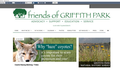Can't print or preview. I suspect page set-up or margin issue, but page set-up pop-up is just one wide white blank window. How can I fix this?
If I follow through by printing, it prints blank. Preview is blank, unless I go to 200%, then I get partial page. If I select page set-up, I just get a blank pop-up window, and I need to hit escape to get out of it. Thanks.
Chosen solution
I'm looking at the home page of that site, and my print preview is scaling differently than yours. The top logo ends over the word Newsletters; there are two green buttons, one on top of the other, to the right of that. Also, I see the edges of the page after the half-inch margin on both sides.
Since you mentioned a Brother printer, maybe (from an older thread):
If Firefox is not using the whole sheet of paper, or otherwise misunderstands what is contained in your printer's paper tray(s), that can be caused by Firefox having extracted the wrong paper size settings from Windows when reading the print driver data. Clearing it involves some heavy clicking:
(1) In a new tab, type or paste about:config in the address bar and press Enter. Click the button promising to be careful.
(2) In the search box above the list, type or paste print and pause while the list is filtered
(3) For each setting that specifically mentions the problem printer, right-click and Reset it. The fastest way is to right-click with the mouse and then press the r key on the keyboard with your other hand.
Here's a possible shortcut: In a couple threads involving printouts that used a small portion of the page (on Brother printers), the preference printer_printer_name.print_paper_data was set to 256 and when the user edited it to 1 that by itself fixed the paper size problem. If you use a Brother printer and see something other than 1 there, you can edit the value by doubling-clicking it or using right-click>Modify to see whether 1 is the number you need.
Read this answer in context 👍 1All Replies (10)
Let's start with the Page Setup dialog:
If dialogs do not display normally, it can caused by a corrupted settings file which stores the sizes and positions of windows and dialogs. Since the values in this file are difficult to edit, we usually suggest just renaming/removing the file so Firefox is forced to generate a new one using default values. Here's how:
Open your current Firefox settings (AKA Firefox profile) folder using either
- "3-bar" menu button > "?" button > Troubleshooting Information
- (menu bar) Help > Troubleshooting Information
- type or paste about:support in the address bar and press Enter
In the first table on the page, click the "Open Folder" button. This should launch a new window listing various files and folders in Windows Explorer.
Leaving that window open, switch back to Firefox and Exit, either:
- "3-bar" menu button > "power" button
- (menu bar) File > Exit
Pause while Firefox finishes its cleanup, then rename xulstore.json to something like xulstore.old. If you see a file named localstore.rdf, rename that one to localstore.old.
Start Firefox back up again. Any improvement with the Page Setup dialog?
You may also need to turn some bars on, which you can do using one of these methods to show the toolbar list:
- right-click a blank spot on the tab bar (or the "+" button)
- tap the Alt key to activate the classic menu bar > View > Toolbars
- in Customize mode > Show/Hide Toolbars (see: Customize Firefox controls, buttons and toolbars)
To turn on the Menu Bar, Bookmarks Toolbar, or other bars, click it on the list.
The larger issue may be that Firefox has stored corrupted parameters for your default printer (or whatever printer you are trying to use). Please see the steps in this article for suggested steps: Fix printing problems in Firefox.
Very thorough instructions but neither ideas helped. The xulstore file was regenerated, as you said. And I reset all printer settings. Any other ideas? I have used Firefox to print to Brother printer for several years. Thanks!
Could you test with a different printer? For example, a PDF "printer", which is a program that intercepts your print output and converts it to a PDF. For testing, I suggest pdfFactory, which auto-saves the PDF and displays a preview in a buffer window. The trial version is free to use, but includes an unsightly footer, so it's just suited to personal use.
When you print to pdfFactory once, Firefox should hold that as your default printer for the next print. At that point, do you see any difference on the preview page or in Page Setup?
How long has your Firefox had this issue? Just wondering if the last upgrade might have left some corrupted program files and need to be re-done.
Firefox 55 has a problem on some systems, potentially where your Windows username or profile name has an apostrophe ('). You can pre-check that on the Profile Manager page. to open that, type or paste about:profiles in the address bar and press Enter
Look for the line "This is the profile in use and it cannot be deleted." and directly below that, the Root Directory line. If there is an apostrophe anywhere in the path, do not install Firefox 55 at this time.
Otherwise, you can try:
Clean Reinstall
We use this name, but it's not about removing your settings, it's about making sure the program files are clean (no inconsistent or alien code files). As described below, this process does not disturb your existing settings. It's not essential to uninstall Firefox, but you can if you like, saying No to any request about removing personal data.
It only takes a few minutes.
(A) Download a fresh installer for Firefox to a convenient location. You can choose between:
Regular version for Windows 7-10 https://www.mozilla.org/firefox/all/ Note: only runs Flash, no other legacy plugins "Windows" version is standard 32-bit version, which is generally recommended; to take advantage of more memory, you could switch to the 64-bit version, see: How to switch from 32-bit to 64-bit Firefox
Extended Support Release for Windows XP-10 https://www.mozilla.org/firefox/organizations/all/ Note: Windows (32-bit) runs legacy plugins that ran in Firefox 51; 64-bit runs Flash and Silverlight. If anyone reading this is thinking of switching to the 64-bit version, see: How to switch from 32-bit to 64-bit Firefox
(B) Exit out of Firefox (if applicable).
(C) Using Windows Explorer/My Computer, rename the program folder as follows:
64-bit Windows users with 32-bit Firefox: Rename
C:\Program Files (x86)\Mozilla Firefox
to
C:\Program Files (x86)\OldFirefox
Other Windows/Firefox combinations: Rename
C:\Program Files\Mozilla Firefox
to
C:\Program Files\OldFirefox
(D) Run the installer you downloaded in step (A). It should automatically connect to your existing settings.
Note: Some less used files may exist only in that OldFirefox folder, so I suggest retaining them for a few days in case we need to go looking for something in there.
Any improvement?
Did the default printer reset with my pdf printer, and also did a clean reinstall. Neither helped. Darn!
Regarding this --
glhans said
Preview is blank, unless I go to 200%, then I get partial page.
-- what part do you get? Does it seem that Firefox is unaware of your actual paper size (using one corner) or possibly has huge margin areas?
Sorry for delay. Just back from vacation and this problem has not gone away!
If I go to 200%, only on some webpages will I see tidbits here and there (others are completely blank). Of course if spreads it over multiple pages rather than one of two.
Thanks.
I was hoping the great new Firefox update would cause my problem to go away. Unfortunately, not. I hate to buy a new PC just because some software is screwed up, but I have followed all the threads to fixes and nothing has worked. See the uploaded image of webpage at 125%. It shows nothing at 100%. If I print at 125%, I get only the everything from the two top indentations (f to H of the top text line). Does that tell you anything?
Also, remember if I select page set-up, I just get a blank pop-up window, and I need to hit escape to get out of it.
Thanks for your previous help, jscher2000!
glhans
Chosen Solution
I'm looking at the home page of that site, and my print preview is scaling differently than yours. The top logo ends over the word Newsletters; there are two green buttons, one on top of the other, to the right of that. Also, I see the edges of the page after the half-inch margin on both sides.
Since you mentioned a Brother printer, maybe (from an older thread):
If Firefox is not using the whole sheet of paper, or otherwise misunderstands what is contained in your printer's paper tray(s), that can be caused by Firefox having extracted the wrong paper size settings from Windows when reading the print driver data. Clearing it involves some heavy clicking:
(1) In a new tab, type or paste about:config in the address bar and press Enter. Click the button promising to be careful.
(2) In the search box above the list, type or paste print and pause while the list is filtered
(3) For each setting that specifically mentions the problem printer, right-click and Reset it. The fastest way is to right-click with the mouse and then press the r key on the keyboard with your other hand.
Here's a possible shortcut: In a couple threads involving printouts that used a small portion of the page (on Brother printers), the preference printer_printer_name.print_paper_data was set to 256 and when the user edited it to 1 that by itself fixed the paper size problem. If you use a Brother printer and see something other than 1 there, you can edit the value by doubling-clicking it or using right-click>Modify to see whether 1 is the number you need.
Bravo! This is why I support Mozilla, not only Firefox, but Thunderbird. I was a Eudora user since day 1, and waited too long for Thunderbird to be supported. Thank you sjcher2000!