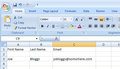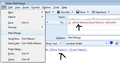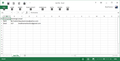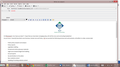When using the Mail Merge add-on, Thunderbird generates emails with the word "undefined" inserted in every variable field
I'm trying to use the Mail Merge add-on, but every time the e-mails it generates inserts the word "undefined" in each variable place - e.g., "Dear undefined."
I swear I'm following the directions carefully, bracketing my variable terms thus: {{firstname}}, and pulling the variables from a .csv file I created that includes a "firstname" column. The add-on successfully pulls the e-mail address from the "email" column in the .csv file, but isn't pulling the other variables (in the body of the e-mail) from the .csv file.
Would be grateful for any assistance. Thank you!!
모든 댓글 (5)
Please provide two images. Image one: I need to see the column headers in the .csv file.
Image two; I need to see the template email you are using.
See my examples below.
Hi Toad-Hall thanks so much for your willingness to help! Here are the images.
Both images look ok as far as the 'firstname' and 'email' headers and also the Write message template looks ok.
However, I notice that your file opened in Excel is called: 'test file'
It should be called 'test file.csv'
This may mean that it is not saved correctly as a .csv file and therefore it is not using the correct delimiters to be able to recognise each header.
So test to see it this is causing the issue.
Depending upon what version of Excel you have choose: File > Save as > Excel 97 -2003 Workbook or Excel Workbook a new window opens It will say : File name: it should say eg: 'test file.xlxs Save as type: eg;Excel Workbook (*.xlxs)
Click on the 'Save as Type' drop down select 'CSV (Comma delimited)(*.csv)
This will change the file name to eg: 'test file.csv' make sure you are saving in the correct folder and click on 'Save'.
Then check the type delimiter/separator you are using:
- Click the Windows Start menu.
- Click Control Panel. (may be under 'Settings')
- Click on 'Regional and Language Options'
- Click the 'formats' tab or maybe it is called 'Regional Options' Tab.
- Click on 'Customize' or 'Customise this Format' button.
- look for the 'List separator'
- it needs to use a comma - select from drop down options.
- Click OK
- Click on OK
In Thunderbird
Open the Write Template email.
File > Mail Merge
- Mail: Source: CSV,
- DEliver Mode: Send Later
- Format: HTML
- CSV: File: This must be the correct .csv file you just saved
- character set: UTF8
- Field Delimiter: comma ,
- Text Delimiter: double speach quote "
- click on OK
Report back on results.
I checked and it's definitely a .csv file - Windows Explorer lists the file type as "Microsoft Excel Comma Separated Values File," and when I browse for the file in Thunderbird Mail Merge, the .csv file extension appears.
The separator appears to be a comma as well. In Windows 8.1, I opened "Language" in the Control Panel, clicked "Change date, time, or number formats," clicked "Additional settings," and on the next dialog box, next to "List separator:" the drop-down menu has a comma selected. (There are no other drop-down menu options for "List separator:.")
Used the Mail Merge settings you provided, and it's still generating e-mails to the e-mail addresses listed in the .csv file, but is still plugging "undefined" into the variables in the body of the e-mail.
So frustrating - any other suggestions?
I SO appreciate all of your time, efforts, and kindness!!
--Brad
Can you check this: open the test file.csv file
Column header 'firstname' Please check that there isn't a hidden space - you will not see it. Put cursor at the begining and use arrow key to move to the right. Does it move one extra blank space after the 'e'?
I tested this by adding a space in my .csv file column header and then running my template and I got the same result as you are getting - undefined instead of name.
If there, is no space, use backspace key to delete all the column header to make sure there is no hidden space at the begining. Then retype the column header firstname. then save the file and retest.