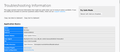Firefox can not restore previous session
Every startup I get the message Firefox cannot restore previous session. 1. I do not want to restore previous session. I have set up to start with my homepage(s) 2. Even when I reduce my homepage to just the login of Gmail I get this message. After pressing 'restore session' the site opens fluently.
모든 댓글 (5)
Separate Security Issue: Update your Flash Player or remove it using these links; Uninstall Flash Player | Windows {web link} Uninstall Flash Player | Mac {web link}
Note: Windows users should download the ActiveX for Internet Explorer. and the plugin for Plugin-based browsers (like Firefox).
Note: Windows 8 and Windows 10 have built-in flash players and Adobe will cause a conflict. Install the plugin only. Not the ActiveX.
Flash Player Version: Version 32.0.0.114
https://get.adobe.com/flashplayer/ Direct link scans current system and browser Note: Other software is offered in the download. <Windows Only>
https://get.adobe.com/flashplayer/otherversions/ Step 1: Select Operating System Step 2: Select A Version (Firefox, Win IE . . . .) Note: Other software is offered in the download. <Windows Only> +++++++++++++++++++ See if there are updates for your graphics drivers https://support.mozilla.org/en-US/kb/upgrade-graphics-drivers-use-hardware-acceleration
You may have corrupt sessionstore [v56] sessionstore.jsonlz4 file(s). Delete all sessionstore* files and the sessionstore-backups folder.
Type about:support<enter> in the address bar.
Under the page logo on the left side, you will see Application Basics. Under this find Profile Folder. To its right press the button Show Folder. This will open your file browser to the current Firefox profile. Now Close Firefox.
Linux: Under the page logo on the left side, you will see Application Basics. Under this find Profile Directory. To its right press the button Open Directory.
Locate the above file. Then rename or delete it. Restart Firefox.
Don't delete the files if you need to rescue any data from
them, just move them out of the profile folder to some
location where Firefox doesn't look for them. You can
try to read out their contents using this tool:
https://www.jeffersonscher.com/res/scrounger.html
"Linux: Under the page logo on the left side, you will see Application Basics."
Sorry, can not find this!
Well, I overlooked the item. Now performed the actions described, but alas still the problem of restoring the session
https://support.mozilla.org/en-US/kb/how-to-set-the-home-page
Type about:preferences#general<enter> in the address bar. [v63+] Type about:preferences#home
There are two settings;
- When Firefox Starts
When the browser is started, what do you want to display. Many of us choose Show My Home Page.
- Home Page
When a new page is opened, what do you want to display.
# Use Current Page: Use whatever page(s) are open at that time. # Use Bookmark # Restore To Default: about:home shows a Mozilla home page with tools.
You can use any of these that you wish;
about:home (Firefox default home page), about:newtab (shows the sites most visited), about:blank (a blank page),
or you can enter any web page or about: page you want.