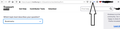resize location bar for bookmarks toolbar space?
how can i resize the location bar more narrow so i can put more icon on my bookmarks toolbar?as you can see i customize my bookmark toolbar beside on the location bar but the problem is some of my icons gets hide because of the location bar is more wider than bookmarks toolbar
선택된 해결법
The address bar in Firefox will automatically shrink to fit your items that you want to put there, so there's no need to manually edit the width of the bar. However, Firefox sometimes automatically puts new icons into the overflow menu.
To remove items from the overflow menu and put that on the toolbar instead, you can press the menu button in Firefox and select Customize... from that menu. Then you can drag and drop any items from the overflow menu directly onto the toolbar.
See Customize Firefox controls, buttons and toolbars for more information.
Hope this helps.
문맥에 따라 이 답변을 읽어주세요 👍 1모든 댓글 (1)
선택된 해결법
The address bar in Firefox will automatically shrink to fit your items that you want to put there, so there's no need to manually edit the width of the bar. However, Firefox sometimes automatically puts new icons into the overflow menu.
To remove items from the overflow menu and put that on the toolbar instead, you can press the menu button in Firefox and select Customize... from that menu. Then you can drag and drop any items from the overflow menu directly onto the toolbar.
See Customize Firefox controls, buttons and toolbars for more information.
Hope this helps.