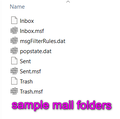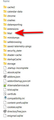Thunderbird wants me to create a new account
Hi Everybody,
Help! I'm running Thunderbird 91.7.0 on a Win 7 computer. About four days ago when T'bird opened it asked me to set up a new account. I'm a geezer, not a techie and this is a serious problem for me. From what I've read it seems that T'bird doesn't know where to find the profile (?) it needs. I've managed to find where the profiles are, but I can't figure out how to re-create my old T'bird using them. Can anyone help me? I'd really appreciate any help you can give. Thanks.
Bob the Geezer
PS I've been using Thunderbird for 15 years or so and have never had a problem with it. it's great to use and I'm crippled with out it!
모든 댓글 (20)
This sometimes happens when an update occurs and the profile can't be located. It's still there, though. When you are prompted to create a new email address, click the Home tab at upper left. Then, right-click near top of screen and enable Menu Bar. Then, click Help>more troubleshooting information and scroll down to Profiles. There, click About:profiles. That will show the available profiles. Yours is probably shown. If not, click 'create profile' and FIRST, enter a name for it, such as MYPROFILE. Then, after you do that, click the button to browse and select it. it will be in the C:\users(yourID)\appdata\roaming\thunderbird\profiles folder and the name will be something like xxxxxx.default.
Hi David,
Thanks for the quick reply. I followed your instructions and all went well until I clicked on "about:profiles". On the screen which opened, there is a heading at the left of the screen:
Profile: default This is the profile in use and it cannot be deleted.
There are three headings under the above heading (in blue at the left of the screen):
Default profile - yes Root directory - C:\Users\Bob\AppData\Roaming\Thunderbird\Profiles\fuefhnep.default - and a box labeled "Open Folder" Local directory - C:\Users\Bob\AppData\Local\Thunderbird\Profiles\fuefhnep.default - and a box labeled "Open Folder"
Under the "Profile: default" is another heading which I created just now and named:
MYPROFILE (as you suggested) This profile is in use in another application and it cannot be deleted.
The rest is the same as the first, but it is not set as the default profile
I'm assuming that "fuefhnep.default" is the profile I need to fix this problem. Is that correct? What do I do now?
Thanks again.
Bob
I cannot duplicate what you reported. I have found that selecting 'create profile' and then naming and selecting an existing one, that it works. However, if you're sure you know the right one, you can fix it manually. go to c:\users\yourID\appdata\roaming\thunderbird\profiles.ini edit that file in a text editor such as Notepad. In it are PATH statements. Change all the paths to point to the one you prefer. Close and start TB.
Hello David, I'm sorry it's taken me so long to respond. It's been a busy day and I have to be out of town most of tomorrow, too. I am puzzled by your response. I looked at my wife's laptop (Win 10) last night and her About Profiles page comes up just like mine. This is what I did to get to it: Clicked on menu button (three lines) at upper right of TB home screen Clicked on help Clicked on more troubleshooting information Clicked on (profiles)-----about:profiles "About Profiles" screen opened up
I tried to attach a photo of the screen, but it won't upload. Do you have an email address where I can send it to you? Thanks. Bob
The forum allows update of common formats, such as jpg or png. Here's another approach: click windows start key on keyboard. When panel opens, type thunderbird.exe -p in entry area and press Enter. That should start the Thunderbird profile manager. Click the create profile button and locate your desired profile.
Hi David, I'm getting discouraged. Everything I try doesn't seem to work. I probably don't understand what's going on. I'm just following your instructions and not really understanding what I'm doing. Here's what I did:
-Pressed windows key -Panel opens -Typed thunderbird.exe -p -Another panel opens up and shows "Programs (1)" and lists thunderbird.exe -p (with the TB symbol) under the heading -Pressed enter and nothing happens -Clicked on thunderbird.exe -p and window opens up named "Thunderbird - Choose User Profile" -That window has three buttons: "Create Profile" "Rename Profile" "Delete profile" and a window listing three profiles: bobprofile" "MYPROFILE" "default User".......there's also two boxes "work offline" (unchecked) and "Use the selected profile without asking at startup"....underneath that are two buttons: "Start Thunderbird" and "Exit"
I've tried selecting each of the three profiles (I think they're all the same...just different names which I've created with my monkeying around) and TB opens up asking for new account setup info. I guess I just don't understand what I'm doing. Sorry to be such a pain in the butt! Bob
The good news is that you were able to start the profile manager. For now, let's look at the profiles. Since TB had been working okay, one of those must be the right one. Go to File Explorer to look at the profiles that are probably in c::\users\yourID\appdata\roaming\thunderbird\profiles. Click to the MAIL folder as that would show your email folders, such as inbox, sent, etc. One of the profiles should have files that are bigger than in other profiles, indicating they contain your email messages. That would be the profile to go for, the one with the realistic mail folder. The goal is to get TB to accept it as the profile. Now, repeat the process you went through to start the profile manager. when that starts, select 'create profile'. create a new name first, and then browse and select that profile you identified. Click to finish and TB should start. Keep me posted.
Here are samples of what your profile might look like. Yours won't be exact, but similar. These samples are from a small POP account.
Hi David, Thanks for your reply. You give me hope that this can be still be repaired/restored. I haven't tried your suggestion yet. I'm still trying to understand what's going on. When I open: Local Disk/Users/Bob/AppData/Roaming/Thunderbird/Profiles, I see a folder: "fuefhnep.default". I thought that that was the profile. Is it? Or do I have to open it to get to the profiles? When I open it, I see "Mail". When I open "Mail", I see four folders: "Local Folders", "pop.localnet.com", "pop.localnet-1.com" and "pop.localnet-2.com". Localnet is my ISP and I do have three email addresses, so that looks like the three email addresses are there. Are those the profiles? if so, how do I proceed? Thanks again. Bob
re :Local Disk/Users/Bob/AppData/Roaming/Thunderbird/Profiles/fuefhnep.default
'fuefhnep.default' is the 'profile name' folder.
In the 'fuefhnep.default' folder: Scroll down and look for 'prefs.js' file. Do you see more than one 'prefs.js' file - they may have a number eg: 'prefs-1.js'. 'prefs-2.js' ?
If yes: Exit Thunderbird.
Rename 'prefs.js' to a number that is higher than any others eg: 'prefs-20.js' Rename the highest x number 'prefs-x.js' to say 'prefs.js' - assuming it has a good size.
Start Thunderbird.
Hi Toad-Hall, Thanks for joining the battle. i did as you suggested and found three "prefs":
prefs (JS file) 8 KB prefs.zal (ZAL file) 24 KB prefs-1 (JS file) 0 KB
So, should I rename the "prefs" file to "prefs-20" and rename "prefs-1" to "prefs"?
Thanks. Bob
Yes, that was the request. Don't forget the .js suffix. Keep us posted.
Hi David & Toad-Hall,
OK. I did what you suggested and now I have four prefs files: prefs (3/28/2022) (JS file) 6 KB (not sure where this came from!) prefs.js (2/3/2020) (JS file) 0 KB (renamed...was prefs-1) prefs.zal (11/1/2014) (ZAL file) 24 KB prefs-20.js (3/28/2022) (JS file) 8 KB (renamed...was prefs)
TB opens and still wants me to start a new account.
BTW, neither of the prefs files had the .js suffix in its name before the renaming. Thanks. Bob
Bob, are you seeing suffixes in the profile, such as cert9.db, addons.json? Or do you see cert9, addons? If you see just cert9 and addons, that indicates you are not seeing suffixes. Please confirm.
Hi David, Some of the items have suffixes and some don't. For example, "cert8" and "cert9" do not have suffixes, but I do see "addons.json" and "addons.sqlite". The prefs are as I wrote in my previous response.
Bob
From within File Explorer, there should be a menu option, View, shown. If so, click View, then Show, then tick the option to show file extensions and see if the prefs becomes prefs.js. That would indicate that, when you changed file names, that TB was unable to 'see' them properly.
I also said: Rename the highest x number 'prefs-x.js' to say 'prefs.js' - assuming it has a good size. My prefs may be bigger for various reasons but it is 90KB.
prefs (3/28/2022) (JS file) 6 KB (not sure where this came from!)
This was created as new because the one you renamed to 'prefs' contained nothing. It had no size.
prefs.js (2/3/2020) (JS file) 0 KB (renamed...was prefs-1) This renamed 'prefs' had no size - it contained nothing.
prefs.zal (11/1/2014) (ZAL file) 24 KB This one has a .zal extension, which tells me you may have used 'Mozbackup' at some point ? But it is very old, so likely to be not a lot of use.
prefs-20.js (3/28/2022) (JS file) 8 KB (renamed...was prefs) This original prefs, is rather small, although it probably contained some default entries. It is unlikely to have all the preferences required such as mail account data. Hence why Thunderbird was asking you to create a mail account.
At this point there are limited options. Do you have a backup of your 'profile name' folder ? If yes, and it is recent, rename the 'prefs.js' file to 'prefs-21.js' Copy the 'prefs.js' file from backup and paste into the 'profile name' folder replacing the renamed prefs. Note Thunderbird must not be running whilst do this.
There is only one alternative... do the following:
Start Thunderbird and then make sure you are using the correct 'profile'.
Help > More TRoubleshooting Information
Under 'Application Basics' near the bottom - Profiles - click on 'about:profiles'
It opens in a new tab
One of the profiles will say 'Root directory: and path name will end with fuefhnep.default
If this is already set as 'Default Profile: YES' then all is ok
If it is not the default - you will see buttons below -
- click on 'Set as default'
- click on 'Launch Profile' - a new Thunderbird window opens which means you can close the first Thunderbird window.
So at this point we now know you have Thunderbird running on the 'profile name' folder called 'fuefhnep.default'. WE need to use that profile because although you have lost the 'prefs' file data, you may not have lost all the emails: /Users/Bob/AppData/Roaming/Thunderbird/Profiles, I see a folder: "fuefhnep.default". When I open it, I see "Mail". When I open "Mail", I see four folders: "Local Folders", "pop.localnet.com", "pop.localnet-1.com" and "pop.localnet-2.com".
The folders called "pop.localnet.com", "pop.localnet-1.com" and "pop.localnet-2.com".
are your 'mail account name' folders. If they contain emails then we can still use them to see emails again.
Create the mail accounts again - Do one at a time and run through this procedure. Start by adding what you remember as being the pop account email address that was at the top of the Folder Pane.
- Menu app icon (3 lines) > New > Existing Mail Account
make sure account is created as POP mail account. In 'Account Settings' > 'Server Settings'
- select 'Leave messages on server' option.
under 'Message Storage' at the bottom...
- Local Directory: click on 'Browse'
Now you need to point the new pop account to look at and use the original pop folders. So locate: '/Users/Bob/AppData/Roaming/Thunderbird/Profiles/fuefhnep.default/Mail and select pop.localnet.com folder. Do not worry if you are not sure if it the correct one because you can always redo this.
Check the account can see the folders and emails. You may need to restart Thunderbird.
If you discover you have selected the wrong account, then go back and clickon 'Browse' and this time select 'pop.localnet-1.com'.
Then go through same procedure to add the second email address as a POP mail account.
Hello again,
I received two replies this time:
To David: I cannot find File Explorer, but I did find Windows Explorer and I cannot find a menu option View, shown.
To Toad-Hall: I think I understand what you want me to do, but I've had a busy day (furnace died-29 degrees outside and a Doctors appointment), so I will try out your suggestions tomorrow when my head is clearer. I'll let you know what happened.
Thanks to both of you.
Bob
QUICK UPDATE
To David: I accidentally found what you wanted me to look for, and YES, the box for suffixes was unchecked, so I checked it and the suffixes have appeared! (a small victory)!
Bob
That's good. You can now follow Toad-Hall's recommendations. Let us know how it goes.