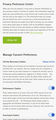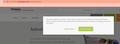Cannot set cookie preferences when using Firefox
Hi:
I tried to set cookie preferences for different websites. For reasons that I do not understand, I cannot move the "slider". I even turned of the existing protection for the websites, but nothing changed. I tried the same with Safari using the same computer and mouse, and I had no problems.
Is this a known bug?
I attached a screen capture. Thanks.
선택된 해결법
No problem with with toggling the slider by left-clicking on the slider. Do you get a special hand mouse pointer if you hover a slider ?
If you use extensions ("3-bar" menu button or Tools -> Add-ons -> Extensions) that can block content (Adblock Plus, NoScript, DuckDuckGo PE, Disconnect, Ghostery, Privacy Badger, uBlock Origin) always make sure such extensions do not block content.
- make sure your extensions and filters are updated to the latest version
- https://support.mozilla.org/en-US/kb/troubleshoot-extensions-themes-to-fix-problems
You can try these steps in case of issues with webpages:
You can reload webpage(s) and bypass the cache to refresh possibly outdated or corrupted files.
- hold down the Shift key and left-click the Reload button
- press "Ctrl + F5" or press "Ctrl + Shift + R" (Windows,Linux)
- press "Command + Shift + R" (Mac)
clear the Cache and remove the Cookies for websites that cause problems via the "3-bar" Firefox menu button (Settings).
"Remove the Cookies" for websites that cause problems:
- Settings -> Privacy & Security
Cookies and Site Data: "Manage Data"
"Clear the Cache":
- Settings -> Privacy & Security
Cookies and Site Data -> Clear Data -> [X] Cached Web Content -> Clear
- https://support.mozilla.org/en-US/kb/clear-cookies-and-site-data-firefox
- https://support.mozilla.org/en-US/kb/how-clear-firefox-cache
Start Firefox in Troubleshoot Mode to check if one of the extensions ("3-bar" menu button or Tools -> Add-ons -> Extensions) or if hardware acceleration or userChrome.css is causing the problem.
- switch to the DEFAULT theme: "3-bar" menu button or Tools -> Add-ons -> Themes
- do NOT click the "Refresh Firefox" button on the Troubleshoot Mode start window
- https://support.mozilla.org/en-US/kb/diagnose-firefox-issues-using-troubleshoot-mode
- https://support.mozilla.org/en-US/kb/troubleshoot-extensions-themes-to-fix-problems
- https://support.mozilla.org/en-US/kb/enhanced-tracking-protection-firefox-desktop
- https://support.mozilla.org/en-US/kb/smartblock-enhanced-tracking-protection
- https://support.mozilla.org/en-US/kb/trackers-and-scripts-firefox-blocks-enhanced-track
모든 댓글 (7)
Thanks, but do not understand your reply. I did attach a screen capture.
I cannot MOVE the slider to disable certain cookies when using Firefox.
The screenshot didn't attach.
Could you please give it another try to attach a screenshot?
- https://support.mozilla.org/en-US/kb/how-do-i-create-screenshot-my-problem
- use a compressed image type like PNG or JPG to save the screenshot
Is this about cookie settings in "Settings -> Privacy & Security" or about the slider for Enhanced Tracking Protection that you see if you click the shield in the location bar ?
Thanks, cor-el. These are the sliders in the Privacy Preference Center. They do not slide in Firefox but they do slide in Safari. I am attaching again a screen capture. It does show in this "message" under Uploaded images the file.
That panel is part of the website itself, not a Firefox feature. This could be a problem like the script not being compatible with Firefox, or interference by an add-on.
I think you are familiar with the usual things we suggest for parts of web pages not working properly. However, it could be useful if you share a sample URL of a page that uses this privacy center overlay so support volunteers could take a look.
Note: please add a space before the top level domain when you paste a URL to bypass the link spam moderation queue. For example:
https://www.example .com/path/page
Thanks, jscher2000. The website (one of them) where this happens when using Firefox is: https://www.phonakpro. com/us/en/home.html
After going to this website, I picked Cookies Setting and that's where one can use the Privacy Preference Center.
I attached one more screen capture showing the pop-up for Cookies Setting.
선택된 해결법
No problem with with toggling the slider by left-clicking on the slider. Do you get a special hand mouse pointer if you hover a slider ?
If you use extensions ("3-bar" menu button or Tools -> Add-ons -> Extensions) that can block content (Adblock Plus, NoScript, DuckDuckGo PE, Disconnect, Ghostery, Privacy Badger, uBlock Origin) always make sure such extensions do not block content.
- make sure your extensions and filters are updated to the latest version
- https://support.mozilla.org/en-US/kb/troubleshoot-extensions-themes-to-fix-problems
You can try these steps in case of issues with webpages:
You can reload webpage(s) and bypass the cache to refresh possibly outdated or corrupted files.
- hold down the Shift key and left-click the Reload button
- press "Ctrl + F5" or press "Ctrl + Shift + R" (Windows,Linux)
- press "Command + Shift + R" (Mac)
clear the Cache and remove the Cookies for websites that cause problems via the "3-bar" Firefox menu button (Settings).
"Remove the Cookies" for websites that cause problems:
- Settings -> Privacy & Security
Cookies and Site Data: "Manage Data"
"Clear the Cache":
- Settings -> Privacy & Security
Cookies and Site Data -> Clear Data -> [X] Cached Web Content -> Clear
- https://support.mozilla.org/en-US/kb/clear-cookies-and-site-data-firefox
- https://support.mozilla.org/en-US/kb/how-clear-firefox-cache
Start Firefox in Troubleshoot Mode to check if one of the extensions ("3-bar" menu button or Tools -> Add-ons -> Extensions) or if hardware acceleration or userChrome.css is causing the problem.
- switch to the DEFAULT theme: "3-bar" menu button or Tools -> Add-ons -> Themes
- do NOT click the "Refresh Firefox" button on the Troubleshoot Mode start window
Thanks, cor-el.
I am embarrassed. I kept trying to drag the slider like in Safari. Left clicking worked. You solved the "problem". I apologize for wasting people's time, but sometimes the obvious is not obvious to everyone... I am glad I don't have to try to execute the rest, but I will keep the suggested options for a next time.