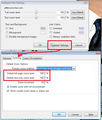23" screen how do I get the pages to stay big enought to see? I use ctrl++ then I restart and they are small again don't want to hit crtl ++ 20x every time
I used some new add on but didn't work... Font only make font bigger word went over picture make it to hard to read. Want entire page bigger. I bought a new 23" monitor so I could see the print... internet explore pages got bigger no problem but I can not get the ones on firefox (the one I use most of the time) seem smaller then they were on my 19" monitor. I want it to stay big not have to hit ctrl++ 20x for each page Please help me fix this before I have to figure out a different browser
모든 댓글 (3)
There is an extension called NoSquint that might help.
After I got a 27" screen, I had problems with the interface text being too small as well. That can be fixed with Mozilla applications if you set up a userChrome.css file in the profile inside a subdirectory called chrome. The code I used:
@namespace url("http://www.mozilla.org/keymaster/gatekeeper/there.is.only.xul");
*{font-family: Trebuchet MS !important; font-size: 15px !important;}
If you install NoSquint, you can "zoom" all sites by default by setting a Global zoom level. You can still fine-tune the zoom on individual sites.
After installing NoSquint, click the % on the Add-on Bar to call up site preferences, then click the Global Settings button, then the Zooming tab.
If you don't have the Add-on Bar displayed, you can right-click the new tab button ("+") or a blank area of the tab bar to the right of it and choose Add-on Bar from the shortcut menu.
(This is an old screen shot; the details might have changed, but hopefully it's helpful.)
You can also look at this extension to set a default font size and page zoom on web pages.
- Default FullZoom Level: https://addons.mozilla.org/firefox/addon/default-fullzoom-level/