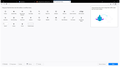Hiding title bar destroys the whole interface
I just installed Firefox Quantum (v57.0, 64 bit) to check it out, and to my dismay, the user interface without title bar is broken. It appears that when I hide the title bar in the Customize view, the whole user interface goes missing. It seems to be only displayed when the title bar is shown.
This is how it looks like with the title bar shown: https://imgur.com/2IYnzjl
When I hid the title bar: https://imgur.com/FcnEeCU The black background of the image is the wallpaper of my laptop.
When I unhide the title bar: https://imgur.com/XrA3JPd Notice how the far right and bottom of the user interface has clipped.
Chosen solution
Mkll said
Try changing your Windows theme.
Changing Windows theme sounds too odd of an request for me. However, I decided to tinker with the Firefox theme instead.
Here's where it gets odd, if I use the Default Firefox theme, the bug remains. If I swap over to the Dark or Light theme, the bug is gone! And I've tried switching it back to default, and I could still reproduce the bug.
I guess there's something wrong with the Default theme, I could not be sure. But for now, I suppose my issue is fixed.
Regardless, I want to say thank you very much to Mkll for your support. Would have given up if it was only myself. Thanks again.
Skaityti atsakymą kartu su kontekstu 👍 3All Replies (9)
Hello,
The Refresh feature (called "Reset" in older Firefox versions) can fix many issues by restoring Firefox to its factory default state while saving your bookmarks, history, passwords, cookies, and other essential information.
Note: When you use this feature, you will lose any extensions, toolbar customizations, and some preferences. See the Refresh Firefox - reset add-ons and settings article for more information.
To Refresh Firefox:
- Open the Troubleshooting Information page using one of these methods:
- Click the menu button
 , click help
, click help  and select Troubleshooting Information. A new tab containing your troubleshooting information should open.
and select Troubleshooting Information. A new tab containing your troubleshooting information should open.
- If you're unable to access the Help menu, type about:support in your address bar to bring up the Troubleshooting Information page.
- Click the menu button
- At the top right corner of the page, you should see a button that says "Refresh Firefox" ("Reset Firefox" in older Firefox versions). Click on it.
- Firefox will close. After the refresh process is completed, Firefox will show a window with the information that is imported.
- Click Finish and Firefox will reopen.
Did this fix the problem? Please report back to us!
Thank you.
Mkll said
Hello, The Refresh feature (called "Reset" in older Firefox versions) can fix many issues by restoring Firefox to its factory default state while saving your bookmarks, history, passwords, cookies, and other essential information. Note: When you use this feature, you will lose any extensions, toolbar customizations, and some preferences. See the Refresh Firefox - reset add-ons and settings article for more information. To Refresh Firefox:Did this fix the problem? Please report back to us! Thank you.
- Open the Troubleshooting Information page using one of these methods:
- Click the menu button
, click help
and select Troubleshooting Information. A new tab containing your troubleshooting information should open.
- If you're unable to access the Help menu, type about:support in your address bar to bring up the Troubleshooting Information page.
- At the top right corner of the page, you should see a button that says "Refresh Firefox" ("Reset Firefox" in older Firefox versions). Click on it.
- Firefox will close. After the refresh process is completed, Firefox will show a window with the information that is imported.
- Click Finish and Firefox will reopen.
I have installed it over my existing Firefox, which messed up all my existing configuration. So I completely uninstalled Firefox, and restarted my computer.
Reinstalled Firefox Quantum, refreshed Firefox, and still the same issue!
This might be a problem with your graphics drivers, be sure they are up to date.
Mkll said
This might be a problem with your graphics drivers, be sure they are up to date.
So I updated my GPU driver to the latest available Nvidia driver, and UI still goes missing when I hide the title bar.
I tried fiddling with the configuration on hardware acceleration, and I noticed that when I turned it on, by the least it still shows the interface (that's a step forward). Should I keep it turned on?
However, there appears to be these weird borders around the window, and when I maximize the Firefox window, the taskbar goes missing as well. Attached image is how it looks like when I maximize the window.
Sorry, the image attached did not clearly show the border. Here are the images to better show what I am trying to say.
These screenshots are taken on the whole desktop, so you can clearly see how the taskbar is gone in image 2.
Yes, you should keep hardware accel on.
Mkll said
Yes, you should keep hardware accel on.
Alright, will leave that on. How about the behavior of the weird borders though?
Try changing your Windows theme.
Chosen Solution
Mkll said
Try changing your Windows theme.
Changing Windows theme sounds too odd of an request for me. However, I decided to tinker with the Firefox theme instead.
Here's where it gets odd, if I use the Default Firefox theme, the bug remains. If I swap over to the Dark or Light theme, the bug is gone! And I've tried switching it back to default, and I could still reproduce the bug.
I guess there's something wrong with the Default theme, I could not be sure. But for now, I suppose my issue is fixed.
Regardless, I want to say thank you very much to Mkll for your support. Would have given up if it was only myself. Thanks again.
Modified