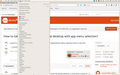How to do I increase the font size inside the drop down menus?
I am trying to enlarge the default font size of the drop down menus that appear when you use the items in the menu bar. For example, I want to increase the font size used in the list that appears under "bookmarks." I do not trying to do anything other than this. Theme and Font size changer does not do this.
Modified
Chosen solution
I found the following, which solved the problem effortlessly. Thanks for the advice though.
Avatar
Richard Lloyd
• 4 months ago
If you just want to broadly change the default font size in 12.04, surely System Settings -> System -> Universal Access -> Seeing -> Display -> Text Size is what you use? Note that System Settings -> Preferences -> Appearances doesn't have a Font tab in 12.04, unlike the claim by an earlier poster.
Skaityti atsakymą kartu su kontekstu 👍 0All Replies (5)
Very likely this can be done with a custom style rule. Custom style rules can be applied to the interface using either:
- userChrome.css file (you would create or edit this file)
- Stylish extension (handy because you can easily test and tweak)
But... you need the actual rule. You could search for an existing "user style" on userstyles.org in case someone already has posted one. Or maybe a volunteer here will find time to develop one in the next day or so.
Can you clarify with a screenshot which for items you want to change the font size?
I use this code on Linux for some font sizes:
/* font-size: sidebar */
#commonDialog *, #sidebar-box *, #bookmarksPanel *, #history-panel *{ font-size:11pt!important; }
/* font-size: Bookmarks */
#bookmarksBarContent menuitem.bookmark-item,
#bookmarksMenuPopup menu,
#bookmarksMenuPopup menuitem { font-size:11pt!important; }
/* font-size: search bar,autohide */
#search-container .textbox-input-box {font-size:0px!important}
#search-container .searchbar-textbox:hover .textbox-input-box,
#search-container .searchbar-textbox[focused="true"] .textbox-input-box { font-size:12pt!important; font-family:"DejaVu Sans Mono"; }
/* font-size: navigator toolbox */
#navigator-toolbox menupopup menu, #navigator-toolbox menupopup menuitem { font-size:12px!important; }
I've tried to post a screenshot showing the drop down menu I am referring to. It would seem your code lines for font-size Bookmarks may work--I'll try it.
If you use the Unity desktop then you may not be able to change the appearance (font size) in the menu drop down and you would have to use the Bookmarks Menu button on a toolbar instead.
Chosen Solution
I found the following, which solved the problem effortlessly. Thanks for the advice though.
Avatar
Richard Lloyd
• 4 months ago
If you just want to broadly change the default font size in 12.04, surely System Settings -> System -> Universal Access -> Seeing -> Display -> Text Size is what you use? Note that System Settings -> Preferences -> Appearances doesn't have a Font tab in 12.04, unlike the claim by an earlier poster.