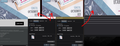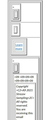How to create dynamic image resize email flyer in thunderbird?
How to create an email flyer that will dynamically resize the images to match whatever size the email is viewed at?
I'm not sure the terms needed to research what i'm wanting to do. Dynamic resize image in email is what i'd like to learn how to make using thunderbird tables but i think HTML has to also be used to do this correctly.
example: the original email (left image) the dimensions are set to 600 x 1350px even though the original image size is 1080x1350, the image is not stretched. when attempting to recreate the format the image is stretched and does not display correctly. the image is displayed at it's full 18080 x 1350px res or if Dimensions custom size is used the image will stretch.
All Replies (2)
here is first attempt an epic fail.
Insert > Image
Aftre choosing image... select 'Dimensions' tab select 'Custom Size' option
For 'Width' and 'Height': Select : '100' and '% of window' If you want image to be related to the size of the window then you use the option as a percentage of the window. Obviously the 100 percentage may be different as you may want it to use 50% Or perhaps use 50% of width and 75% of height. The juggling to find suitable setting is dependent upon how you want that image to look and where it is located eg: aligned left or right is set up in the Appearance tab