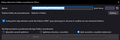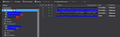"Unified" view stopped working
Hi,
After recent updates "Unified" view stopped working. Reference: https://support.mozilla.org/en-US/kb/switching-folder-pane-view
Situation before update was like in article above says: all messages from three inboxes were visible in main "Inbox". After Thunderbird update only messages from one account are visible directly in main "Inbox".
Attachements explains the situation.
Regards - Andrzej
Chosen solution
This may fix your issue: - in unified view, click the Inbox, right-click, select 'properties' and then click 'choose.' This is sometimes needed after an update, that some accounts need to be reselected.
Read this answer in context 👍 0All Replies (6)
- Highlight the inbox in unified view. - right-click and select 'properties' - click 'choose' and put tick marks as appropriate. - repeat the three steps for sent folder, trash, etc.
Other folders like "Sent" or "Trash" doesn't have this issue. All have the same properties: online searching ticked and no other conditions selected.
open the profile folder (open throubleshooting information on the help menu and click the show botton for the profile folder) Close down Thunderbird. Open the "mail folder" in the file explored window that opened when you clicked the show button.. The mail folder contains a "smart folders" folder. Delete it or rename it. Restart Thunderbird.
Should work as it did before as the entire un9ified folder setup is regenerated on startup.
I don't have a folder called "smart folders" anywhere on my workstation, so I'm assuming you're talking about the "smart mailboxes" folder inside the profile. If so, unfortunately, this method didn't work either. This "smart mailboxes" folder contains only a few small files that have been refreshed (see dates on screenshot). As you can see in the attachment, the "Unified" folder contains only 4 messages, while all 3 "Inbox" folders together contains 11.
I'm starting to wonder if accidentally at the same time as the Thunderbird update, some settings on the mail server side have not changed. I mean a mail server that is not included in the "Unified". And maybe the issue is not on the side of Thunderbird...
Does the behavior of "Unified" folder can depend on the configuration of the account or mail server?
Chosen Solution
This may fix your issue: - in unified view, click the Inbox, right-click, select 'properties' and then click 'choose.' This is sometimes needed after an update, that some accounts need to be reselected.
Now it works! Procedure:
- In "Properties"->"choose" option of unified inbox un-checked all 3 checked boxes, then accepted by OK - going back to "choose" again and checked desired 3 boxes again, then accepted by OK - Thunderbird closed - Thunderbird restarted
Voila! It seems that somewhere along the way the marked mail folders are no longer properly taken into account, and it was necessary to refresh the indication of which ones should be viewed.
Thank you all for your help!