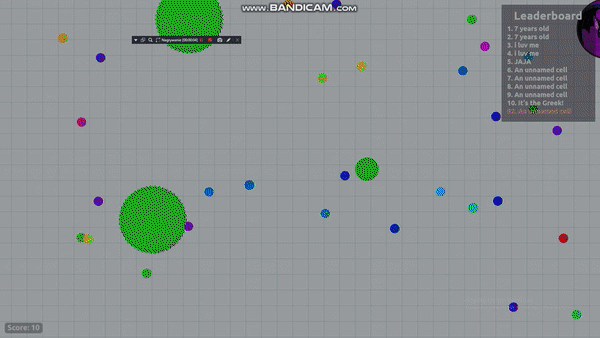full screen shows the top bar
i would like to set it so that when i put my mouse on the top of the full screen, it doesnt exit full screen. when i hover my mouse at the top, the browser tabs appear. i need to stay in full screen. please is there a setting to stop this from happening? is there a setting to make the full screen stay on until i use my keyboard?
(context: i play a browser game, agar.io, in full screen, and when im trying to go up my cursor is no longer in the game and i temporarily lose control when that bar appears. also the game window distractingly resizes itself to fit the bar. i just transferred from opera and i dont want to have to get used to this happening, even if maybe for someone who doesnt game its useful)
All Replies (1)
You can Add CSS code to the userChrome.css file in the chrome folder in the Firefox profile folder.
*|div#fullscr-toggler { display:none!important; }
It is not that difficult to create userChrome.css if you have never used it.
The first step is to open the "Help -> Troubleshooting Information" page and find the button to access the profile folder with the random name (xxxxxxxx.default-release).
You can find the button to go to the profile folder under the "Application Basics" section as "Profile Folder -> Open Folder". If you click this button then you open the profile folder in the Windows File Explorer. You need to create a folder with the name chrome in the profile folder with the random name (name is all lowercase). In the chrome folder you need to create a plain text file with the name userChrome.css (name is case sensitive). In this userChrome.css text file you paste the text posted. On Mac you can use the TextEdit utility to create the userChrome.css file as a plain text file.
In Windows saving the file is usually the only time things get more complicated because Windows can silently add a .txt file extension and you end up with a file named userChrome.css.txt. To avoid this you need to make sure to select "All files" in the dialog to save the file in the text editor using "Save File as".
You need to close (Quit/Exit) and restart Firefox when you create or modify the userChrome.css file.
More info about userChrome.css/userContent.css in case you are not familiar: *https://www.userchrome.org/what-is-userchrome-css.html
- https://www.userchrome.org/how-create-userchrome-css.html
- https://www.userchrome.org/firefox-changes-userchrome-css.html
In Firefox 69 and later you need to set this pref to true on the about:config page to enable userChrome.css and userContent.css in the chrome folder.
- about:config => toolkit.legacyUserProfileCustomizations.stylesheets = true
- https://support.mozilla.org/en-US/kb/about-config-editor-firefox