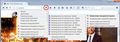Why can I no longer accept or decline individual cookies?
Before, every time a new cookie tried to install, I was given a popup with accept or decline for each new cookie. Now that's gone and I must either accept everything or decline all, then go bnback and remove cookies, even though cookie names often bear no relation to the sites.
This change is a great disservice to a journalist who has ever reason to avoid certain sites/parties tracking my interests.
Please restore the old option of allowing to accept or decline cookies as they arise!
All Replies (1)
This option was removed in Firefox 44. It apparently had a number of longstanding glitches that the developers decided were not worth fixing. We've had a few other threads expressing dissatisfaction about this, and I'm sure several feedback submissions here (sad face):
https://input.mozilla.org/feedback/firefox
For now, you have a number of options for managing cookies, including:
(1) Accept or block temporarily and revise afterwards; there are add-ons to make this easier, such as Cookie Monster;
(2) Accept cookies temporarily and have the cookies deleted after you leave the site (using the add-on https://addons.mozilla.org/firefox/addon/self-destructing-cookies/; or
(3) Use an anti-tracking approach based on lists of known tracking servers, using either Firefox's built-in Tracking Protection feature or an add-on.
For #1, this is how I use it:
(A) Select a default cookie policy among these options on the Options page, Privacy panel:
- Allow sites to set persistent cookies if they want ("Keep until: they expire")
- Allow sites to set only session cookies ("Keep until: I close Firefox") (I use and recommend this)
- Block sites from setting cookies (Uncheck the box for allowing sites to set cookies)
(B) Install an extension that makes it easy to make site-specific changes, such as Cookie Monster.
The Cookie Monster button on the toolbar allows you to see permissions for first party and third party cookies and to change them.
https://addons.mozilla.org/firefox/addon/cookie-monster/
Sample screen shot attached -- the option to "Apply cookie settings to both HTTP and HTTPS" is turned on, which streamlines the menu. With this option you don't have to set/modify permissions for both HTTP or HTTPS on the same site.