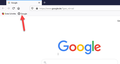Enable Bookmarks toolbar in about:config
Hi
How can I enable the bookmark toolbar in about:config ? end where can I add the bookmark URL ?
Thanks
All Replies (7)
Hello Mister-X, glad to see you on Mozilla Support Forum.
You can turn on Bookmarks toolbar by following steps:-
- Click the menu button and choose Customize.
- To turn on Bookmarks toolbar: Click the Toolbars dropdown menu at the bottom of the screen and choose the toolbars you want to display.
- Click the Done button.
Thank You for raising your question on Mozilla Support Forum.
Modified
I mean in about:config
Mister-X said
I mean in about:config
Hello Mister-X,
There is no preference on the about:config page that will enable the bookmarks toolbar.
You asked for the bookmark URL; could it be that you are talking about these (?) :
chrome://browser/content/places/places.xhtml
chrome://browser/content/places/bookmarksSidebar.xhtml
(edit : typo)
Modified
no i mean the bookmark toolbar in the attachment
Mister-X said
no i mean the bookmark toolbar in the attachment
Shashank Shekhar explained how to enable the Bookmarks Toolbar .....
It's also explained in this article :
https://support.mozilla.org/en-US/kb/bookmarks-toolbar-display-favorite-websites
(in my post I merely wondered about the URL you were referring to)
yes but it is not possible to enable the bookmark toolbar in about:config ?
Mister-X said
yes but it is not possible to enable the bookmark toolbar in about:config ?
Like I said earlier : there is no preference on the about:config page that will
enable the bookmarks toolbar.
If you don't believe me; see for yourself :
Type in the address bar about:config and press Enter.
(ignore the warning - but you probably already know the drill)
Type in the search bar : bookmarks and look for something like :
"bookmarks.toolbar.enabled"