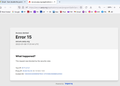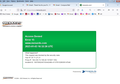Two major websites became blocked within the last few weeks
I am using Firefox 108.0.2(32bit) on a Windows 7 computer. Within the last three weeks two sites Menards.com & aarp.org have become blocked by security rules: Menards by Incapsula & AARP by Imperva. All other websites I currently visit work fine as did these before. I've cleared cache and cookies and "forget these websites" in history. This solves the problem for the first page on Menards.com but any link-click and the problem returns. This also cleared the AARP website but I cannot log in to my account there nor access some of the other clickable links. I can access these websites fine on other computers on this network using Firefox. This computer will access those two sites using the portable chrome browser but not the installed Tor browser. This computer will not access these sites using a VPN or with AVG disabled. I've toggled a few DNS and HTTP settings with no effects. For a year, the only thing I noticed different from this computers and the others is that this one continues to allow Java to be updated whereas the others are unable to download its update. Could that be the problem? Why these are the only two websites that seem to be affected is the baffling part. Menards has thanked me but has not gotten back and AARP wants me to reinstall my operating system. Thanks for any help you may suggest.
Chosen solution
Creating a "test(new)" profile allowed these two websites to open normally on this same computer. This leads me to suspect something might have changed during one of Firefox's many updates. I wish there would have been a better solution to this problem.
Read this answer in context 👍 1All Replies (3)
"You don't have permission to access..." errors are characteristic of a firewall that protects the server against misuse and this firewall thinks something is suspicious about the HTTP request. If you use a proxy or VPN then try to use a direct connection. Select "No Proxy" if "Use the system proxy settings" or one of the others do not work properly.
- Settings -> General -> Network: Connection -> Settings
You can try to clear the Cache and remove the Cookies for websites that cause problems via the padlock button or via "3-bar" Firefox menu button (Options/Preferences) to see if that fixes it.
I've seen cases where having enabled "Resist Fingerprinting" was causing this issue.
Start Firefox in Troubleshoot Mode to check if an extension is causing the problem.
If this all doesn't work then you can try "Forget About This Site" in the right-click context menu of an history item.
Thanks, items 1, 3 & 4 don't fix the issue measurably. (2) "privacy.resistFingerprinting" is not bolded and set to false (which is as the article recommends). However, the way I interpret the line; "true" would disallow fingerprinting (resist.fingerprinting) and "false" would allow fingerprinting (not resist). I didn't try to toggle that because the recommended default has always been set.
Chosen Solution
Creating a "test(new)" profile allowed these two websites to open normally on this same computer. This leads me to suspect something might have changed during one of Firefox's many updates. I wish there would have been a better solution to this problem.