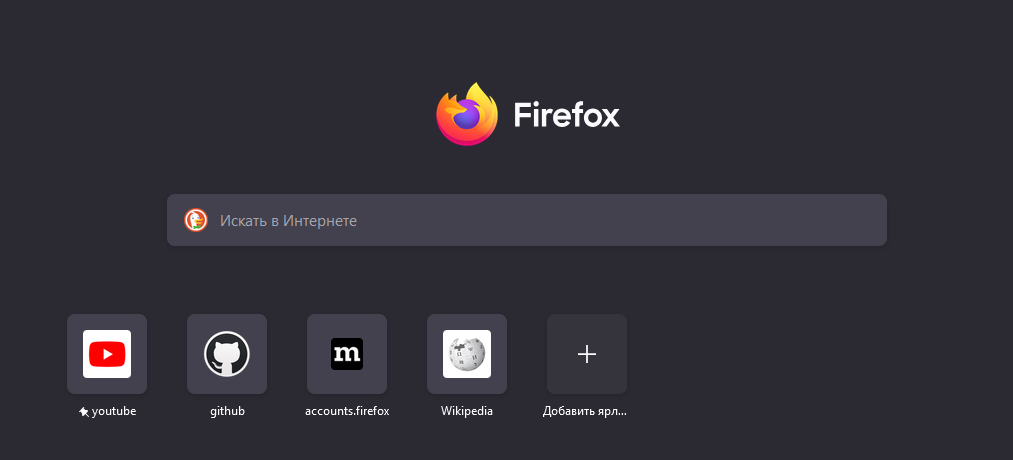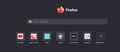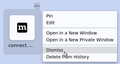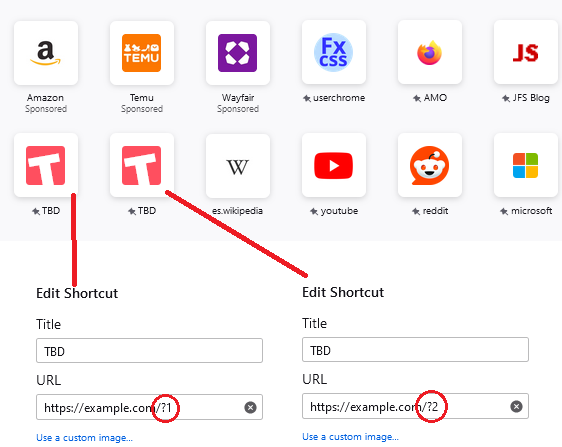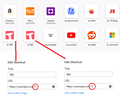How can I make frequently visited sites not to be displayed on home screen?
I don't want sites I visit to be displayed on home screen. I want to manually choose what sites to be displayed there.
All Replies (6)
Like here. I just were on these sites for couple of minutes. I don't want them to be on my home screen.
If you hover on one three dots will appear at the top right corner. Click that then Dismiss.
But it will work only temporarily. I want Mozilla to never add these icons without me doing it.
I'm sure there's a way of doing this. But this forum is the only place to get a question like this answered. PLEASE, Firefox, I have this problem too. Mac OS 11.7.10. Firefox 133.0.3
I'll see if this works: https://support.mozilla.org/en-US/kb/how-to-set-the-home-page
Modified
Well this is what sort of works: 1.) Make sure to have a "Bookmarks" folder in the tool bar (the "header" space of the page):
Bookmarks>ManageBookmarks>Library.
GearWheel>AddFolder
(Mine was given the name "Other Bookmarks".)
2.) FirefoxPrefs>Home>RecentActivity>Bookmarks 3.) With the Library open, fill it with your chosen urls
Voila. (Unfortunately there's no way to resize them, or turn them into thumbnails you'd get with "shortcuts". You're stuck with larger than necessary icons.)
Modified
I think in order to block Firefox from rearranging the Shortcuts you need to pin the ones you want there. If you run out of sites you want to pin, you can manually create placeholders using the Edit feature:
- Hover any shortcut and click the ... button that appears at its upper right
- Click Edit
- In the popup window, manufacture a placeholder such as Name: TBD and URL: https://example.com?1 (the second would be ?2, the third ?3, etc. -- this avoids Firefox treating your shortcuts as duplicates)
Example screenshot attached.