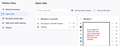My open tabs are on second firefox window and I cannot select it as the current window
Hello. In the past two days I lose my tabs when I shut down Firefox. I used to be fine using the X at the top right and when I restarted the browser, all my tabs would still be there. Then they started going missing, so I started using the menu option to exit the browser. The tabs still went missing.
Then I noticed the square icon button on the extreme left and have discovered that Firefox has different windows, and that one of them (see attached image) has all my tabs in it, while the current window does not.
I cannot change Window 2 to be the current window. There is no obvious function on the page, nothing in settings and google is useless - I just get pages of discussion of how to tab between different apps on the desktop.
How do I make Window 2 the current window? See image.
Thank you
Chosen solution
Hmm, is the missing window still listed on Firefox View (the panel shown in your original screenshot)?
Assuming so:
What should happen is that you could click one of the tabs listed in any window, and that tab should be brought into view. When you tried that, what happened?
If what happened is that you didn't see the new window but the other window became inactive -- usually there's a change in the title bar that signals this, such a text fading or a different color -- try the Alt+Spacebar > Maximize trick at that point.
If that still doesn't work, then:
You can remove the file that stores window dimensions/positions in case it has become corrupted with nonsensical values. Here's how:
Open your current Firefox settings (AKA Firefox profile) folder using either
- "3-bar" menu button > Help > More Troubleshooting Information
- (menu bar) Help > More Troubleshooting Information
- type or paste about:support in the address bar and press Enter
In the first table on the page, on the Profile Folder row, click the "Open Folder" button. This should launch a new window listing various files and folders in Windows File Explorer.
Leaving that window open, switch back to Firefox and Exit, either:
- "3-bar" menu button > Exit
- (menu bar) File > Exit
Pause while Firefox finishes its cleanup, then:
Right-click xulstore.json then click Rename and add OLD so it becomes xulstoreOLD.json
Start Firefox back up. Do windows display normally again?
Read this answer in context 👍 2All Replies (14)
Can't you close Window?
Use one of these to close Firefox if you are currently doing that by clicking the close X on the Firefox Title bar, especially if you have multiple windows or Private Browsing windows open to prevent losing tabs in unnoticed windows.
- "3-bar" menu button -> Exit (Power button)
- Windows: File -> Exit
- Mac: Firefox -> Quit Firefox
- Linux: File -> Quit
You can check "History -> Restore Previous Session" and "History -> Recently Closed Windows/Tabs".
Hi cor-el, thanks for your reply. Closing it down doesn't work.
For instance, just now I had five tabs open on Window 1 (Current), and all the other tabs that I want back were on Window 2, as shown in the image. I closed down Window 1 using X in the title bar. I then reopened Firefox and the five tabs were gone. This also happens when I use the 3 bar menu to Exit the program.
Whatever I do, every time it opens, it opens with no tabs in a new window which is Window 1, and won't let me switch to Window 2.
Modified
Hi Mike, you probably already know about these menu items to reopen a closed windows, but just in case:
- menu button > History > Recently Closed Windows
- (optional top menu bar / tap Alt) History > Recently Closed Windows
Normally you can switch between windows using the Windows Taskbar. However, if one of the windows has mistakenly moved completely off the screen, you won't be able to see it. Could that be the issue with Window #2?
In that case, it might help to maximize it. After activating Window #2, press Alt+Spacebar then press x to maximize. Does that allow you to close both of those tabs so you are back to one main window?
Hello jscher, I tried >Recently closed windows but none of the windows that it opened were Window 1 with all the tabs in it. They were all versions of Window 2 that I've been using.
When I try Alt + Spacebar the 'restore move size' context menu appears in the top left, but pressing x does nothing, and on the context menu the option for maximise is greyed out.
I went into Taskbar settings and disabled the 'combine when taskbar is full' option, but no new Firefox windows appeared.
Chosen Solution
Hmm, is the missing window still listed on Firefox View (the panel shown in your original screenshot)?
Assuming so:
What should happen is that you could click one of the tabs listed in any window, and that tab should be brought into view. When you tried that, what happened?
If what happened is that you didn't see the new window but the other window became inactive -- usually there's a change in the title bar that signals this, such a text fading or a different color -- try the Alt+Spacebar > Maximize trick at that point.
If that still doesn't work, then:
You can remove the file that stores window dimensions/positions in case it has become corrupted with nonsensical values. Here's how:
Open your current Firefox settings (AKA Firefox profile) folder using either
- "3-bar" menu button > Help > More Troubleshooting Information
- (menu bar) Help > More Troubleshooting Information
- type or paste about:support in the address bar and press Enter
In the first table on the page, on the Profile Folder row, click the "Open Folder" button. This should launch a new window listing various files and folders in Windows File Explorer.
Leaving that window open, switch back to Firefox and Exit, either:
- "3-bar" menu button > Exit
- (menu bar) File > Exit
Pause while Firefox finishes its cleanup, then:
Right-click xulstore.json then click Rename and add OLD so it becomes xulstoreOLD.json
Start Firefox back up. Do windows display normally again?
Thank you, jscher! Clicking in the list of tabs under the inactive Window was all that it took! So simple! If any developers are watching, a short sentence of contextual help text on that page explaining this would have saved me 48 hours of frustration.
jscher, should I continue and follow the second half of your advice as a maintenance precaution, or does the result, above, indicate this is not necessary?
You could save the extra steps for later in case clicking a tab on the list stops working.
I've just discovered a new problem. Not as bad, but annoying and breaks workflow.
I am working with my tabs in Window 1. I click away to another app and when I return to Firefox, Window 1 is no longer open. Instead, Window 2 is open again. I have to do as advised above: go onto the Open Tabs page of Firefox View (as shown in the screenshot) and click into Window 1 to return to it.
When I go onto Open Tabs, I also noticed that Window 2 is still listed as the current tab. Window 1 is never shown as current.
How do I delete Window 2 and/or assign Window 1 as the current tab?
Are there any tabs you need in Windows 2? If not, you should be able to individually close those tabs and after you close the last tab, Window 2 should close automatically. Or use the X button on Windows 2 (on the title bar of the window, I don't think you can do it through Firefox View).
Tried closing those tabs as you suggest but when I shut down the browser and start it up, again, it opens a new second window as current, and my working tabs are all in the other window.
Hi Mike, is your Firefox set to restore your previous session?
If so, is session restore stuck in the past in other respects? What I mean is, is the automatically restored session always the same, not keeping up-to-date with the pages you actually had open when you quit Firefox?
Or are you using pinned tabs to restore the sites in Window 1? (By pinned tabs, I mean these: Pinned Tabs - keep favorite websites open and just a click away)
EDIT: the problem was caused by using a second desktop. I have disabled the second desktop and now everything works as it used to!
Thanks for persevering with this!
I am not using pinned tabs.
Firefox is set to 'Open previous windows and tabs' and to 'Open links in tabs instead of new windows'. These settings date back to before the problem arose.
There has been a development: I did nothing (that I'm aware of) to facilitate this, but today when I opened Firefox, Window 1 with all the tabs in it was now set to current! Window 2, with no tabs, was now the other window. I can X the sole tab that is open in Window 2 (from the Open Tabs page as shown in the attachment, above) and it does not close the browser. It just leaves me with the current window and all the tabs.
However...
When I click off the browser onto another programme, such as selecting Thunderbird or a word processor from the taskbar, and then I click back onto Firefox, it reopens Window 2 every time. Every time I have to go back to the Open Tabs page and select Window 1, again.
So, when I start the browser, or when I click away and then return to the browser, it always starts in Window 2 with no open tabs.
Is there a way to disable the ability to open more than one window? I've never done that and don't need the function if it's the source of the problem.
Thanks
Modified
jscher200, thank you again for your help and patience. As I've noted above, the problem was somehow related to there being a second desktop in use. After I exited/disabled the second desktop, all the problems went away!
Cheers
That sounds familiar, someone else ran into a similar problem six months ago (https://support.mozilla.org/questions/1449849). At the time, we found that instead of using Alt+Tab, holding down the Windows key and tapping and releasing Tab called up the tiles for the open windows on the current desktop AND a desktop switcher, at least on Windows 11. Hard to discover/remember this feature.
It would be very helpful if Firefox View could somehow indicate that windows are on different desktop, but I don't know whether Firefox actually "knows" that or whether Windows obscures that from applications.
Mozilla has a product suggestion site at https://connect.mozilla.org/. If you have extra motivation, you can post a request there to find some solution to this. Use the "Ideas" section of the site (at https://connect.mozilla.org/t5/ideas/idb-p/ideas).