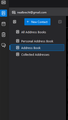Create a distribution or group mail list
I have followed the instructions in help articles, and cannot see how to create a mailing list, or distribution list. The instructions tell me to open the calendar, select file or mailing list. There is no file or mailing list to select. I cannot find it anyway. I can add a contact, but no list. My account is a gmail account. Created the caldav address book, and my contact imported just fine.
Penyelesaian terpilih
Thank you so much. You have been a great help.
Baca jawapan ini dalam konteks 👍 0All Replies (4)
What instructions? Mailing list have never had anything to do with calendars. So you lost me at the first hurdle.
I acknowledge it is hard to see in the grey on black color scheme you have chosen to use. But use the button to the right of the "+ New Contact" one. On my computer it looks like this

It is there in your image as well, just harder to see.
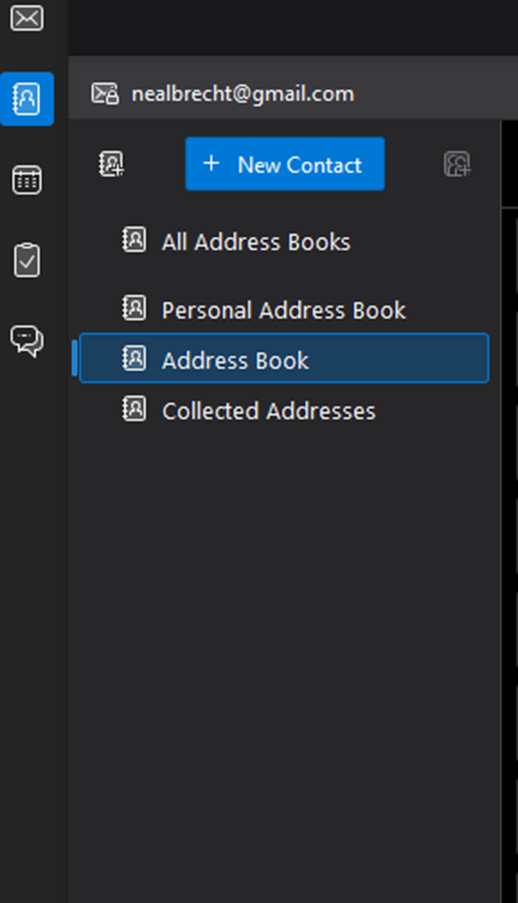
Matt, I apologize for the confusion. I meant address book, not calendar. Not sure why I typed calendar. My error. I see now, that icon works for the "personal address book" and the "collected addresses" book. Unfortunately, it is grayed out for the carddav address book I added. You can see that in the image I provided. Is there any way for that feature to work with the new carddave "address book"? Thank you so much for your assistance. I appreciate your taking the time to help. I am sorry again for the confusion.
I think the New List icon is unavailable for gmail CardDAV because TB doesn't support the gmail version of mailing lists, called labels. But this is mostly possible with the Cardbook add-on. Google Contacts can be synced via CardDAV the same way, but you will notice that lists can't be created for that address book. However, any labels (lists) that are created in Contacts via the browser appear in Cardbook, and any changes made to the list in Cardbook do sync with Contacts, and vice versa. So, the trick seems to be to create the labels in the browser in Contacts, and then they can be edited in Cardbook.
Penyelesaian Terpilih
Thank you so much. You have been a great help.