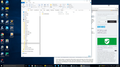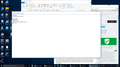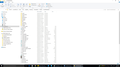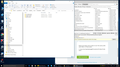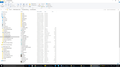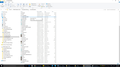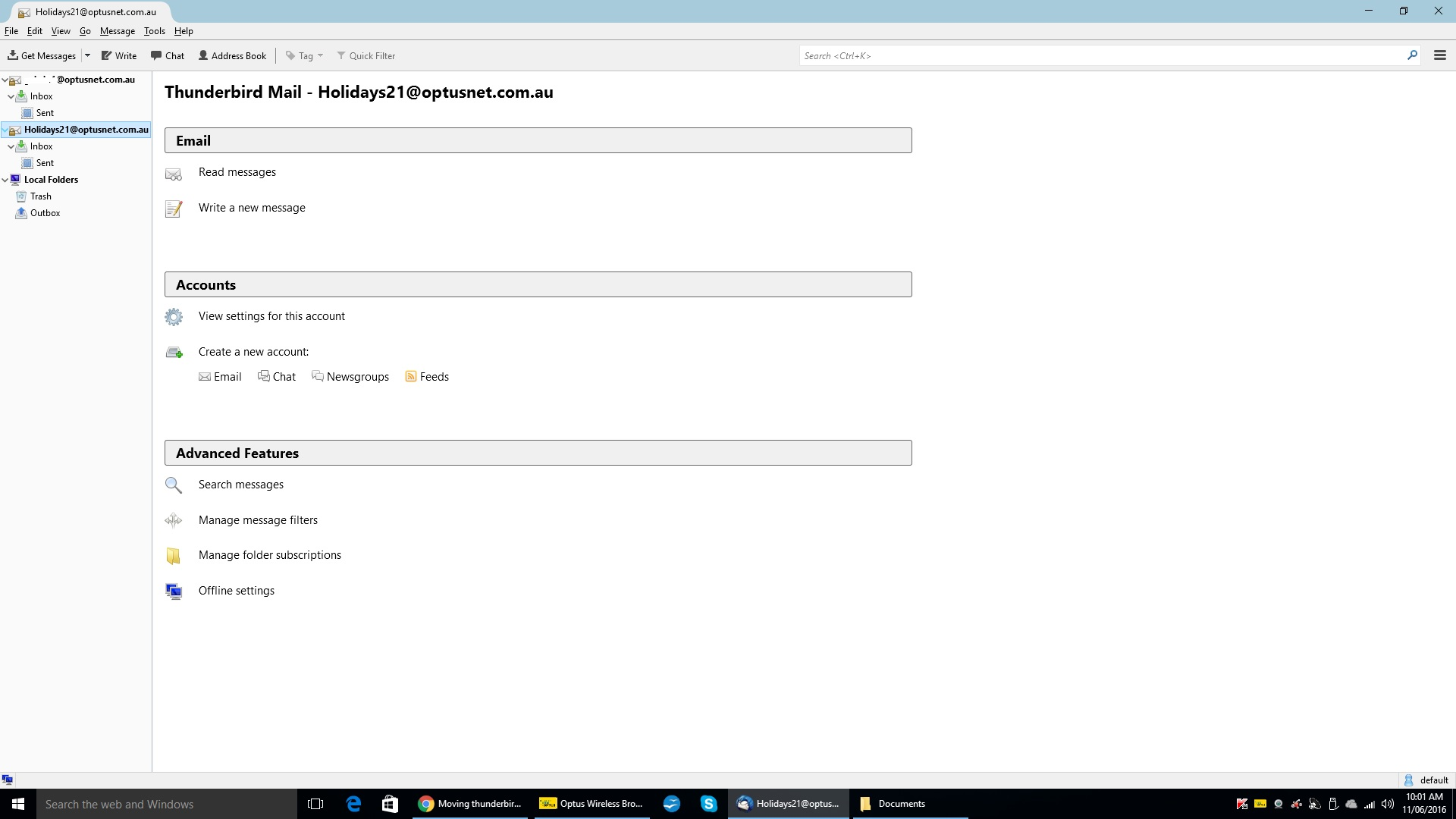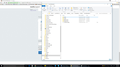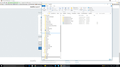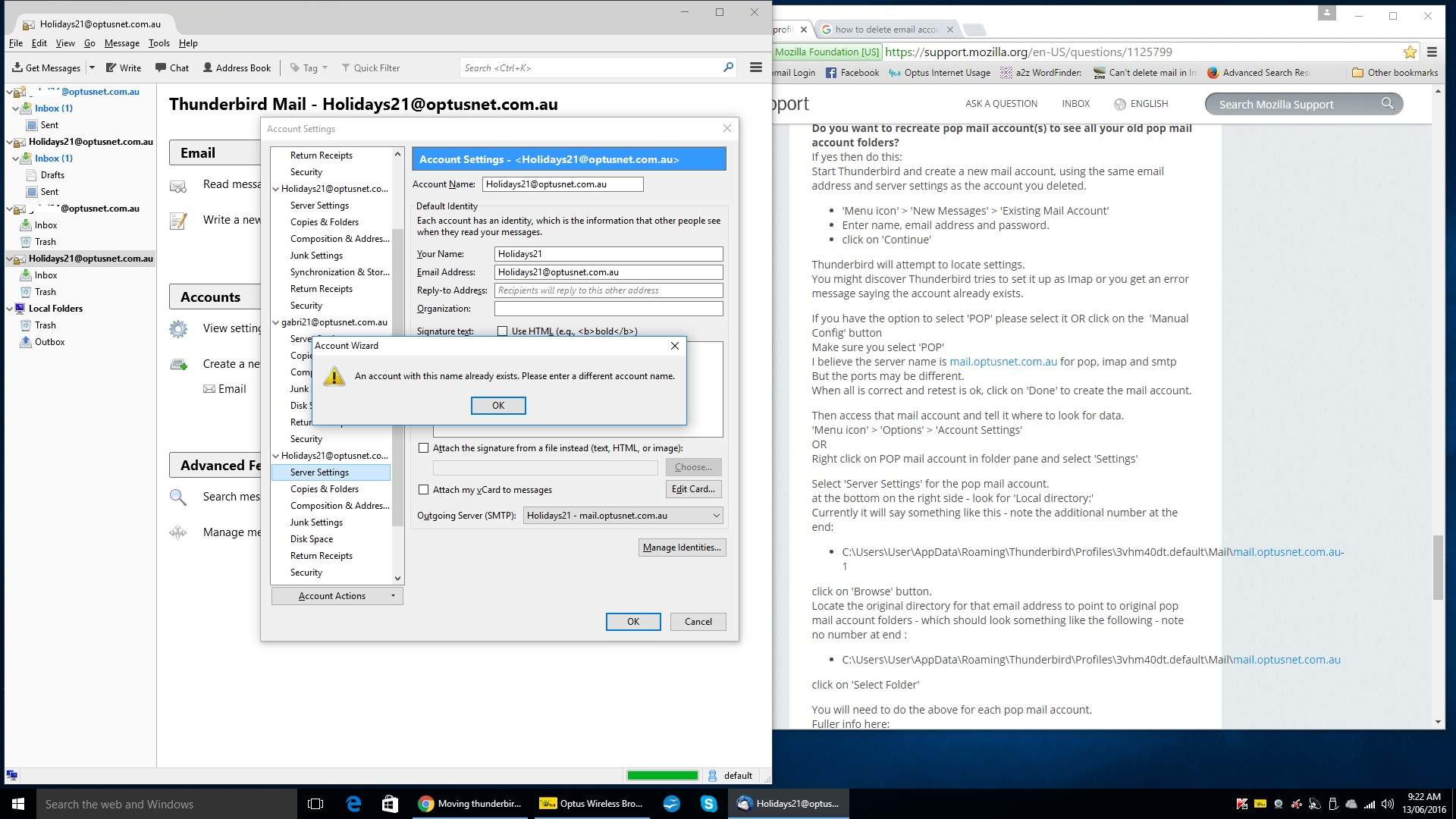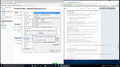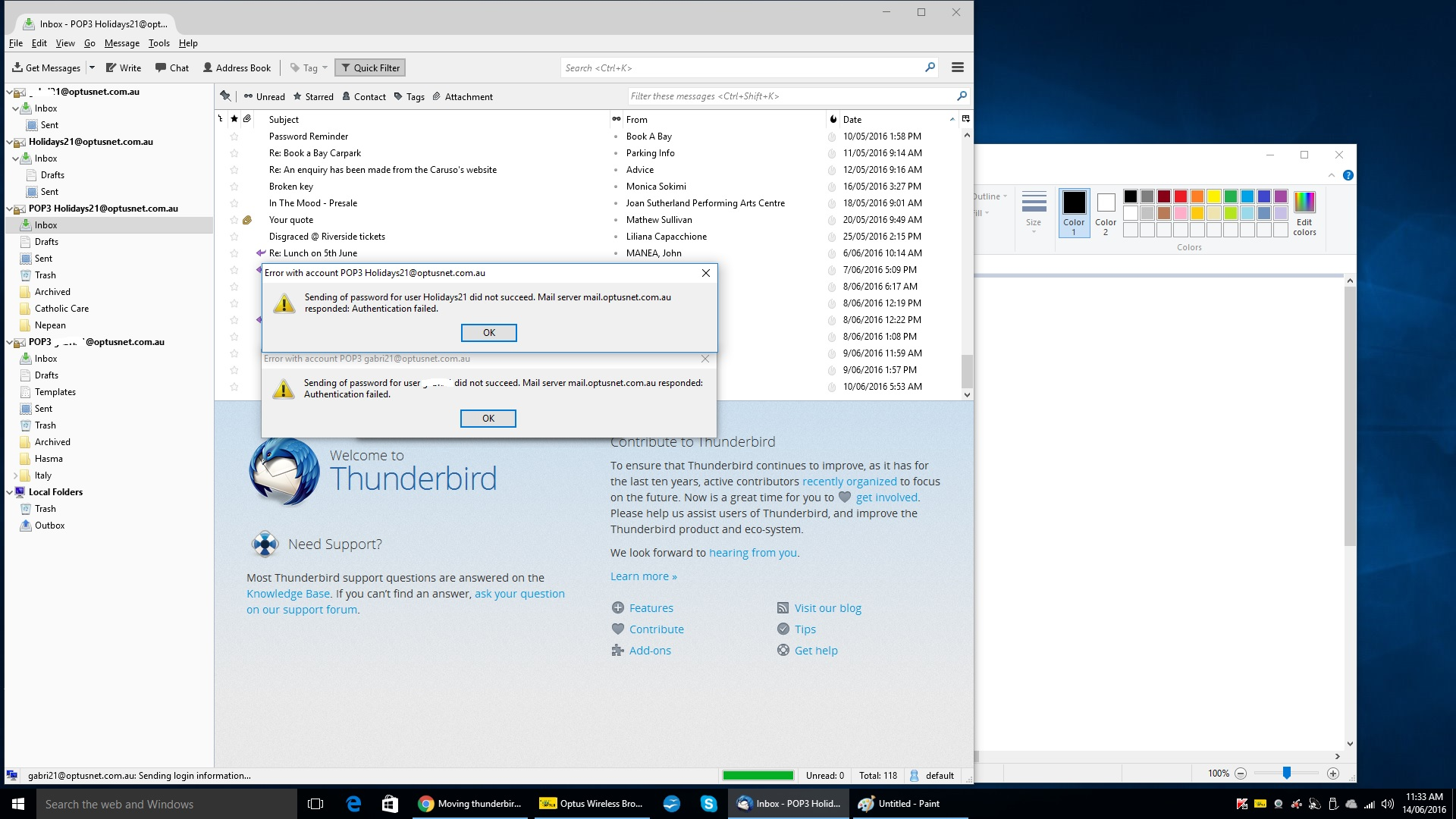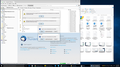Moving thunderbird profile post migration
I have migrated thunderbird from a Windows 7 computer to a new Windows 10 computer. The thunderbird profile and associated files were stored on an external hard drive for migration. Thunderbird is working on my new Windows 10 computer but if I try running Thunderbird while the external drive is removed I get a message saying that my thunderbird profile cannot be found. I have tried copying the migration files into the Thunderbird folder on the C drive of my new computer but that doesn't work. Unless I have the external drive attached I cannot use Thunderbird. Could I please get some help to resolve and clean up my external drive?
Chosen solution
I have finally managed to get the POP3 mail accounts in the front pane after multiple attempts because when trying to access the settings I was getting an error saying that the account already exists and was blocked from doing so. After a couple of attempts and deleting the accounts, I found that I could access the settings via "Advanced Configuration" within the account setup phase. However I am having problems in the front pane and the account setup with passwords...thunderbird will not recognise my previous passwords and gives my a server authorisation failure on sending passwords. Now I cannot send or receive any emails...sorry this is probably frustrating for you as well as me. Will wait for further instructions...thank you!!
Read this answer in context 👍 0All Replies (20)
Please post images that show the following information.
First set of images must be Windows 10 with NO external drive. Do not use Thunderbird to access these folders. Make sure Thunderbird is closed.
If you cannot see Appdata folder or contents, you may need to make hidden files and folders visible:
1.Post image showing me this location: C:\Users\Windows user name\AppData\Roaming\Thunderbird\Profiles\Profile name\
'Profile Name' is usually 'xxxxxxxx.default' where x's are letters and numbers.
2. Go up directory to : C:\Users\Windows user name\AppData\Roaming\Thunderbird In the 'Thunderbird' folder will be the 'profiles.ini' file Open that file using Notepad Post image showing all the contents.
Next image must be Windows 10 WITH external drive.
Please access this via Thunderbird.
Start Thunderbird
Help > Troubleshooting Information
Section 'Application Basics'
click on 'Show Folder' button
Post an image showing that location - make sure the entire directory is visible eg: Drive letter :\Users\Windows user name\AppData\Roaming\Thunderbird\Profiles\Profile name\
Thank you...attached are the images you requested... Holidays21
P.S. I also now have further problems but I will ask you for help with that later please...Grateful for your assistance....I am going crazy here!!!
Please post image of this location to see if the same profile name folder is in that location.
C:\Users\User\AppData\Local\Thunderbird\Profiles\Profile name\
As requested...I obviously have more than one profile name due to my attempts to fix...I should I delete the others???
re: 'Local' (not Roaming) )At least the one you need is there. If the others do not exist then you can delete them.
Your 'profile.ini' file looks correct.
the contents of Windows 10: C:\Users\Windows user name\AppData\Roaming\Thunderbird\Profiles\3vhm40dt.default folder
Third image: contents of Roaming profile folder name do not look correct. They appear to be a mix of both Appdata/Local and Appdata/Roaming.
there should not be a cache2 folder nor a cache_clean file nor a safebrowsing folder. Something went wrong with copy pasting.
Please access the backup profile folder name on the external drive which I'm assuming is also called '3vhm40dt.default' folder. I need to see image (or couple of) showing all of the contents of that profile - it would include 'Mail' folder.
Thanks...I have deleted the extra profiles
Attached are 2 screen shots showing entire contents of Thunderbird profile backup file on the external drive
I have noticed some differences between the backup file and the C drive file also...the C drive file has an extra IMAP Mail folder which I think is causing me some new problems also but I will take one step at a time with you
I'm not sure how you created that backup folder but the contents are also displaying a mix of 'Local' and 'Roaming' folders. Leave as it is.
ImapMail folder will hold Imap mail accounts, so do not worry about this.
re: C:\Users\User\AppData\Roaming\Thunderbird\Profiles\3vhm40dt.default folder
Make sure Thunderbird is closed. Make sure external drive is disconnected. Please do the following and report back on results. Delete all instances of the following from the 3vhm40dt.default folder
- Cache folder
- cache2 folder
- safebrowsing folder
- _CACHE_CLEAN_ file
also delete the following files and they should get replaced upon restart.
- panacea.dat
- parent.lock
- session.json
- xulstore.json
Restart Thunderbird. Report back on results.
Yes thanks...thunderbird started without the external drive attached. Problem 1 solved I think....
Now if I may....problem 2!!! My external backup file contained 2 pop3 email accounts which had various folders (Archived, Hasma, Catholic Care etc) and I also had email addresses in my address books. Originally, these all came across with migration but since uninstalling and then re-installing Thunderbird (trying to fix previous problem) I now only see the Inbox for these 2 accounts which now seem to be Imap accounts. I only have the last 2 sent messages in the Sent folder instead of all those that came across with the original migration. I have also lost all contact addresses. When I look at the individual folders/files in the backup profile I can see the data is still there but I cannot seem to get it into my working file. Could you help with this also? Much appreciated....
Under the Inbox of each account I have a secondary greyed out "INBOX" folder also
I have managed to remove the greyed out "INBOX" subfolder but have now lost the Trash folder also. I note that my old emails are in the "Mail" folder in C:\Users\User\AppData\Roaming\Thunderbird\Profiles\3vhm40dt.default\Mail\pop3.optusnet.com.au but not in the "IMap" folder In Thunderbird, I am able to receive and send emails with both of my email accounts and my sent mails go to the respective "Sent" folder/file of the account. As previously noted, the Trash file has gone missing. (See Thunderbird 7) The previous folders/files Cache folder cache2 folder safebrowsing folder _CACHE_CLEAN_ file which you asked me to delete in C:\Users\User\AppData\Roaming\Thunderbird\Profiles\3vhm40dt.default folder are still present in C:\Users\User\AppData\Local\Thunderbird\Profiles\3vhm40dt.default (See Thunderbird 8) In C:\Users\User\AppData\Roaming\Thunderbird\Profiles\3vhm40dt.default\ImapMail I seem to have extra folders with .sbd extensions??? (See Thunderbird 9) I won't touch anything else for fear of making things worse and will kindly await your further assistance/advice if possible....Many thanks for your time
Good to hear that Thunderbird is now running correctly.
re : Cache etc folders in C:\Users\User\AppData\Local\Thunderbird\Profiles\3vhm40dt.default This is correct. This is where they should be.
re :I now only see the Inbox for these 2 accounts which now seem to be Imap accounts.
It would seem that whilst attempting to fix the original issue, you removed the two pop mail accounts and recreated the same email address mail account as imap mail accounts. Imap mail accounts see a remote view of what is on the server. You subscribe to see those folders. Any emails you delete in Thunderbird or webmail will deleted from both thunderbird and server. The folders you see are in effect one and the same as those on the server, which you can also see via webmail account.
The pop mail account(s) data has not been removed from the profile but currently you cannot see them in the folder pane because they were deleted from it.
Do you want to recreate pop mail account(s) to see all your old pop mail account folders? If yes then do this: Start Thunderbird and create a new mail account, using the same email address and server settings as the account you deleted.
- 'Menu icon' > 'New Messages' > 'Existing Mail Account'
- Enter name, email address and password.
- click on 'Continue'
Thunderbird will attempt to locate settings. You might discover Thunderbird tries to set it up as Imap or you get an error message saying the account already exists.
If you have the option to select 'POP' please select it OR click on the 'Manual Config' button Make sure you select 'POP' I believe the server name is mail.optusnet.com.au for pop, imap and smtp But the ports may be different. When all is correct and retest is ok, click on 'Done' to create the mail account.
Then access that mail account and tell it where to look for data. 'Menu icon' > 'Options' > 'Account Settings' OR Right click on POP mail account in folder pane and select 'Settings'
Select 'Server Settings' for the pop mail account. at the bottom on the right side - look for 'Local directory:' Currently it will say something like this - note the additional number at the end:
- C:\Users\User\AppData\Roaming\Thunderbird\Profiles\3vhm40dt.default\Mail\mail.optusnet.com.au-1
click on 'Browse' button. Locate the original directory for that email address to point to original pop mail account folders - which should look something like the following - note no number at end :
- C:\Users\User\AppData\Roaming\Thunderbird\Profiles\3vhm40dt.default\Mail\mail.optusnet.com.au
click on 'Select Folder'
You will need to do the above for each pop mail account. Fuller info here: http://kb.mozillazine.org/Recovering_deleted_mail_accounts
Click on 'OK' to save and close Account Settings when finished.
re :In C:\Users\User\AppData\Roaming\Thunderbird\Profiles\3vhm40dt.default\ImapMail I seem to have extra folders with .sbd extensions??? This is because the set of folders you subscribe to see is within a subfolder list. Any *.sbd folder means it has subfolders. This can be removed, but at this point I would need to know if you intend to keep the imap mail accounts or whether you are happy to get your pop mail accounts up and running again.
IMAP If you got the pop mail accounts recovered, do you need to keep the imap mail account(s)? If no:
- Unsubscribe from seeing all folders first.
- then in Account Settings, select the imap mail account.
- Click on 'Account actions'
- select 'Remove account'
then select and remove the second imap account.
- click on OK.
This should get everything back as it was
Thanks for your reply...I admit that I tried something like this before contacting you and could not get it to work possibly because the server ID I entered was not correct. I then deleted those accounts. Anyway, I have followed your instructions to create the 2 new POP3 accounts but when I try to set the path in "Server Settings" I get a message to say the account already exists (Thunderbird 10). I wasn't sure if "name" meant the username so I deleted the accounts and retried using a different username with the same email address and I got the same error message.
Chosen Solution
I have finally managed to get the POP3 mail accounts in the front pane after multiple attempts because when trying to access the settings I was getting an error saying that the account already exists and was blocked from doing so. After a couple of attempts and deleting the accounts, I found that I could access the settings via "Advanced Configuration" within the account setup phase. However I am having problems in the front pane and the account setup with passwords...thunderbird will not recognise my previous passwords and gives my a server authorisation failure on sending passwords. Now I cannot send or receive any emails...sorry this is probably frustrating for you as well as me. Will wait for further instructions...thank you!!
Modified
re :create the 2 new POP3 accounts but when I try to set the path in "Server Settings" I get a message to say the account already exists
Try this: select the pop mail account name (above 'Server Settings') at the top on right side...'Account Name:' the current account name will be the same as your email address. Type: pop in front of the Account Name, so it says popholidays21 etc click on OK then access again and see if you can click on the 'Server Settings' to get access.
Yes, I had already done that and I have the 2 pop3 email accounts which I can access but I am getting error messages related to my passwords for the Imap accounts (Thunderbird 12 and 13). I have tried deleting all passwords and then changing but it doesn't make any difference. I also tried moving my individual imap emails into the respective folders of my pop accounts to be able to retain them before deleting the imap accounts but thunderbird does not let me do that either. Not sure if I should use a Global Password for the time being as I am not sure if I can revert back after (don't particularly want to enter password every time I want to open TB). I am not sure if all my server settings are correct....
For my XXXXX21 Imap account, my Outgoing server setting is: "XXXXX21 - smtp.optusnet.com.au (Default)" and my Local Directory path is "C:\Users\User\AppData\Roaming\Thunderbird\Profiles\3vhm40dt.default\ImapMail\mail.optusnet.com.au"
For my Holidays21 Imap account, my Outgoing server setting is: "Holidays21 - smtp.optusnet.com.au" and my Local Directory path is "C:\Users\User\AppData\Roaming\Thunderbird\Profiles\3vhm40dt.default\ImapMail\mail.optusnet.com-1.au"
For my POP3 XXXXX21 account, my Outgoing server setting is: "XXXXX21 - smtp.optusnet.com.au (Default" and my Local Directory path is: "C:\Users\User\AppData\Roaming\Thunderbird\Profiles\3vhm40dt.default\Mail\pop3.optusnet.com-1.au"
For my POP3 Holidays21 account, my Outgoing server setting is: "Holidays21 - smtp.optusnet.com.au" and my Local Directory path is: "C:\Users\User\AppData\Roaming\Thunderbird\Profiles\3vhm40dt.default\Mail\pop3.optusnet.com.au"
I changed the Imap Usernames to clearly identify the different accounts and set the passwords accordingly. Now I am getting more error messages related to passwords on my POP3 accounts!!!! (Thunderbird 14) AHHHHHHHHHHHHHHH!!!!!!!!!!!!!! Everything seems totally mangled....
I am just going to compare the contents of the imap vs pop3 accounts because I believe all the emails may already be in the POP3 accounts. Then perhaps I can just delete the imap accounts and get some help in cleaning up the Profile folder so that I can do a backup.
I have deleted the imap accounts. There were no folders listed for me to unsubscribe. I am still having password problems with the POP3 accounts and I cannot receive or send emails.....Ugh Will await your next instructions thanks
If you cannot receive nor send it is worth checking your Firewall. It may be blocking Thunderbird.
Some Firewalls are managed by anti-virus product eg: Norton
Close thunderbird Access Anti-Virus/Firewall make sure Thunderbird is set to allow
No...the firewall is fine. Thunderbird is allowed and was working before. The problem seems to be related to the passwords as per the post on 13/6. However, whereas before it was an issue with the Imap accounts and I could access the POP3 accounts, now that the Imap accounts have been removed, the password issue is now with the remaining POP3 accounts....I don't understand what is going on. Do you have any suggestions for how to get past these password errors please?
Modified
I have managed to solve the issue with my passwords...I was not aware that the passwords needed to be the same as those for my ISP Webmail. I thought they were just internal Thunderbird passwords. I read another post (https://support.mozilla.org/en-US/questions/1002201#answer-584324) on Mozilla support related to this problem and when I reset my Thunderbird passwords to match my webmail passwords all was fixed.... I would now like to routinely backup my emails which I can do by copying the Thunderbird Profile folder. Am I able to delete the Imap folder and only keep the Mail folder in the Thunderbird Profile before creating the backup file and if so, is the Imap folder recreated when Thunderbird restarts? Thank you for all your help and patience.
Modified
The 'ImapMail' folder is only created to hold Imap mail accounts. If you have removed your imap mail accounts from Account Settings window then it would be ok to remove the 'ImapMail' folder. It would be recreated if and when you ever want to add imap mail accounts. however, it is not doing much harm where it is.
Close Thunderbird before performing a backup.
Copy paste the '3vhm40dt.default' profile folder name to an external drive.