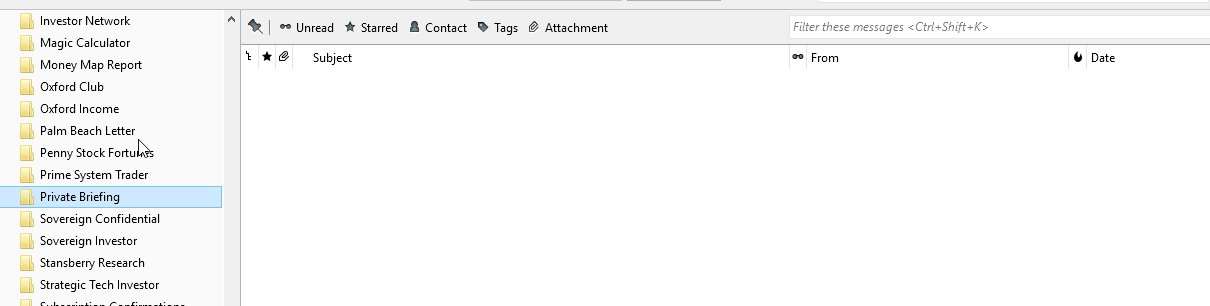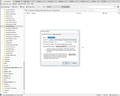Messages have disappeared from a local folder and repair option has no effect.
I have a lot of local folders in which I archive e-mails, some via filters and some via manual move or copy. I don't look at each of these folders every day, but I expect the messages I've saved in them to be there when needed. One such folder, when selected, shows no messages in the listing panel of the application. The properties for said folder shows that there are 452 message in it taking up 23.5 MB. I tried running the Repair Folder option from the Properties window, but it has no effect.
All Replies (2)
I think that either the file that holds all the e-mails for that folder is corrupt, or the index file (.msf) for the folder is corrupt.
First things first: Backup your Thunderbird Profile folder to another location for safekeeping. See: Profile backup, and follow the instructions for "Manually back up the profile".
Then the first thing to try to solve this problem: In your second screenshot, you can see the location of that folder on your hard drive. Use Windows Explorer to go to that location, and delete the file called "Private Briefing.msf". Delete the file while Thunderbird is not running.
Then run Thunderbird and go that folder. Thunderbird will rebuild that file (the index).
If that doesn't fix the problem, then I will suggest the next thing to try.
You should also look at the article: Disappearing mail
Thanks, Bruce. I will keep your response and the link to Disappearing mail for future reference.
After I posted my problem, I tried something else. I clicked on Local Folders, and, under Advanced Features, I clicked "Search Messages". I searched on the name I believed to be in the From: field for the messages, and they all appeared in the search results pane. I then selected one, and clicked "Open In Folder", and all of the messages suddenly appeared in the main Thunderbird window.
Of course, this "solution" would require one to remember something that the missing messages had in common, so it's not an ideal solution.
Modified