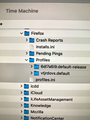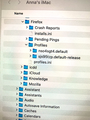Can I install copied backup profiles into a clean Firefox install?
Hi there. Apple Support have helped me complete a clean install of the OS on one of our iMacs. They don't want to risk reinstalling any problems by using the full Time Machine back-up to set up the iMac as it all was. To rebuild Firefox, they have suggested finding and copying across the contents of the Profiles folder. Firstly will this work? Secondly, from the screen shots attached, does it look like I have found the correct Profiles folders and should I simply copy and paste the contents of the Profile folder across from Time Machine (backup) to the clean install Profile folder on Anna's iMac. (I have already optimistically copied them onto the desktop from Time Machine). Should I delete the contents in the clean folder before pasting in the contents from the back-up?
All Replies (2)
You can copy certain files with Firefox closed to the current profile folder to transfer or recover personal data. Note that best is to avoid copying a full profile folder.
- bookmarks and history: places.sqlite
- favicons: favicons.sqlite
- bookmark backups: compressed .jsonlz4 JSON backups in the bookmarkbackups folder
- cookies.sqlite for the Cookies
- formhistory.sqlite for saved autocomplete Form Data
- logins.json (encrypted logins;32+) and key4.db (decryption key;58+) for Passwords saved in the Password Manager
key3.db support ended in 73+; to use key3.db in 58-72, make sure to remove key4.db - cert9.db (58+) for (intermediate) certificates stored in the Certificate Manager
- persdict.dat for words added to the spell checker dictionary
- permissions.sqlite for Permissions and possibly content-prefs.sqlite for other website specific data (Site Preferences)
- sessionstore.jsonlz4 for open tabs and pinned tabs (see also the sessionstore-backups folder)
You can use the button on the "Help -> Troubleshooting Information" (about:support) page to go to the current Firefox profile folder or use the about:profiles page.
- Help -> Troubleshooting Information -> Profile Folder/Directory:
Windows: Open Folder; Linux: Open Directory; Mac: Show in Finder - https://support.mozilla.org/en-US/kb/profiles-where-firefox-stores-user-data
Thank you, cor-el. All that is marvellously clear and so very useful. I have found them all on our other iMac. I will see how I get on with the problem iMac in due course. Really appreciate your input. Haddon Davies.