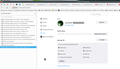Backup & restore information in Firefox profiles
Hi there!
I'm attempting to migrate my Firefox (106.0.3) profile from the Linux Mint V20.3 on one SSD to a new installation of Linux Mint V21 on a separate SSD. I'm using the information supplied on this page:
https://support.mozilla.org/en-US/kb/back-and-restore-information-firefox-profiles
Step 4, under Backing up your profile says: Right-click on your profile folder (e.g. xxxxxxxx.default), and select Copy.
This folder, qspfoqtl.default, contains 1 file, named times.json, the contents of which are:
{ "created": 1618792039414, "firstUse": null }
Clearly, not my Firefox profile.
There is, however, a folder named nnob5aww.default-release that contains a bunch of directories and files (505.4MB) with names like bookmarkbackups, browser-extension-data... storage, weave.
Is this documentation incorrect as of this release of Firefox? And, should I be using the nnob5aww.default-release folder as the profile? I'm a little confused. (Most often, I'm a lot confused.) Any help would be appreciated.
Thanks in advance,
- Ralph
Chosen solution
Indulge me no more.
I got to thinking about there being zero people having this problem (other than myself.)
Thinking it might be a Linux Mint peculiarity, I visited the Linux Mint Forum, and found this: https://forums.linuxmint.com/viewtopic.php?f=42&t=384900&p=2253520&hilit=moving+Firefox#p2253520
I followed the few simple steps, and now my profile resides on the new installation.
I guess it comes down to looking in the right place. I mentioned to my octogenarian friend, Mel, that I (septuagenarian) found myself looking for the flashlight. In the refrigerator. Mel said, "Don't worry, Ralph - only worry if some day you actually find it in there."
I'd like to thank everyone who extended a helping hand. I don't know what we'd do without you.
Thanks again, and take care,
- Ralph
Read this answer in context 👍 0All Replies (8)
Keep it simple and use SYNC. https://support.mozilla.org/en-US/kb/how-do-i-set-sync-my-computer?redirectslug=firefox-sync-take-your-bookmarks-and-tabs-with-you&redirectlocale=en-US
https://support.mozilla.org/en-US/kb/how-do-i-choose-what-information-sync-firefox
Modified
Sync your info on the 1st drive. Then log into Sync on the 2nd drive and watch the magic.
Hi there, jonzn4SUSE!
Thanks for this - looks too simple for words.
Wikipedia answered my only apprehension:
"It keeps user data on Mozilla servers, but according to Mozilla the data is encrypted in such a way that no third party, not even Mozilla, can access user information."
I'll give this a try and report back, maybe in a couple of days.
Given that https://support.mozilla.org/en-US/kb/back-and-restore-information-firefox-profiles seems to contain errors, will it be left to die on the vine, be corrected, or whatever?
Thanks again,
- Ralph
Hi there, Dropa!
You said: "Sync is sync from one device to another there is no backup or server."
Then that poses a problem as both SSD's are in the same computer, switch-selectable. I can't have both V20.3 and V21 booted at the same time.
Let me cogitate on this.
Thanks for the clarification,
- Ralph
Dropa said
Mozilla has no servers that is wrong information. Sync is sync from one device to another there is no backup or server.
Actually Dropa, you are incorrect.
For example from https://support.mozilla.org/en-US/kb/suspicious-activity-my-firefox-account
This first step will prevent devices with your old Firefox accounts password from connecting to the Sync server and getting all of the new passwords that you will have to create in the next section.
and from https://support.mozilla.org/en-US/kb/how-firefox-securely-saves-passwords
Firefox Sync If you have Firefox Accounts and enabled the Sync functionality, your sync login data (usernames, passwords, hostnames) is fully encrypted once it's created and/or modified. However, Mozilla cannot decrypt your usernames and passwords when they are stored on the sync server.
and three mentions of server in https://support.mozilla.org/en-US/kb/how-firefox-sync-keeps-your-data-safe-even-if-tls-fails
Are you going to claim the multiple people maintaining these articles are posting wrong information about sync servers?. I know you have admitted at times that you do not have much understanding of Firefox Accounts and doing things with it like sync and such.
I have mentioned there is a sync server to you a few times in replies and PM's so this should not be new to you. This was easy to find information.
Modified
I would create a new profile and copy data you want from the old profile. I see too many problems caused by sync.
https://support.mozilla.org/en-US/kb/profiles-where-firefox-stores-user-data#w_what-information-is-stored-in-my-profile https://support.mozilla.org/en-US/kb/recovering-important-data-from-an-old-profile https://support.mozilla.org/en-US/kb/profile-manager-create-remove-switch-firefox-profiles https://support.mozilla.org/en-US/kb/profile-manager-create-remove-switch-firefox-profiles#w_start-the-profile-manager-when-firefox-is-closed
Please indulge me for a moment.
As per my original post, I set out to migrate my Firefox profile from one SSD to a 2nd SSD (in the same box.) I thought, using the instructions at https://support.mozilla.org/en-US/kb/back-and-restore-information-firefox-profiles it would be a snap, given that I'd once done a similar move of my Thunderbird profile from a Linux Mint V17.2 to V19.1 using the instructions at https://support.mozilla.org/en-US/kb/moving-thunderbird-data-to-a-new-computer. Not so.
The move cannot be made using the instructions on that page. The profile folder and contents, in my case, qspfoqtl.default, is 47 bytes in size. Clearly not the Firefox profile.
I appreciate the information I've received about using Sync as a workaround, but still prefer to contain the movements to my premises, rather than sending them off "into the ether."
This morning an update to Firefox V106.0.5 came in over the transom, and I applied the update to both installations, on Linux Mint V20.3 and V21. And, I copied Firefox profiles for both installations.
They are:
From the V20.3 installation, the same as before: nnob5aww.default-release (510.7MB) and qspfoqtl.default (47 bytes). From the V21 installation, 20szvary.default-release (28.3MB) [I apparently didn't copy its xxxxxxxx.default file.]
Terry has suggested (above) creating a new profile, and selectively copying files from the old to the new. Since this is a brand-new installation, and I want everything from the old profile transferred to the new installation, could I not simply delete all files in the new profile folder (20szvary.default-release) and copy & paste the files only from the old nnob5aww.default-release folder into the 20szvary.default-release folder ?
Or would removing the entire new folder (20szvary.default-release) and copying the entire old folder (not just the contents) be preferred? Thus replacing the profile folder named, 20szvary.default-release, with a folder named, nnob5aww.default-release. Or, is Firefox looking for a folder with its original (20szvary.default-release) name?
I wish someone from the Mozilla team would correct the information on that erroneous page and test it. Since, other than myself, zero people seem to have this problem, it may have something to do with this being a Linux Mint peculiarity. Its updates are being managed by Linux Mint. Hmm...
Thanks for your indulgence,
- Ralph
Chosen Solution
Indulge me no more.
I got to thinking about there being zero people having this problem (other than myself.)
Thinking it might be a Linux Mint peculiarity, I visited the Linux Mint Forum, and found this: https://forums.linuxmint.com/viewtopic.php?f=42&t=384900&p=2253520&hilit=moving+Firefox#p2253520
I followed the few simple steps, and now my profile resides on the new installation.
I guess it comes down to looking in the right place. I mentioned to my octogenarian friend, Mel, that I (septuagenarian) found myself looking for the flashlight. In the refrigerator. Mel said, "Don't worry, Ralph - only worry if some day you actually find it in there."
I'd like to thank everyone who extended a helping hand. I don't know what we'd do without you.
Thanks again, and take care,
- Ralph