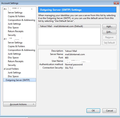Thunderbird asks for wrong account password when I try to send an e-mail
When trying to send an e-mail from gmail account A, Thunderbird prompts me for the password for account B. All identities in Thunderbird & account settings on Gmail.com are verified as correct, as well as my account settings and outgoing server settings in Thunderbird.
Alle antwoorden (6)
Q!: How many gmail accounts do you have?
Q2: How many different Outgoing Server (SMTP) do you have?
Tools > Account Settings > Outgoing Server
see image below
In this example there is only one Outgoing Server (SMTP)
Thanks for your response, Toad-Hall.
In answer to both your questions: I have two gmail accounts, and two outgoing servers (one for each account); so as far as I can see, Thunderbird should be able to properly detect which outgoing server to use when I use a specific e-mail address for composing.
This problem has occurred several times before and I usually just give up on troubleshooting and just log in on gmail.com.
Thank you for any and all assistance, I appreciate it!
To ensure that each gmail account is definately using the correct SMTP.
First make sure the top mail account is definately set as default. Tools > Account Settings select the top mail account in list click on 'Account Actions' If it is set as default, the 'Set as default' option will be greyed out.
Then check the second gmail account is offerd that option, but do not select.
Start with the top one - the default gmail mail account.
Tools > Account Settings > Outgoing Server
select the first - top server and click on EDit.
Under 'Description' give it a name that's easily identifies that gmail account.
it is only used to help you id the account when there is more than one SMTP using same server settings.
eg: 'Personal' or 'Business' or 'first part of the gmail email address' the bit before the @. Make sure the Username = email address of account which will use it. the top account in list - the one you want to use it. click on OK
then Select the top mail account in the Left Pane. bottom right where it says what Ougoing Server (SMTP) to use, click on drop down list and select the one that says: eg: 'Personal' - smtp.gmail.com
Do the same for the other gmail account Go into Outgoing Server (SMTP) and select the second smtp listed. click on 'Edit' Give it an identifiable 'Description' - Make sure the username is the second email address. click on OK
Then select second gmail email address mail account and select the correct - second gmail smtp using the description to help identify it.
when finished click on OK to save settings.
When you are certain that each gmail mail account email address has an smtp server that is using the same Username in the smtp server please confirm.
Thank you once again for your quick response, Toad-Hall, and for writing such a thorough comment.
Yes, I can verify that all of the settings you outlined are correct, and were already so.
However, the problem appears to be solved; the only thing I can assume fixed the problem is that I made the second gmail account default, and then went back to make the first gmail account default, and now my second gmail account actually sends e-mails from its own outgoing server instead of the first gmail account's outgoing server.
Tres bizarre, but at least the problem appears to be solved for now. Bit of a workaround, but I do hope Thunderbird fixes this in an update at some point.
Thanks again for your assistance, and I hope what appears to have solved my problem (switching default back and forth) may help someone else in the future.
Bewerkt door jonianwhalen op
I had a feeling that it had something to do with the default settings or each account was assigned to wrong smtp server. But I'm very glad to hear all is now ok.
Toad-Hall said
To ensure that each gmail account is definately using the correct SMTP. First make sure the top mail account is definately set as default. Tools > Account Settings select the top mail account in list click on 'Account Actions' If it is set as default, the 'Set as default' option will be greyed out. Then check the second gmail account is offerd that option, but do not select. Start with the top one - the default gmail mail account. Tools > Account Settings > Outgoing Server select the first - top server and click on EDit. Under 'Description' give it a name that's easily identifies that gmail account. it is only used to help you id the account when there is more than one SMTP using same server settings. eg: 'Personal' or 'Business' or 'first part of the gmail email address' the bit before the @. Make sure the Username = email address of account which will use it. the top account in list - the one you want to use it. click on OK then Select the top mail account in the Left Pane. bottom right where it says what Ougoing Server (SMTP) to use, click on drop down list and select the one that says: eg: 'Personal' - smtp.gmail.com Do the same for the other gmail account Go into Outgoing Server (SMTP) and select the second smtp listed. click on 'Edit' Give it an identifiable 'Description' - Make sure the username is the second email address. click on OK Then select second gmail email address mail account and select the correct - second gmail smtp using the description to help identify it. when finished click on OK to save settings. When you are certain that each gmail mail account email address has an smtp server that is using the same Username in the smtp server please confirm.
Thank you so much for your help. Joanna