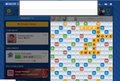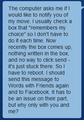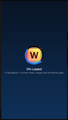Playing Words with Friends, get a blank box that freezes my screen
See details in attachment - WWF problem. I don't know if this is a browser issue, facebook issue or strictly the game issue, but it only happens to me when I play the game with one particular friend. I play with about 30 people, and never get this box that freezes my screen with them. Any help would be greatly appreciated.
The first attachment shows a box at the top of the screen, there's a circle spinning up there, but the text never shows up and there's no X to cancel it out. I have to refresh the browser to continue on.
Valgt løsning
If you use extensions ("3-bar" menu button or Tools -> Add-ons -> Extensions) that can block (wanted) content (Adblock Plus, NoScript, Disconnect, Ghostery, Privacy Badger, uBlock Origin) always make sure such extensions do not block (wanted) content.
- make sure your extensions and filters are updated to the latest version
- https://support.mozilla.org/en-US/kb/troubleshoot-extensions-themes-to-fix-problems
Firefox shows the shield icon at the left end of the location/address bar in case Content Blocking is blocking content.
- click the shield icon for more detail and possibly disable the protection
You can check the Web Console about what content is blocked
- "3-bar" menu button or Tools -> Web Developer
- https://support.mozilla.org/en-US/kb/tracking-protection
- https://support.mozilla.org/en-US/kb/content-blocking
You can try these steps in case of issues with web pages:
You can reload web page(s) and bypass the cache to refresh possibly outdated or corrupted files.
- hold down the Shift key and left-click the Reload button
- press "Ctrl + F5" or press "Ctrl + Shift + R" (Windows,Linux)
- press "Command + Shift + R" (Mac)
Clear the Cache and remove the Cookies from websites that cause problems via the "3-bar" Firefox menu button (Options/Preferences).
"Remove the Cookies" from websites that cause problems:
- Options/Preferences -> Privacy & Security
Cookies and Site Data -> Manage Data
"Clear the Cache":
- Options/Preferences -> Privacy & Security
Cookies and Site Data -> Clear Data -> Cached Web Content: Clear
Start Firefox in Safe Mode to check if one of the extensions ("3-bar" menu button or Tools -> Add-ons -> Extensions) or if hardware acceleration is is causing the problem.
- switch to the DEFAULT theme: "3-bar" menu button or Tools -> Add-ons -> Themes
- do NOT click the "Refresh Firefox" button on the Safe Mode start window
- https://support.mozilla.org/en-US/kb/troubleshoot-firefox-issues-using-safe-mode
- https://support.mozilla.org/en-US/kb/troubleshoot-extensions-themes-to-fix-problems
All Replies (4)
Valgt løsning
If you use extensions ("3-bar" menu button or Tools -> Add-ons -> Extensions) that can block (wanted) content (Adblock Plus, NoScript, Disconnect, Ghostery, Privacy Badger, uBlock Origin) always make sure such extensions do not block (wanted) content.
- make sure your extensions and filters are updated to the latest version
- https://support.mozilla.org/en-US/kb/troubleshoot-extensions-themes-to-fix-problems
Firefox shows the shield icon at the left end of the location/address bar in case Content Blocking is blocking content.
- click the shield icon for more detail and possibly disable the protection
You can check the Web Console about what content is blocked
- "3-bar" menu button or Tools -> Web Developer
- https://support.mozilla.org/en-US/kb/tracking-protection
- https://support.mozilla.org/en-US/kb/content-blocking
You can try these steps in case of issues with web pages:
You can reload web page(s) and bypass the cache to refresh possibly outdated or corrupted files.
- hold down the Shift key and left-click the Reload button
- press "Ctrl + F5" or press "Ctrl + Shift + R" (Windows,Linux)
- press "Command + Shift + R" (Mac)
Clear the Cache and remove the Cookies from websites that cause problems via the "3-bar" Firefox menu button (Options/Preferences).
"Remove the Cookies" from websites that cause problems:
- Options/Preferences -> Privacy & Security
Cookies and Site Data -> Manage Data
"Clear the Cache":
- Options/Preferences -> Privacy & Security
Cookies and Site Data -> Clear Data -> Cached Web Content: Clear
Start Firefox in Safe Mode to check if one of the extensions ("3-bar" menu button or Tools -> Add-ons -> Extensions) or if hardware acceleration is is causing the problem.
- switch to the DEFAULT theme: "3-bar" menu button or Tools -> Add-ons -> Themes
- do NOT click the "Refresh Firefox" button on the Safe Mode start window
I finally figured out the problem. I had downloaded an add-on called "ghostery", which was causing a lot of problems for me. Once I removed it, everything is back to normal.
Thanks for all the feedback.
I paid for no ads on Words With Friends about 3 months ago. I had to switch to Firefox today because the new Chrome update totally sucks and slow. Now when I play Words With Friends on Firefox I get the spinning circle and time lapse like an ad is trying to load just like before I paid for no ads while using Chrome. This is frustrating!!! It shouldn't matter what browser a person uses.
The 'normal' game using Firefox, PC, Win10 works but the small pop up game does not load; it loads fine on chrome, what is wrong?>