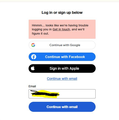trust Pilot
When I go onto trustpilot website enter my email and it askes continue with email. Nothing happens. I am sure it is a Firefox settings issue Can anyone advise?
All Replies (9)
When I click that bottom blue button, the site does a lookup in the background and then expands the form and asks for my name -- since I don't have an account.
The request is sent to https://www.trustpilot.com/api/auth/email/exists and includes both my email address and a Google reCAPTCHA code (there was no visible CAPTCHA test, it's something a script in the page calculates, I guess).
If you want to see what Firefox does when you click the blue button, you could first open the Network Monitor (Ctrl+Shift+E) in the lower part of the tab before clicking the button. Then when you click the button, you should see the request go out to the above address. Is Firefox doing that, at least?
More generally...
If a site is known to work in Firefox, these are standard suggestions to try when it stops working normally:
Double-check content blockers: Firefox's Tracking Protection feature, and extensions that counter ads and tracking, may break websites that embed third party content (meaning, from a secondary server).
(A) The shield icon toward the left end of the address bar usually turns a bit purplish when content is blocked. Click the icon to learn more or make an exception. See: Enhanced Tracking Protection in Firefox for desktop.
(B) Extensions such as Adblock Plus, Blur, Disconnect, DuckDuckGo Privacy Essentials, Ghostery, NoScript, Privacy Badger, uBlock Origin or uMatrix may block required elements on a site. Usually you can find a toolbar button for each add-on to manage blocked content in a page. There may or may not be a number on the icon indicating the number of blocked items; you sometimes need to click the button to see what's going on and test whether you need to make an exception for this site.
Cache and Cookies: When you have a problem with one particular site, a good "first thing to try" is clearing your Firefox cache and deleting your saved cookies for the site.
(1) Clear Firefox's Cache
See: How to clear the Firefox cache (only select Cached web content, don't clear all cookies and site data)
If you have a large hard drive, this might take a few minutes.
(2) Remove the site's cookies (save any pending work first). While viewing a page on the site, click the lock icon at the left end of the address bar. After a moment, a "Clear Cookies and Site Data" button should appear at the bottom. Go ahead and click that. Firefox will ask you to confirm; go ahead and confirm.
Then try reloading the page. Does that help?
Testing in Firefox's Troubleshoot Mode: In this mode, Firefox temporarily deactivates extensions, hardware acceleration, any userChrome.css/userContent.css files, and some other advanced features to help you assess whether these are causing the problem.
If Firefox is running:
You can restart Firefox in Troubleshoot Mode using either:
- "3-bar" menu button > Help > Troubleshoot Mode... (before Fx88: Restart with Add-ons Disabled)
- (menu bar) Help menu > Troubleshoot Mode... (before Fx88: Restart with Add-ons Disabled)
and OK the restart. A small dialog should appear. Click the Open button (before Fx88: "Start in Safe Mode" button).
If Firefox is not running:
Hold down the Shift key when starting Firefox. (On Mac, hold down the option/alt key instead of the Shift key.) A small dialog should appear. Click the Open button (before Fx88: "Start in Safe Mode" button).
Note: Don't use the Refresh without first reviewing this article to understand what will be deleted: Refresh Firefox - reset add-ons and settings.
Any improvement?
Hi I tried the trouble shoot mode and it worked. Did not know it existed. So Do I have to use trouble shoot mode all the time? I have no ad blockers as fas as I can see. I al so cleared my cashe in normal Firefox and that did not solve issue
As I have similar issues witha few other sites I will use trouble shoot mode.
Thanks for your help
Did you resort to Troubleshoot Mode after checking the blockers? It's hard to understand why that was needed, but maybe one of your add-ons is doing something unexpected.
Do you use any Container-related features or add-ons? Containers can be used to strictly isolate sites from one another, and this can break certain common services like Google sign-in, embedded videos from Instagram, etc.
Hi I had Malwarebytes which may be causing issues but I have removed it now I can access Trustpilot in normal mode without going through Troubleshoot Thank you again
One last thing how can I prevent Firefox from opening additional tabs when i open Firefox. Been happening for last few weeks and I have not changed anything in settings. Even if i close firefox with one tab, when i reopen 2 additional tabs open with home page
Good news on the fix, but maybe Malwarebytes has some settings to create ad hoc exceptions so you don't have to completely disable it?
Regarding 3 starting pages, do you get the same ones in a new window (Ctrl+N)? Every new window starts with your home page(s) set on the Settings page, so if you see extra tabs in a new window, check that setting: How to set the home page. Vertical bars (|) in the Custom URL create new tabs, so be on the lookout for any of those.
If you only get the extra pages at startup, do they seem to be Mozilla pages like "you just updated" or add-on related pages, or are they random??
Yes I get 2 additional pages but there are MSN sports page not the home page. Defo not Mozilla pages re updates. See attached screen shot when I doCtrl+N
I think I found issue In Settings Home, when you set up your home page instead of one windows page opening below shows 3 pages.
I am sure I did not change this. So simple and yet so silly
https://www.msn.com/en-gb|https://www.msn.com/en-gb/sport/headlines?ocid=hpmsn|https://www.msn.com/en-gb/sport/headlines?ocid=hpmsn
Good detective work.
This can happen if you clicked the "Use current pages..." button because it grabs the URLs of all tabs open in the window (other than the Settings page). it would be very helpful if they updated the way that box works to make it clearer when that happens.
I don't know whether there is another way it could happen, but I can't rule it out.