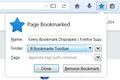Every Bookmark Displayed
Hello Everyone.
I had a list of bookmarks displayed under 'Bookmark Toolbars.' I clicked on the 'Bookmark' icon, saved it in the Bookmark Toolbar, and it was available in 'list' form.
However, I added another bookmark to the 'list' and somehow every bookmark was displayed as tabs under the URL.
I deleted all of the tabs, not realizing that would delete the Bookmark Toolbar list as well.
How was a tab added and how do I turn that setting off?
I just want to add Bookmark Toolbar in drop-down list format.
Wybrane rozwiązanie
Wszystkie odpowiedzi (20)
Zmodyfikowany przez Buddy2014 w dniu
Zmodyfikowany przez Buddy2014 w dniu
I figured out what the issue is.
The 'Bookmarks Toolbar,' in the 'Customize' section, was hidden but now, when a toolbar is added to the Bookmarks Toolbars, it also displays as a tab.
I 'hide' the Bookmarks Toolbar and it is hidden until the next Bookmark is added.
Is there a glitch going on here?
Would you consider resetting your toolbar layout back to the default setup? There's a "Restore defaults" button for that at the bottom of the customize page. Then you can start over with moving things around. See: Customize Firefox controls, buttons and toolbars.
jscher2000:
I keep 'hiding' the Bookmark Toolbar from displayed as a tab under the URL but it keeps adding a tab after I add a bookmark.
Yes, you should be able to add bookmarks to the bookmarks toolbar if you want without its visible/hidden status changing.
Something is messed up. That is why I suggested restoring the default toolbar layout.
Zmodyfikowany przez Buddy2014 w dniu
Zmodyfikowany przez Buddy2014 w dniu
Buddy2014 said
When a Bookmark Toolbar is added to the drop-down box, it displays it as a tab.
Oh, I see what you mean now. When you are saving/editing a bookmark, and you change the "Folder" from Other Bookmarks (or Bookmarks Menu) to Bookmarks Toolbar, Firefox displays the Bookmarks Toolbar. I suppose that was meant to be helpful, but it's a little annoying.
If you never want to display the Bookmarks Toolbar, you can bypass this feature as follows:
(1) Show the Bookmarks Toolbar
(2) Open Firefox's Customize tab. You've been there, you know how to get there.
(3) Drag the "Bookmarks Toolbar Items" from the Bookmarks Toolbar down into the box with the other unused buttons/icons.
(4) Exit out of Customize and hide the (empty) Bookmarks Toolbar
Now when you add a bookmark to the Bookmarks Toolbar, the (empty) Bookmarks Toolbar should not be displayed. Example screen shot attached.
By the way, why use the Bookmarks Toolbar for your list if you don't want to display the toolbar?? I would say that's what the Bookmarks Menu is for.
Zmodyfikowany przez Buddy2014 w dniu
Yes, you understand what I am referring to but I 'want' the Bookmarks Toolbar displayed!
I save my favorite websites to it so that I can go to 'Bookmarks,' Bookmarks Toolbar' in order to view my list!
What happened was that the 'entire list' copied itself as tabs to the browser!
In other words, 'the blue area' below the Firefox URL has individual tabs of 'each' bookmark!
I want the list but not the tabs,
Make sense? :)
Zmodyfikowany przez Buddy2014 w dniu
The Bookmarks Toolbar entry on the Bookmarks Menu is a vertical list of what is on that horizontal bar -- that bar is the Bookmarks Toolbar. If you do not want to see the horizontal bar, then please try the technique I mentioned. If you decide that isn't what you want, you can reverse the process.
I went into 'Customize' and there was a broken box where the 'taskbar' is (the blue area below the URL).The 'Show Taskbar' option had a checkmark beside it so I 'hid' it, rebooted, and the problem fixed itself!
I can add websites to the Bookmark list again without them being displayed as tabs in the taskbar.
By the way, I have never 'seen' the horizontal list before so obviously 'something' was hidden and then automatically changed to 'show.'
I thought the horizontal list was a 'duplicate' so I deleted them all, not realizing that the vertical list and horizontal list are one and the same.
Zmodyfikowany przez Buddy2014 w dniu
Thanks very much.
The issue has been resolved.
jscher2000:
You mentioned that the Bookmarks Toolbar entry on the Bookmarks Menu is a vertical list of what is on that horizontal bar-that bar is the Bookmarks Toolbar.
Out of curiosity:
1. Can you give me a step by step process to remove/hide the horizontal bar and list (I call them 'tabs' because the bookmarked websites are below the URL) while keeping the vertical bar and list intact so that bookmarked websites are only stored on the vertical list?
2. Why is a 'duplicate' horizontal bar even necessary (since it is a duplicate and takes up space on the screen) while the vertical list is discreet and only displayed when manually opened?
Zmodyfikowany przez Buddy2014 w dniu
The Bookmarks Toolbar is the horizontal bar. The fact that you can also access it from the Bookmarks Menu is for your convenience. What you want to do is opposite of the original design intent. You can always create your own folders on the Bookmarks Menu.
It's easy to turn off display of the Bookmarks Toolbar (the toolbar, not the extra list of what's on the toolbar), but the only way I found to prevent the Bookmarks Toolbar from re-displaying when you add a bookmark to it using the little drop-panel is the one I listed.
That is odd then because, up until my issue, I was 'only' able to view my vertical Bookmark Toolbar and only by clicking 'Bookmarks' (Between the View and History drop-down menus).
My bookmarks were never displayed horizontally across the browser. That would be a counterproductive format anyway since only a certain number of them can be 'viewed' at a time without having to click the right arrow to 'scroll' across.
Anyways, in 'my' situation, I added a bookmark yesterday and suddenly 'all' of my bookmarks appeared horizontally without me changing any settings. I assumed they were duplicates and deleted them, not realizing that deleting them horizontally also deletes them vertically.
That is odd then because, up until my issue, I was 'only' able to view my vertical Bookmark Toolbar and only by clicking 'Bookmarks' (Between the View and History drop-down menus).
My bookmarks were never displayed horizontally across the browser. That would be a counterproductive format anyway since only a certain number of them can be 'viewed' at a time without having to click the right arrow to 'scroll' across.
Anyways, in 'my' situation, I added a bookmark yesterday and suddenly 'all' of my bookmarks appeared horizontally without me changing any settings. I assumed they were duplicates and deleted them, not realizing that deleting them horizontally also deletes them vertically.
Wybrane rozwiązanie
Issue Resolved.
Thanks again.