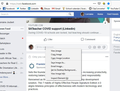Copy/Paste not working
As the title indicates, copy/pasting does not work.
I'm on Windows 10, have installed Firefox about two days ago (I've recently switched to it) so the version of FF is up to date. I've looked up a few fixes before posting and they didn't work:
- Tried booting FF on safe mode and it didn't fix the issue - it clearly isn't caused by an add-on (and I've never had this issue in my previous browser with nearly the same add-ons installed). - other people seem to have had the exact same issue multiple times and it's lasted for years, so it's clearly a problem on FF's end.
Here is the issue described more specifically: Copying things from a tab from FF and into the online version of Word does not work - when I try to, the intended selection: - disappears a few seconds after I've pasted - or it does not appear at all - or when it does, it erases the entire sentence it was pasted next to it, which you can imagine is absolutely bothersome.
I've also tried to copy/paste statistics from a site called archiveofourown.org onto another FF tab. - What ended up being copied is only the last character of the entire content I was trying to paste, which I think suggests there's some issue with what's contained in the clipboard.
I'm mentioning these two websites because I'm guessing that something about them is probably conflicting with the copy/paste feature, however I'm hoping no one will have the gall to tell me it's those websites' faults and that I should just stop using them.
When pasting (while having hopefully copied the former selected content- and no, it wasn't the case), it always pastes the content which was last copied into the clipboard prior to that very attempt, which shows that the clipboard's content was not refreshed with the last selected copied one.
I'm surprised to see that FF has had such a glaring issue for years and for many other users, and updates have never given a fix for it. I'd like this issue to be fixed properly, because I'd hate to have to switch back to my previous browser. FF sports so many nice features that other browsers don't have, and it'd be a shame to ruin the experience with a bug so basic as the copy/paste feature being broken.
Wybrane rozwiązanie
Hello,
The Refresh feature (called "Reset" in older Firefox versions) can fix many issues by restoring Firefox to its factory default state while saving your bookmarks, history, passwords, cookies, and other essential information.
Note: When you use this feature, you will lose any extensions, toolbar customizations, and some preferences. See the Refresh Firefox - reset add-ons and settings article for more information.
To Refresh Firefox:
- Open the Troubleshooting Information page using one of these methods:
- Click the menu button
 , click help
, click help  and select Troubleshooting Information. A new tab containing your troubleshooting information should open.
and select Troubleshooting Information. A new tab containing your troubleshooting information should open.
- If you're unable to access the Help menu, type about:support in your address bar to bring up the Troubleshooting Information page.
- Click the menu button
- At the top right corner of the page, you should see a button that says "Refresh Firefox" ("Reset Firefox" in older Firefox versions). Click on it.
- Firefox will close. After the refresh process is completed, Firefox will show a window with the information that is imported.
- Click Finish and Firefox will reopen.
Did this fix the problem? Please report back to us!
Thank you.
Przeczytaj tę odpowiedź w całym kontekście 👍 1Wszystkie odpowiedzi (12)
Wybrane rozwiązanie
Hello,
The Refresh feature (called "Reset" in older Firefox versions) can fix many issues by restoring Firefox to its factory default state while saving your bookmarks, history, passwords, cookies, and other essential information.
Note: When you use this feature, you will lose any extensions, toolbar customizations, and some preferences. See the Refresh Firefox - reset add-ons and settings article for more information.
To Refresh Firefox:
- Open the Troubleshooting Information page using one of these methods:
- Click the menu button
 , click help
, click help  and select Troubleshooting Information. A new tab containing your troubleshooting information should open.
and select Troubleshooting Information. A new tab containing your troubleshooting information should open.
- If you're unable to access the Help menu, type about:support in your address bar to bring up the Troubleshooting Information page.
- Click the menu button
- At the top right corner of the page, you should see a button that says "Refresh Firefox" ("Reset Firefox" in older Firefox versions). Click on it.
- Firefox will close. After the refresh process is completed, Firefox will show a window with the information that is imported.
- Click Finish and Firefox will reopen.
Did this fix the problem? Please report back to us!
Thank you.
child_duckling said
Hello, The Refresh feature (called "Reset" in older Firefox versions) can fix many issues by restoring Firefox to its factory default state while saving your bookmarks, history, passwords, cookies, and other essential information. Note: When you use this feature, you will lose any extensions, toolbar customizations, and some preferences. See the Refresh Firefox - reset add-ons and settings article for more information. To Refresh Firefox:Did this fix the problem? Please report back to us! Thank you.
- Open the Troubleshooting Information page using one of these methods:
- Click the menu button
, click help
and select Troubleshooting Information. A new tab containing your troubleshooting information should open.
- If you're unable to access the Help menu, type about:support in your address bar to bring up the Troubleshooting Information page.
- At the top right corner of the page, you should see a button that says "Refresh Firefox" ("Reset Firefox" in older Firefox versions). Click on it.
- Firefox will close. After the refresh process is completed, Firefox will show a window with the information that is imported.
- Click Finish and Firefox will reopen.
It did fix my issue, thank you. Should I do this whenever the issue arises? Should I also reset FF whenever there's a glitch?
I have to "refresh" firefox basically at least once every couple hours to fix this issue. No matter whether it's in safe mode or not, it always reappears. Also, every time I start firefox it crashes on start. I'm on a mac using the latest version of FF.
Having the same problem. And NO, I am not going to refresh FF. I do not have the time to re-install my extensions. I have no new extensions. Pasting worked fine yesterday with the extensions, so FF so fix what they broke, without disrupting my life. I can paste in Chrome, without losing my extensions, and I expect to do the same on FF.
It is unacceptable that the first solution IT give one is to delete your cache and refresh your browser. I did not break it, so I should not be losing hours of work to fix it. The people who break things, should fix it.
I did refresh Firefox yesterday after having other problems. The copy and paste feature was working off and on but mostly it worked. After refreshing Firefox, the other problems diminished but the copy and paste got worse. I have to close Firefox and reopen it to get it to work. I had wondered if it is a problem with Windows Updates as it got really bad after the latest update. I have to use Firefox for work, or switch to Chrome. I'm tired of having to relearn new technology with every update that occurs several times a year. This is not a grocery store where I need to relearn where everything is so I'll be entice to buy something new. I like Firefox. Please, please please fix this!
Zmodyfikowany przez mciburton w dniu
copy and paste images in gmail and whatsapp web does not work in firefox , but in chrome all is ok
Same here. Pasting images from the clipboard does not work in whatsapp web or in Microsoft Teams. Both work fine in Chrome and Edge.
If refreshing Firefox is not a permanent solution, then I'd prefer not to do it. It's a major hassle these days, especially since syncing of custom preferences is basically broken now. Could we just find the bug and squash it?
edit: Went ahead and tried the refresh anyway. No effect. Copy and paste still not working.
Zmodyfikowany przez Darren w dniu
This issue just started on my MacBook (OS 10.15.6)- maybe with the latest software update (79.0 installed on 7/31). Refresh didn't work. Safe mode didn't fix it either.
This has been an issue for me for probably two years now...just updated to Chrome 80.0.1 (Windows 10 Pro) and copy/paste still does not work on most sites--generally anything JavaScript heavy. Facebook and Google Drive are the most annoying examples.
The issue recently started with Firefox on my Mac as well. Between this and a few other obnoxious bugs I am seriously considering going back to Chrome.
I've had this problem for a couple of years, it's beyond frustrating. Using Firefox "may" kick it off, but it's not exclusively a Firefox problem... honestly, I don't even think it's Firefox at all. I've gone into Bing to try it there and it does the exact same thing. (Please don't suggest any alternative way to copy and paste, I know, and I've tried them all in a gazillion combinations.)
For me, what happens is the clipboard holds the PRIOR copy, then I when I copy a link and try to paste it, it pastes the PREVIOUS item. The ONLY way to solve it (which DOES work) is to RESTART. Then the copy/paste works fine. I guess it clears the clipboard.
The interesting thing that may provide a tech-savvy person information to help solve the problem is this:
- It happens when I've copied TEXT and THEN try to copy a LINK. If I copy and paste only links it works fine. It is only when I copy and paste text from a Word doc or even text within an email that it kicks it off. Then RESTART is the only solution. (I couldn't possibly RESET FF as many times a day as this happens.)
Since I use MS (word and hotmail) it makes me think the problem is something wrong between either TEXT and LINKS or MS programs and LINKS, not Firefox (because it happens in Bing as well).
I hope this info will help someone to figure it out, it's AWFUL!
Also had copy/paste not working on some sites. Noticed that dom.event.clipboardevents.enabled was set to false. Set it to true on about:config page, now everything works.
If you're trying to copy text from protected websites, then you need to disable javascript or css. Otherwise, you can use proxy websites and browser extensions.