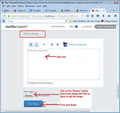want to be able to be able to delete sent messages without deleting copies of sent messages.
I have a folder in my local folders to keep my saved sent emails. When I delete my emails from sent, the copies are also deleted. Is there a way to delete the sent emails yet keep the copies? Want to keep them in the local folders area. Thanks!
Todas as respostas (3)
eg: Mine says: C:\Users\User Account\AppData\Roaming\Thunderbird\Profiles\xxxxxxxx.default\Mail\Local Folders
I changed mine back to default and it now says:
C:\Users\tori\AppData\Roaming\Thunderbird\Profiles\4midohsp.default\Mail\Local Folders
re :Not sure how to get an image of folder pane from my computer to post.
Make sure you can see all the folders, resize window if necessary. click on 'prt Scr' key on keyboard.
- Open Paint usually located under All Programs > Accessories
- right click in Paint area and select Paste
- You can edit using the tools in Paint so that only the folder pane is shown
- save as jpg image
In this forum question
- Type something in the text eg: here is image
- click on 'Browse'
- locate image and click on Open
see image
Thanks for all the help! I think my problem solved after I moved sent to local folders and have copies in local folders. It saves my messages I send in local folders/copies and puts nothing in sent. So they don't stay on the server.