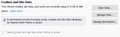Can't delete cache
I'm trying to delete cache in Fireforx 69.0.1 running Windows 10. So, I go to privacy settings, clear date, and clear web content. When I clear, Cookies and Site Data is cleared. But Cached Web Content (1.5 MB) persists. I can't clear the cache.
My 3 other computers with FF and Win10 all clear cache to "0".
Solução escolhida
No. This will only remove the cache files. All other data, including cookies, are stored separately.
tpausff said
Is there some setting I can change to allow the cache to go to "0"
Type about:preferences#privacy<enter> in the address bar. The button next to History, select Use Custom Settings.
At the bottom of the page, turn on Clear History When Firefox Closes. At the far right, press the Settings button. Turn on ONLY Cache and Form And Search History leaving the others off.
Ler esta resposta no contexto 👍 1Todas as respostas (13)
Location of the cache/cache2 folder; Windows: *C:\Users\<user>\AppData\Local\Mozilla\Firefox\Profiles\<profile>\ Mac: ~/Library/Caches/Firefox/Profiles/ Linux: ~/.cache/mozilla/firefox/
Close Firefox. Open your file browser to the above, and remove the folder.
Thanks...will this delete my passwords, bookmarks, etc? Is there some setting I can change to allow the cache to go to "0" from the apparent minimum of 1.5MB?
Solução escolhida
No. This will only remove the cache files. All other data, including cookies, are stored separately.
tpausff said
Is there some setting I can change to allow the cache to go to "0"
Type about:preferences#privacy<enter> in the address bar. The button next to History, select Use Custom Settings.
At the bottom of the page, turn on Clear History When Firefox Closes. At the far right, press the Settings button. Turn on ONLY Cache and Form And Search History leaving the others off.
Thank you for the help.
Glad to help. Safe Surfing.
That was helpful, now would you know where the old delete cookies toggle moved to or is it just gone?
What toggle do you mean? Settings?
delete cookies, but never mind I found it in plain sight
Okay.
FredMcD said
No. This will only remove the cache files. All other data, including cookies, are stored separately. tpausff saidIs there some setting I can change to allow the cache to go to "0"Type about:preferences#privacy<enter> in the address bar. The button next to History, select Use Custom Settings.
At the bottom of the page, turn on Clear History When Firefox Closes. At the far right, press the Settings button. Turn on ONLY Cache and Form And Search History leaving the others off.
Tried that, not working. Still find 27 kb residual data retained in cache. I am getting sorely fed up with this.
Modificado por dev3 a
dev3 Please go to the top of any support.mozilla.org web page and use the Get Community Support link: https://support.mozilla.org/en-US/questions/new
Select the product for what the problem is (Firefox or whatever). Now select the category for the problem. At the bottom is Other.
Describe the problem in brief (one line). Then press <enter>. The website will display any prior posts that might help you. If nothing on the list can help, at the bottom press the button; None Of These Solve My Problem.
Now enter all the relative information on the problem. At the bottom of this, you can Add Images.
Under this is Troubleshooting Information. Please press the Share Data button. This will let us look at your system details. No Personal Information Is Collected.
FredMcD said
If nothing on the list can help, at the bottom press the button; None Of These Solve My Problem.
Does not appear on screen ... any screen... Very odd indeed.
Hmm. They may have changed it around.