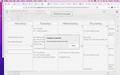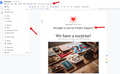Google docs won't save: "Something went wrong" error message.
When I try to save a Google doc, I get "Something went wrong" error message. I've tried all of Google's troubleshooting tips plus contacted Google support with no success. I can save Google docs successfully in Chrome, but Firefox is my preferred browser. Google support asked me to check if I had Firefox set up to block Google drive, but I didn't know how to check for that. They told me Tools>Options>Privacy, but I don't see "Options" under the "Tools" menu.
I notice that this issue with Google docs started after I got the pop-up on 10/31/22 from Firefox about their new themes and tabs. I accidentally clicked "yes" and now have another problem. I can't read the screen and can't figure out how to go back to the default setting. Community says to try a different theme, but none of them works for me. I just want to go back to the default setting for themes and tabs. Not sure if this issue with themes caused the problem with Google drive.
Todas as respostas (3)
The steps to replicate would help. I don't use GD and don't see the option to save. It appears that the doc I edited is auto saved. see screenshot
Yes, google docs autosave. When I type anything into my google doc and hit return/enter, I get an error message that says "Something went wrong." And suggests I reload the document. When I do that, I get the same error message. Google docs are working fine in Chrome, but not Firefox.
You can try these steps in case of issues with webpages:
You can reload webpage(s) and bypass the cache to refresh possibly outdated or corrupted files.
- hold down the Shift key and left-click the Reload button
- press "Ctrl + F5" or press "Ctrl + Shift + R" (Windows,Linux)
- press "Command + Shift + R" (Mac)
Clear the Cache and remove the Cookies for websites that cause problems via the "3-bar" Firefox menu button (Settings).
"Remove the Cookies" for websites that cause problems:
- Settings -> Privacy & Security
Cookies and Site Data: "Manage Data"
"Clear the Cache":
- Settings -> Privacy & Security
Cookies and Site Data -> Clear Data -> [X] Cached Web Content -> Clear
- https://support.mozilla.org/en-US/kb/clear-cookies-and-site-data-firefox
- https://support.mozilla.org/en-US/kb/how-clear-firefox-cache
Start Firefox in Troubleshoot Mode to check if one of the extensions ("3-bar" menu button or Tools -> Add-ons -> Extensions) or if hardware acceleration or userChrome.css is causing the problem.
- switch to the DEFAULT theme: "3-bar" menu button or Tools -> Add-ons -> Themes
- do NOT click the "Refresh Firefox" button on the Troubleshoot Mode start window