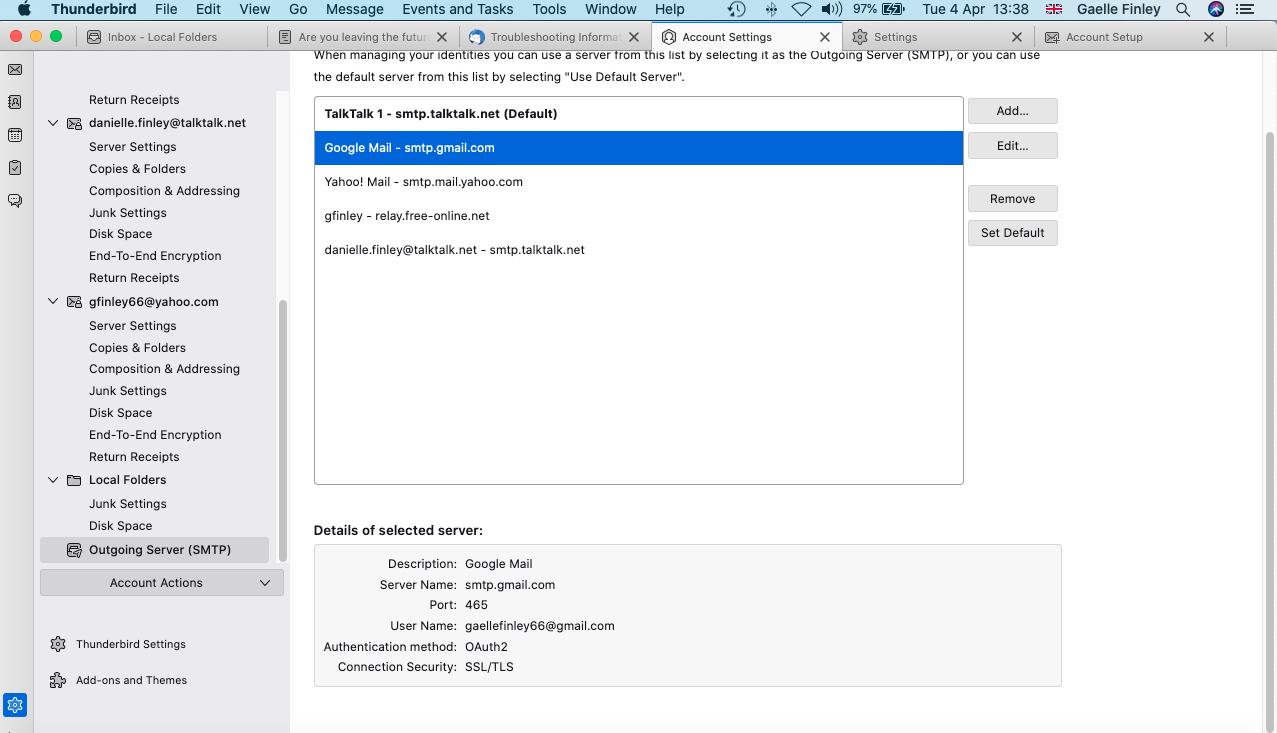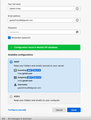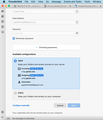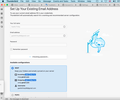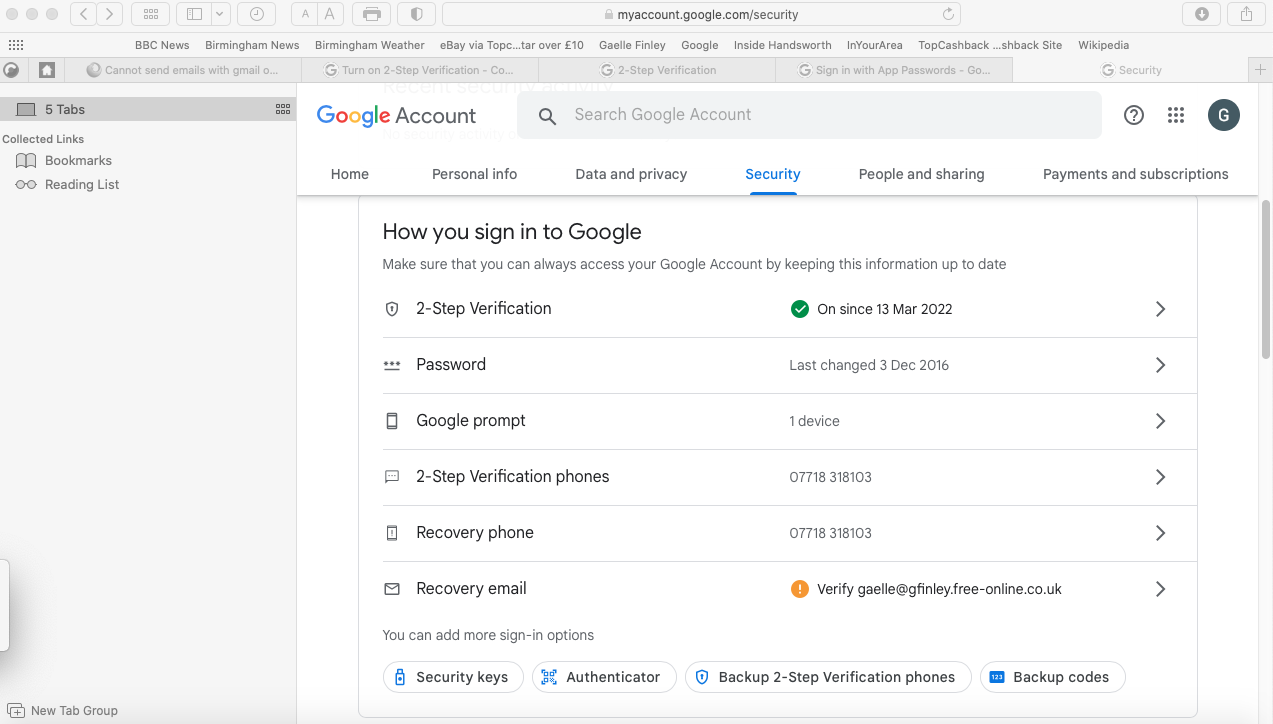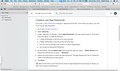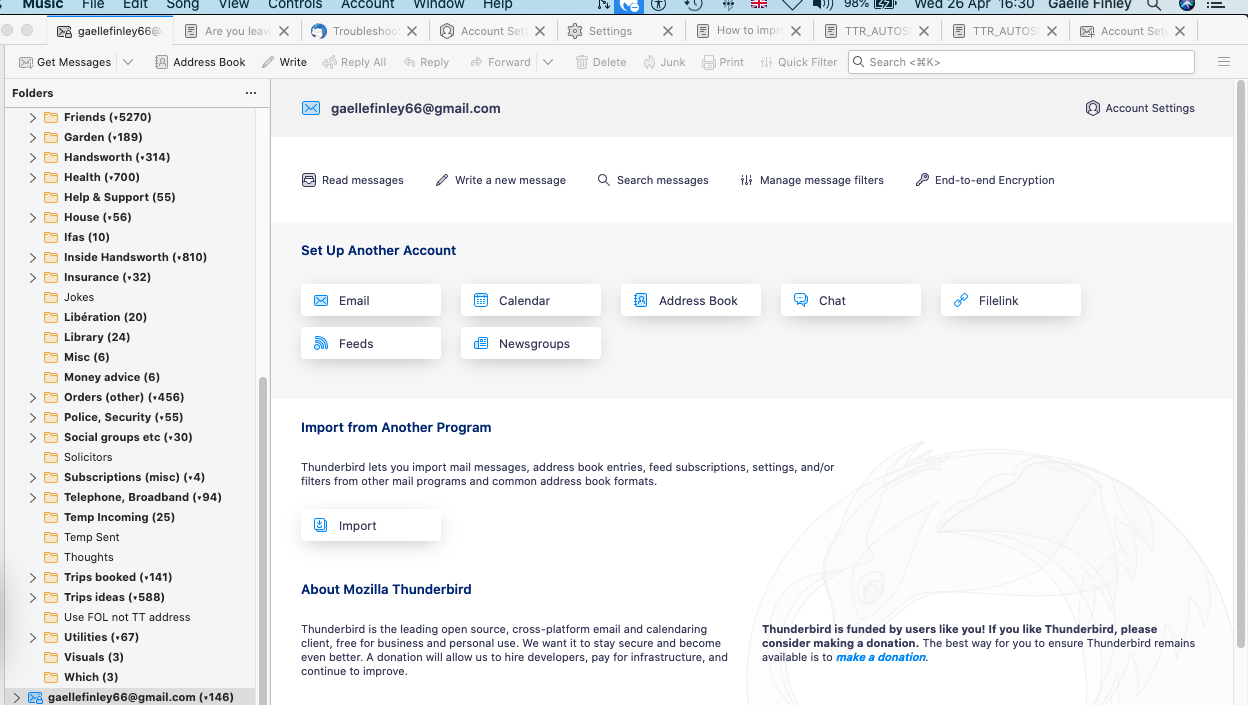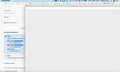Cannot send emails with gmail or yahoo
Hello, Talktalk changed the settings for my emails on Thunderbird, which were changed successfully except for gmail. I receive them ok, so the incoming settings are good, but can't work out the outgoing settings - see settings below. My ISP is Talktalk.net. I use a MacBook Pro, Operating system: MacOS Catalina 10.15.7, Thunderbird version: 102.9.0. Many thanks.
INCOMING SERVER: SERVER TYPE - Imap SERVER NAME - imap.gmail.com INCOMING PORT - 993 USER NAME - 'gxxXX@gm' CONNECTION SECURITY - SSL/TLS AUTHENTICATION METHOD - OAuth2 PASSWORD - 'Axxx.3'
OUTGOING SERVER: DESCRIPTION - Google Mail SERVER NAME - smtp.gmail.com OUTGOING PORT - 465 USER NAME - 'gxxXX@gm' CONNECTION SECURITY - SSL/TLS AUTHENTICATION METHOD - OAuth2
Todas as respostas (20)
Adding additional info which may prove useful to anyone offering assistance: Several accounts were fixed with Support at the following link. There was quite a detailed section on the gmail account issue which may be worth reading. https://support.mozilla.org/en-US/questions/1406940
I've been silent on this for a while - head scratching.
All the processes I mentioned at that link are correct when you need to set up a completely new gmail mail account for existing gmail email address.
In Thunderbird please check to see if javascript is enabled.
- Menu icon > settings > General
- Scroll to bottom
- click on 'Config Editor'
- type: javascript
- look for : javascript.enabled
- It should be set as 'true'
- If 'javascript.enabled' is 'false', you need to change it to 'true' by clicking the toggle button to the right.
In addition, can you please check your browser to ensure it has javascript enabled.
Hello, nice to hear from you again. Yes, javascript is enabled as true in Thunderbird. And it is also enabled in Safari (Mac's browser).
PS - Do you know how I could access the whole of our previous conversation? I would like to copy and paste it for reference as it contains a lot of useful info I'd like to keep. But I can only find starting from 3.14.23 at 3.12, apart from my initial query. Btw, I deleted the attachments which contained my personal info (the ones I could see), hope that's ok, I didn't want it to stay around for everyone to see.
Hello again, My apologies, I forgot to say that I left things as they were after our last communications, ie the gmail account has been deleted from all except the Outgoing server (ie it doesn't show in the Mail and News Accounts (Troubleshooting), nor in Passwords).
re : the gmail account has been deleted from all except the Outgoing server (ie it doesn't show in the Mail and News Accounts (Troubleshooting), nor in Passwords).
Start afresh. Work through the checks to ensure there is nothing lurking.
Checks: In Settings > Privacy and Security Cookies are still allowed.
In 'Saved Passwords' No Passwords saved for gmail - both oauth:// and smtp://
In Account Settings > Outgoing Server (SMTP) You say there is an smtp for gmail - select it and delete it. You do not want any smtps for gmail just in case it uses the wrong one.
Exit Thunderbird and wait a few moments for background processes to complete so all references have been removed from all files.
Start Thunderbird. Allow all checks on other accounts to complete.
Menu icon > New > Existing mail account Enter Name Enter email address Enter password - same one you use to access webmail Select checkbox to remember passwords Click on 'Continue'
Thunderbird should find all configurations /server settings and will set up for imap as default. Click on 'Done'
You should get the google prompt to enter email address and password to allow Thunderbird access.
Report on what happens.
1. In Settings > Privacy and Security, Cookies are still allowed. >>> Yes - But I have also ticked 'Send websites a Do not track signal...' - ok?
2. In 'Saved Passwords', No Passwords saved for gmail - both oauth:// and smtp:// >>> No mention of gmail at all in Saved Passwords >>> 'both oauth:// and smtp://' : ???
3. In Account Settings > Outgoing Server (SMTP). You say there is an smtp for gmail - select it and delete it. You do not want any smtps for gmail just in case it uses the wrong one. >>> Do you mean 'Remove' the GoogleMail Outgoing Server Settings completely (see attached)?
re :1. In Settings > Privacy and Security, Cookies are still allowed. >>> Yes - But I have also ticked 'Send websites a Do not track signal...' - ok?
I admit - I have not selected that option just in case google needs it enabled.
Suggest you uncheck that option as we do not want anything to cause a block when setting this up.
re :2. In 'Saved Passwords', No Passwords saved for gmail - both oauth:// and smtp://
>>> No mention of gmail at all in Saved Passwords
Good.
re :3. In Account Settings > Outgoing Server (SMTP). You say there is an smtp for gmail - select it and delete it. You do not want any smtps for gmail just in case it uses the wrong one. >>> Do you mean 'Remove' the GoogleMail Outgoing Server Settings completely (see attached)?
Yes - remove it. Because when setting up the new gmail account that will get recreated automatically. As it is already in list, it's possible that setting may get reused and we know it does not work.
Great, thank you!
1 and 3: Done.
4. Exit Thunderbird and wait a few moments for background processes to complete so all references have been removed from all files. >>> Done.
5. Start Thunderbird. Allow all checks on other accounts to complete. >>> Waited 5 mins, restarted, waited another 5 mins.
6. Menu icon > File > New > Existing mail account Enter Name >>> My actual name is already pre-entered (1st and last name) - I have accepted it Enter email address Enter password - same one you use to access webmail Select checkbox to remember passwords Click on 'Continue' >>> Done
7. Thunderbird should find all configurations /server settings and will set up for imap as default. Click on 'Done' >>> Done, see attached... Checking password... BUT, I am stuck on this page, see attached. I have checked that my webmail is opening, so my password is correct.
Hello Toad-Hall, Apologies for my persistence, should I ask my question to the general forum again? With best wishes.
Basically you are not getting the Google pop up window.
In gmail webmail account accessed via a browser please confirm you have this setting:
- click on 'Settings'
- Select 'See all settings'
- Select 'Forwarding and Pop/Imap' tab
- Under 'IMAP access' section
- Does Status' say 'Imap is enabled' ?
- If not - select the option 'Enable Imap'
I'm not sure what browser you are using, maybe you are using Chrome. I've been trying to find out if others have had issues when not using Firefox browser. There are a few reported cases where problem 'stuck at password' was resolved after they had installed Firefox and set it up as default browser. So let's try it.
Please install the Firefox browser and set it up as the default browser.
In Thunderbird Add an exception as it might help.
- Menu icon > Settings > Privacy & Security
- Under 'Web Content' section
- Click on 'Exceptions' button
- Enter: https://accounts.google.com
- Click on 'Allow'
- Click on 'Save Changes'
Check the Passwords section and make sure there are no mentions for gmail - imap://, smtp:// or oauth://
Make sure the gmail account does not exist in the 'Account Settings'. Make sure there are no smtp for gmail in the Outgoing Server (SMTP) list.
Then try again to create the account:
- New > Existing Mail Account
- Enter name
- Enter email address
- Enter password
- Click on 'Continue'
Thunderbird will find settings.
- Click on 'Done'
It should then open the google prompt login using Firefox so you can enter email address and password to allow Thunderbird access to gmail. Then the oauth token should get set up.
Please report on results.
1. Does Status' say 'Imap is enabled' ? >>> Yes 2. >>> I use Safari since I have a macbook but I can easily move to Firefox temporarily. Firefox on default now. 3. In Thunderbird Add an exception as it might help. >>> Added https://accounts.google.com/ 4. Check the Passwords section and make sure there are no mentions for gmail - imap://, smtp:// or oauth:// >>> None in Saved Passwords 5. Make sure the gmail account does not exist in the 'Account Settings'. >>> Gmail absent 6. Make sure there are no smtp for gmail in the Outgoing Server (SMTP) list. >>> Gmail absent 7. Then try again to create the account: ... Thunderbird will find settings. >>> See attached Click on 'Done' >>> See attached, 'Checking password', as before 8. It should then open the google prompt login using Firefox >>> No, still 'checking password'
For what it's worth, when there was no radio contact with you I contacted 'Which computing' as I have a subscription, asking if they could help with this problem, and this is their reply. I don't understand it but you might:
"You will likely need to enable 2 step verification on your Google account & create an App specific password for Thunderbird. You can find guidance on how to achieve this via the link below: https://support.google.com/accounts/answer/185833?hl=en#zippy=
Thunderbird in this instance is considered an app. - Google considers any non-Google application 'less secure' so you have to generate an App Password to enter into the password field in Thunderbird in order for it to authenticate & add the account."
Thunderbird is very much up to date and is not an application considered by google as 'less escure' because Thunderbird offers Oauth authentication.
But when you get to the stage where google should be appearing so you can enter pasword, something is blocking it.
There is the other method of setting up 2SA and using an app generated password, but first try the following.
Go through the usual steps to ensure nothing is saved anywhere. Then try to create new account, but this time do it slightly differently.
Menu icon > New > Existing Mail Account
- Enter Name
- Enter email address
- DO NOT enter any password.
- Click on Continue
- Thunderbird will locate the server settings.
- Click on 'Done'.
The account should get created. Exit Thunderbird - wait then start Thunderbird.
This time Google should pop up and ask for email and password to allow access to server. then an oauth token should get saved in Thunderbird.
Please report on the results.
Re. DO NOT enter any password. Click on Continue
>>> You didn't say if 'Remember password' should be ticked, so I left it ticked. Got 'Configuration found in Mozilla ISP database' (in green box).
Re. Click on 'Done'. >>> I got 'Error creating acccount. Incoming server already exists'. Unticked 'Remember password' and tried again. Got 'Configuration found in Mozilla ISP database' (in green box) again. This time, it's checking password, so I'm hopeful... Nope... still stuck on checking... see attached.
Re. The account should get created. Exit Thunderbird - wait then start Thunderbird. This time Google should pop up and ask for email and password to allow access to server. then an oauth token should get saved in Thunderbird. >>> Tried it just in case, nothing from Google.
PS Perhaps I should say I have reverted back to Safari after the last exercise.
Thank you.
Something is blocking access on your computer.
So let's just try to get you up and running using the google alternative. This is not using oauth. 1. Set up google to 'allow 2-Step Verification'. https://support.google.com/accounts/answer/185839?sjid=9383297374245358528-EU
2. Create an app specific password. read section called 'Create & use App Passwords' https://support.google.com/accounts/answer/185833?hl=en#zippy=
3. In Thunderbird
- Menu icon > New > Existing Mail Account
- Enter Name
- Enter email address
- Enter the app specific password
- Select checkbox to remember password
- Click on Continue
- Thunderbird will locate the server settings.
- Check the settings by clicking on 'Configure Manually' button
- It should say Authentication: Normal Password
- Click on 'Done'.
1. Set up google to 'allow 2-Step Verification'. >>> 2-Step Verification is ON since 13 Mar 2022 (possibly after your prompting?)
2. Create an app specific password. read section called 'Create & use App Passwords'. >>> In 'Create & use App Passwords, 3. Under "Signing in to Google," select App Passwords*.' - I can only find 'Password', see attachments 1 & 2. After signing in with my normal password, I get the Password page, see attachment 3. There is no 'At the bottom, choose Select app and choose the app you using' as mentioned in 3. above*, so it may not be the right page?
re :1. Set up google to 'allow 2-Step Verification'. >>> 2-Step Verification is ON since 13 Mar 2022 (possibly after your prompting?)
Well that explains everything.
Oauth will never work if 2 step verification is On. For some reason you switched it on and no I did not prompt this.
Now we know what is causing the blockage - you have 2 step verification switched on. When you switched it on back on 13th March, you instantly blocked oauth connection - the password would never work. The server was execting the app specific password, but you were trying to set up oauth using normal password or trying to use an app specific password when Authentication said 'oauth'.
First - Access gmail webmail account and switch OFF 2 step verification. Do NOT use any 'app specific password' in Thunderbird.
Use only the normal password you would use to access webmail account.
Work through checking no account created in Thunderbird, no passwords stored, no smtp server. Exit thunderbird
Start Thunderbird.
- Menu icon > New > Existing Mail Account
- Enter Name
- Enter email address
- Enter normal password
- Select checkbox to remember password
- Click on Continue
- Thunderbird will locate the server settings.
- Click on 'Done'
Then at google prompt enter email address and the normal password to allow Thunderbird.
Yay, it worked, you're a star!
All 146 emails now in Thunderbird but not in my Local folders where all my Talktalk and Free-online emails go (see attached). It's in a folder at the bottom of the page, which I can't see when I have the Local folders open. (also attached).
I've played around with the 3 dots next to Folders in the left pane, but can't move either of the folders Local folders or Gmail. So: - can the gmails go into the Local folders/Inbox? - if not, can the Gmail folder go above Local folders so it's the 1st thing I see when I open Thunderbird?
In 'Account Settings' window In left pane - locate the gmail account name in list left click and hold down on the gmail account name to grab it Then drag it upwards, so it displays at the top then release to drop it into that location.
Now go back to look at the Folder Pane.
That's great, it went to the top. Is there any way for the gmails to go into the Local folders/Inbox, like the talktalk and free-online emails? So there wouldn't be a separate gmail folder, all the gmails would go into the Inbox like the others?
All the other accounts are POP mail accounts. Pop accounts download from server Inbox to Pop account Inbox. There is no synchronising with server folders. The emails downloaded will be stored on your computer whether the Pop accounts use their own set of folders or are set up as deferred accounts and use the 'Local Folders' mail account folders. All Pop account folders are completely independent of the server.
That is not the ase for imap accounts. The gmail account is an imap account. It's folders synchronise with server folders. Imap accounts can only show what is on the server. You only see the folders which are subscribed to be seen. So in effect the imap account folders and the folders you see in the gmail webmail account are in effect one and the same. You should not regard imap account folders as independent folders. When you delete an email it must get put into the subscribed gmail imap Trash folder, so when it synchronises with server gmail understands you want to delete the email from the 'All Mail' folder and put the email into the Trash. If you manually or via filter 'move' an email from an imap folder to 'Local Folders' mail account, gmail understand you want to remove only the label called 'Inbox' and therefore archive the email in the 'All Mail' folder.
I would advise that you only put 'copies' of imap emails which you really want to keep as a separate independent copy into 'Local Folders' mail account.
So it is impossible to set up an imap account up as a deferred account using 'Local Folders' mail account.
However, it is possible to use the 'Unified' view. Try it out, it's easy to switch on or off. View > Folders > Unified
This creates a set of virtual unified folders for the default set of folders - 'Inbox', 'Drafts', 'Sent', etc So it offers a similar set up meaning all emails in all the various 'Inbox' will display in the one unified Inbox. Each of them will have subfolders of the actual account Inbox etc, so it is still possible to see the gmail Inbox separately. All other folders you manually created will get listed below in their relevant accounts.
Thank you for this. It was way above my head I'm afraid but I understand that basically I can't get gmails mixed with the other emails in my Inbox. I tried the Unified bit, but all in all I prefer the view as it is, with the gmails above the Local Folders.
And finally, re YahooMail: I followed the same procedure as I did for setting up gmail successfully, including checking password on webmail and cancelling 2 steps verification, but stuck on 'Checking password'. Although a blank grey smaller window opened, with nothing in it, see attached.
Thank you again for everything, and for your patience.