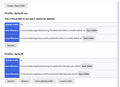export / import fails
i have an old win10 machine with a huge thunderbird profile - 37.9GB size / 75.2GB disk. i'd like to move it with Tools Export / Import to a new win11 machine.
on win10 i click thru tools > export > open profile folder
and in ...\thunderbird\profiles i select yhcc00j7.dan and export it to an external ssd.
it runs for hours and then a number of these appear: "Are you sure you want to copy with file without its properties? The file %2B...." has properties that can't be copied to the new location.... Type WDSEML file size 1.02KB....".
so i check "Do this for all current items" and hours later it finishes.
on win11 i click thru tools > import > import from another thunderbird profile > choose a profile and select the folder yhcc00j7.dan on the ssd and import everything > start
for a minute or so it says "importing .... 0%" but no new profile shows up in ...appdata\roaming\thunderbird\profiles\ and then "import failed unexpectedly" is displayed.
i've tried this twice. both machines have version 115.11.1 "esr update channel". what am i doing wrong?
Solução escolhida
Yes, - click create new profile - click next - enter a name to recognize it by, e.g., MYPROFILE, - then click the 'choose' button to locate and select your profile and click ok. If the profile is not corrupt, it should start.
Ler esta resposta no contexto 👍 1Todas as respostas (10)
First, I suggest you review the profile (with Thunderbird NOT running) to see why it is so hugh. If you see any NSTMP files, they are useless and can be eliminated. Second, your best approach (in my opinion) for a profile that size is to use Windows to do it. - exit thunderbird - assuming profile is in default location, copy c:\users\<yourid>\appdata\roaming\thunderbird to the external media - on new pc
- install thunderbird if not installed, and then exit - copy the backed-up thunderbird folder to c:\users\<yourid>\appdata\roaming to overwrite the existing thunderbird profile
that should do it. If your profile is not in the default location, post back for more suggestions.
thanks david. i've been saving mail forever. probably dumb. i'll try your suggestion.
on win 10 i deleted a number of folders with many messages in them. the profile size only dropped to 25GB -- i don't understand why it didn't drop much more. but i copied it from win10 to ...roaming\thunderbird\profiles\ on win 11 where there was already a 64GB ...default-esr profile and 47 byte ...default profile. i have no idea what these are.
in any case, how do i tell thunderbird that the 25GB profile from win 10 is the one i want to use?
maybe you mean that i should have replaced the contents of the 64GB ...default-esr profile on win 11 with the contents of the 25GB profile from win 10. if that's true then i'll do that.
If both profiles are in that appdata\roaming\thunderbird\profiles folder, then do this: - click help>troubleshootinginformation - scroll down left side to 'Profiles' and click 'about:profiles' -the next pane should list both of them. Select the one you want.
thanks again, david.
as shown in the first attached image, the profiles folder has 3 profiles, including the one i want which is ....dan
but the second attached image from "about:profiles" shows only 2 profiles, neither of which is the one i want.
should i click "create a new profile" and replace its contents with the contents of the ...dan folder?
Solução escolhida
Yes, - click create new profile - click next - enter a name to recognize it by, e.g., MYPROFILE, - then click the 'choose' button to locate and select your profile and click ok. If the profile is not corrupt, it should start.
bingo! thanks so much for your help. you have no idea how grateful i am.
Hooray! Free beer all around. Good news. Thanks for starting my day with a smile. :)