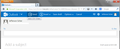I use Outlook Webmail, office 365 for two mailboxes. In one when I send an email it hides the top menu bar where you click send etc, meaning I cannot send email
This works fine in the first of two inboxes I use. But in the second it does not. There should be no difference between the two as both are the same mailbox essentially (Microsoft Outlook 365).
It happened on both my home firefox and office firefox. It works fine in Chrome.
Todas as respostas (13)
I don't have an Office 365 account. Does the top bar (when it appears) look similar to Microsoft's consumer mail site, Outlook.com? I noticed there is a keyboard shortcut for Send (Ctrl+Enter) which you might be able to use as a temporary workaround until we figure out what's going on with that top bar.
Another Office 365 user reported that pressing F11 (switching Firefox between regular and full screen views) reveals the Send button. Does that work for you?
If you have made changes to Advanced font settings like increasing the minimum/default font size then try the default minimum setting "none" and the default font size 16 in case the current setting is causing problems.
- Tools > Options > Content : Fonts & Colors > Advanced > Minimum Font Size (none)
Make sure that you allow pages to choose their own fonts.
- Tools > Options > Content : Fonts & Colors > Advanced: [X] "Allow pages to choose their own fonts, instead of my selections above"
- https://support.mozilla.org/kb/Options+window+-+Content+panel
It is better not to increase the minimum font size, but to use an extension to set the default page zoom to prevent issues with text not being displayed properly.
- Default FullZoom Level: https://addons.mozilla.org/firefox/addon/default-fullzoom-level/
The fonts haven't been changed at all. Its happened on three separate computers and nobody changed anything.
The F11 trick works but only temporarily as i don't want to have to keep doing it to send an email.
It works fine in Chrome.
My organization is experiencing the same issue. Specifically, the missing Send Button Tool bar. I can share what we have found in our troubleshooting. The issue appears to be related to how the page information (specifically the Send Tool bar) is cached in FireFox. For example, if you follow the work-around described of using the F11 function key to take the browser window full-screen, the Send Tool bar appears. If you then sign-out while still in full screen, the tool bar info is cached – and on each subsequent launching of OWA, the Tool bar will show up; even if you resize the window to anything other than full screen or maximized. That is, once you successfully get the Tool bar – it stays working on subsequent sign on.
At that point, the tool bar will continue to show up until the FireFox cache is next cleared. For example, if you sign out, then clear the cache – the problem will return on your next sign in. Apparently, a reboot will also clear the cache in some cases, again returning the issue at next sign on.
We are also seeing what appears to be a memory leak. For example, if you look at the amount of memory in use by firefox when everything is working correctly (with the tool bar) – we see RAM allocation of around 200Mb. But if you are experiencing the missing tool bar – we see RAM allocation to firefox grow continually; even to the point of 1+GB. At that level, we have seen the app hang the OS on our XP machines with small on board RAM. I have also confirmed that the version of FireFox does not seem to matter. I can reproduce the issue in v17.x and v24.x.
Lastly, we have been using FireFox to access OWA/Office365 for a couple of months now. This issue just presented itself in the last few days – aprox 09/15/2013 or so.
I don’t have a solution. Just wanted to share what we have found.
Hi remjr1us, thank you for your report. The next time you see the toolbar problem and before the memory usage gets too high to do anything, could you try the following:
In a new tab, type or paste about:memory in the address bar and press Enter. The try one of the buttons in the Free Memory section of the page (typically the third box, counting from the left) and see whether it makes any difference. I'd try one at a time, starting with GC (garbage collection).
Unfortunately with a system hang instead of an application crash, Firefox does not capture any information about the active threads so it's difficult to know whether any particular plugins might be involved.
Another possible workaround is to force a "repaint" of the screen by switching the zoom level (e.g., Ctrl- then Ctrl+). Other workarounds noted on Microsoft's forums are summarized in this post: https://support.mozilla.org/en-US/que.../972083#answer-482082.
I am having the same problem with Firefox 23.0.1. The problem just started about a week ago. Pressing F11 does make the menu appear but this is not a fix.
Microsoft has conceded the issue is on their end. any version of Firefox, on any OS. as of today - 09/25/2013 they do not have a solution.
reference this Office 365 support posting for more information:
Edward Qu MSFT Support
Post
replied on 9/18/2013 7:20 AM
Sorry for the inconvenience caused by this issue.
Microsoft is still working on this issue. If we have any updates about the status of this issue, we will post them here. Thanks for your patience and understanding.
I get this too. I noticed today that if I stretch the browser screen to the right and then to the left a couple of times the buttons move down onto the screen and become visible and clickable again.
I have used all the workarounds described here and I am on a Mac (10.8.5). They all work as a temp fix, but nothing permanent and it's a pain. It's also doing it in Safari sometimes, so I know it's not just Firefox now, although for a while every other browser worked except FF. I have also dropped my browser version back to 19 to see if that works and it does sometimes, others not. Thank you Microsoft for taking ownership of the problem and working to fix it. Hope you will let us know sooner than later how to fix. Please make it well-known in case we lose this thread...
Update or Uninstall/Install Silverlight add-on for Firefox and it will solve this issue. Had this issue for some users using Firefox.
Modificado por fpoirier a
The control +/- workaround worked well for me. I do wonder whether Microsoft have solved it now, though. The problem doesn't seem to have recurred.