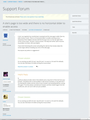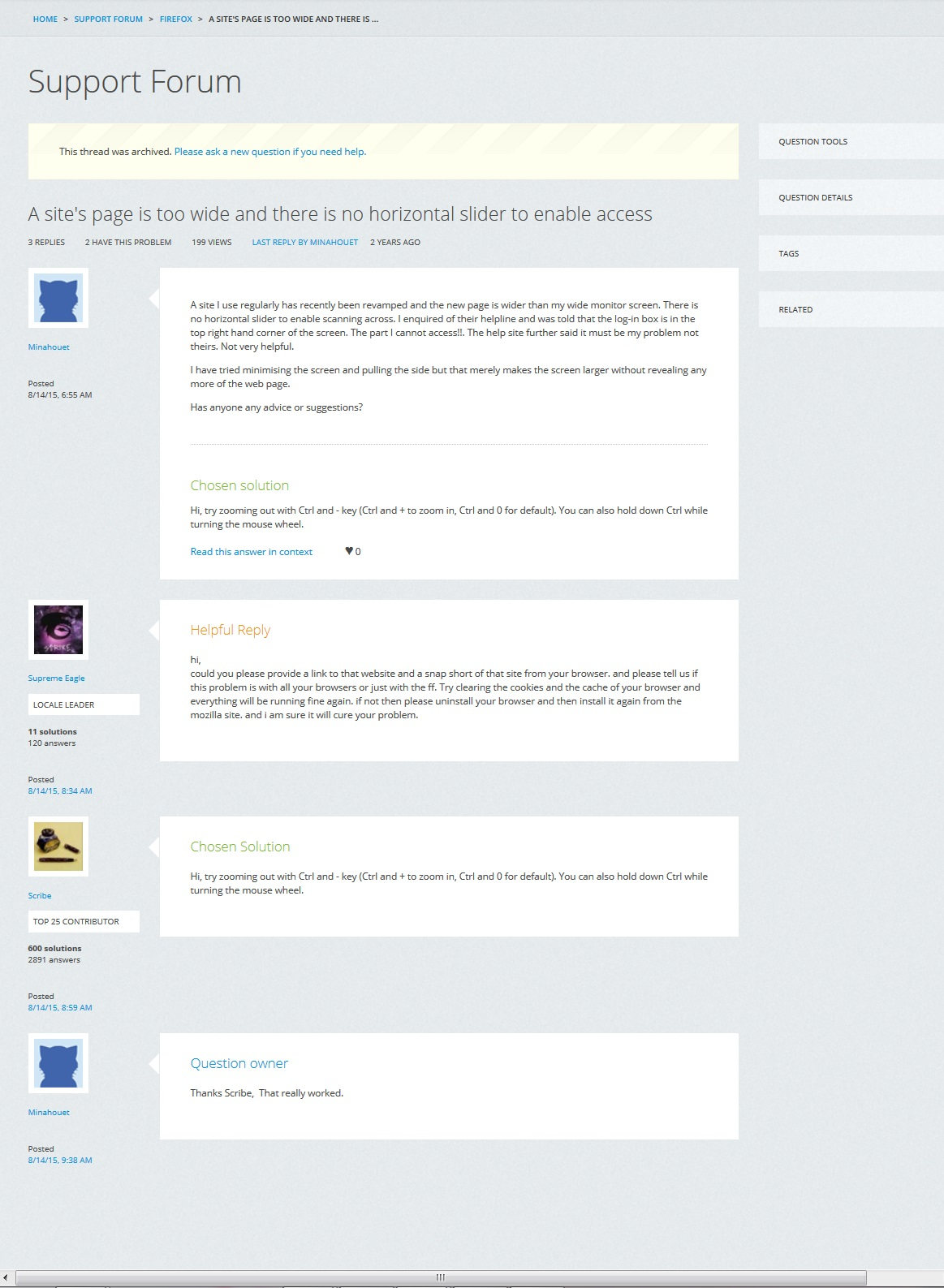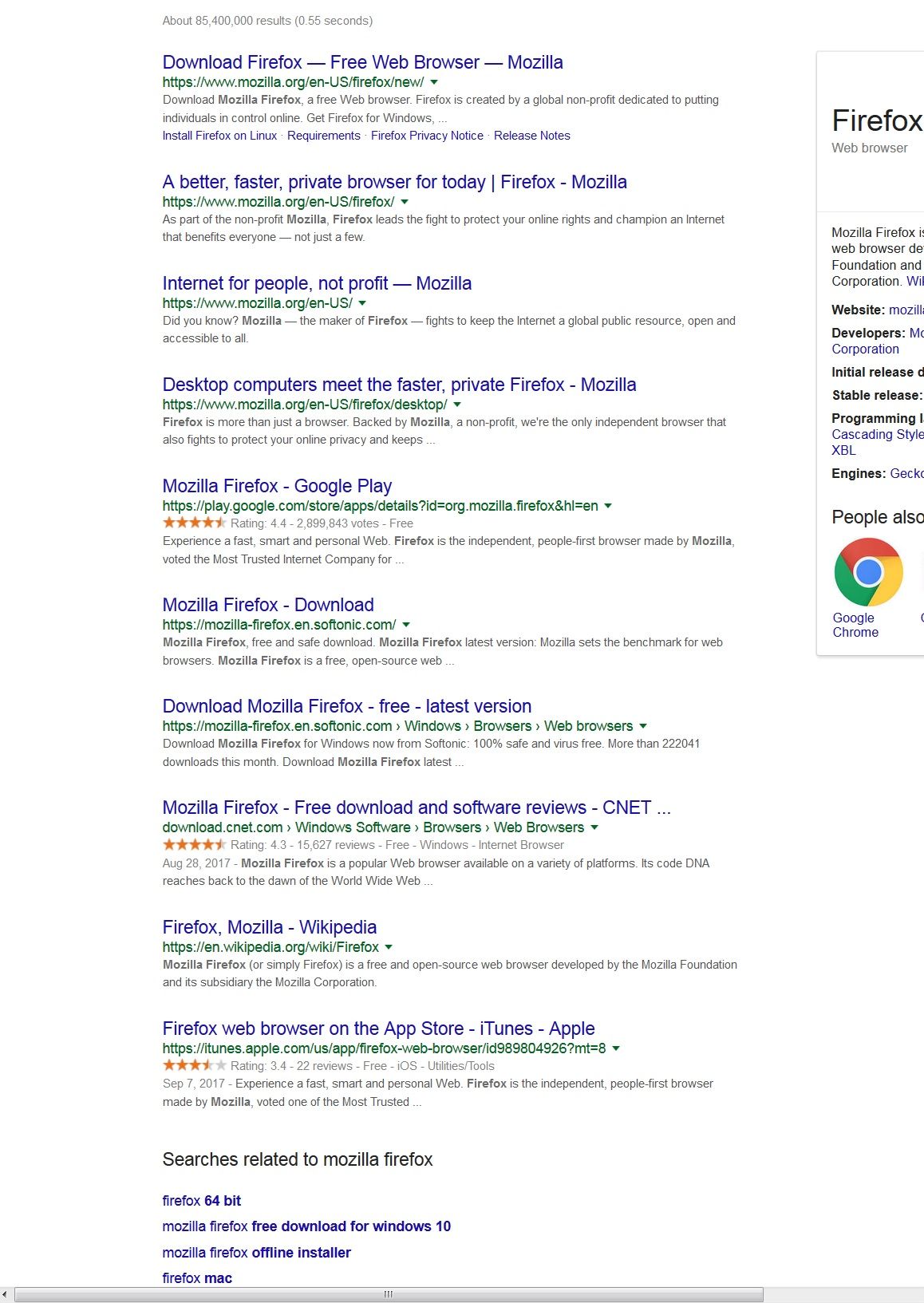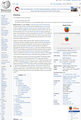Many pages are too wide; CTRL and + or - does not help
I finally uninstalled Chrome and put in Firefox. Haven't used it in years.
On my screen most pages are "wide" -- so a horizontal scroll bar appears at the bottom of the page, and to see the very right hand side of the page, I have to scroll over.
I have tried the CTRL and - but all that does is shrink the text on the page. It doesn't make everything actually fit on the page horizontally. See the uploaded images of a question I found on this topic on this forum. Even though I've shrunk the font size down in the second one, I still see the horizontal scroll bar at the bottom. Even if I shrink it all the way to the minimum (which results in a tiny font I can't see), some of the page appears off-screen and has to be scrolled over to be seen.
I have tried for an hour to fix this and there doesn't seem to be any way. HELP!
Soluție aleasă
Yes, you can use Ctrl and scroll the wheel away from you to enlarge or toward you to reduce. Glad to hear that is working.
Or you should be able to hold down Ctrl and tap the + key to enlarge or the - key to reduce. If the keyboard shortcuts do not work normally, and the problem isn't an add-on, I don't think I can explain that.
Citește acest răspuns în context 👍 1Toate răspunsurile (16)
Did you try to make the window itself wider?
Many site issues can be caused by corrupt cookies or cache.
- Clear the Cache and
- Remove Cookies
Warning ! ! This will log you out of sites you're logged in to. You may also lose any settings for that website.
Type about:preferences<enter> in the address bar.
- Cookies; Select Privacy. Under History, select
Firefox will Use Custom Settings. Press the button on the right side called Show Cookies. Use the search bar to look for the site. Note; There may be more than one entry. Remove All of them.
- Cache; Select Advanced > Network. Across from
Cached Web Content, Press Clear Now.
If there is still a problem, Start Firefox in Safe Mode {web link} A small dialog should appear. Click Start In Safe Mode (not Refresh). While you are in safe mode;
Try disabling graphics hardware acceleration in Firefox. Since this feature was added to Firefox it has gradually improved but there are still a few glitches.
You will need to restart Firefox for this to take effect so save all work first (e.g., mail you are composing, online documents you're editing, etc.,) and then perform these steps:
In Firefox 54 and below:
- Click the menu button
 and select Options (Windows) or Preferences (Mac, Linux).
and select Options (Windows) or Preferences (Mac, Linux).
- Select the Advanced panel and the General tab.
- Uncheck Use hardware acceleration when available.
- Close Firefox completely and then restart Firefox to see if the problem persists.
In Firefox 55 and above:
- Click the menu button
 and select Options (Windows) or Preferences (Mac, Linux).
and select Options (Windows) or Preferences (Mac, Linux).
- Select the General panel.
- Under Performance, uncheck Use recommended performance settings. Additional settings will be displayed.
- Uncheck Use hardware acceleration when available.
- Close Firefox completely and then restart Firefox to see if the problem persists.
Did this fix your problems? Please report back to us!
If the problem is resolved, you should check for updates for your graphics driver by following the steps mentioned in these Knowledge base articles:
Thanks for the reply, but unfortunately it doesn't help me.
1) The browser is maximized on a monitor. There's no way to make the browser window bigger. 2) It's not a cookie or cache issue. I did as you instructed, but it was a brand new installation and it happened on the very first site I visited. 3) The other fixes didn't help.
There must be some kind of glitch with my monitor driver. But I didn't have this problem with Chrome and don't with IE either. Very frustrating. I guess Firefox isn't for me.
It might be a monitor setting. I called for more help.
Control Panel\All Control Panel Items\Display What are your settings?
Would you give this a try :
Press the Alt key and in the upper left corner choose 'View'
Then click 'Zoom' => 'Zoom Reset' (Ctrl + 0)
Modificat în
Happy 112, thank you, that doesn't do anything. It just returns the text to the "normal" size but doesn't do anything about the width issue.
FredMcD -- you are right, my displays were set to 125% text size. When I change it to 100% text size, the problem goes away.
HOWEVER this means that _ALL_ my programs are affected. The text shrinks for literally everything., I had it set to 125% for a reason -- I use multiple, large displays that are set back on my desk, so having a slightly larger text size is very helpful. I know I can increase the size of the text on Firefox. But I'd have to do it for every single program, and also it makes my Desktop icons look really small.
There is some kind of bug in Firefox that doesn't allow it to properly handle it when people increase the text size setting on their Display. Other browsers seem to handle this fine.
I also note that not all websites are affected. Wikipedia loads fine, even with the 125% setting. Google does not -- the right 15% of the page gets cut off.
I hope someone has some ideas about how to fix this. Or can it be listed as a bug for a developer to fix? (I'd fix it, but would have to do 20 years of coding to know what I was doing lol.) You seem to have diagnosed the problem, but fixing the issue on Firefox unfortunately opens a can of worms for every other program on my computer.
Thanks a lot for the help though, at least I know what is going on!
I set it back to 125% (because this is how I prefer my monitor to be). Note the difference between a Google search page and a Wikipedia page. The Google search page is cut off on the right, and you have to use the horizontal scroll bar to see the right hand side. (The way their page is set up, this is very annoying!)
Wikipedia, though, sizes itself correctly. The right hand boxes are not cut off, there is no horizontal scroll bar at all.
So apparently some webpages handle the 125% monitor setting, and some don't.
Again I appreciate the help and any ideas would be most appreciated. Thanks!
Do you use your monitor in a portrait orientation (pivot the screen from wide to tall)?
Normally when you reduce zoom the entire layout reduces proportionally. Since that does not appear to be happening on your Firefox, could you make sure your Firefox is set to "full zoom" and not "text only" zoom? There are two ways to check that, either:
(1) View menu on the classic menu bar
If you do not normally display the classic menu bar, tap the Alt key or the F10 key to activate it. Then
View > Zoom > uncheck Zoom Text Only
(2) about:config preferences editor
(A) In a new tab, type or paste about:config in the address bar and press Enter/Return. Click the button promising to be careful.
(B) In the search box above the list, type or paste zoom and pause while the list is filtered
(C) If the browser.zoom.full preference is bolded and "modified" or "user set" to false, double-click it to restore the default value of true
Thanks jscher2000. Zoom Text Only was not selected. I selected and deselected it to make sure. It doesn't seem to affect the problem. I also tried to the about:config method just to make sure, and the boolean was set to true (and browser.zoom.full was not bolded).
Yes, my monitors are in portrait mode, not landscape.
Thanks. (I have been playing around with what websites seem to scale correctly and which don't. It really seems to be 50/50.)
Let's say hypothetically you have a full HD monitor in portrait mode (1080 x 1920) at a base level of 125% zoom, based on the Windows Text Size setting. That allows only 1080/1.25 or 864 CSS pixels horizontally. By CSS pixels I mean the pixels specified by the design of the web page, which Firefox enlarges by 125% to use the 1080 available device pixels horizontally.
It's not uncommon for sites to have a minimum width built into their layout based on a classic VGA (1024x768) resolution. Since your effective resolution is lower than 1024, many such sites will be too wide and will cause a horizontal scrollbar. The Google search results page appears to have a minimum width without scrolling of 1100 CSS pixels.
For some sites, you can use Firefox's Reader View to extract the main content from the problematic layout, but if you need all of the features of that page, that won't help. More info: Firefox Reader View for clutter-free web pages.
Over the years, I think there have been some extensions which would modify layouts by making them fit the width of the "viewport" (the area between the left of the window and vertical scrollbar). However, I don't know whether any of those are still working today considering the migration to widescreen monitors. You could look on the Add-ons site.
Thanks jscher2000. This is really helpful. I think I understand what the problem is. My monitors are set to 1200 x 1920 resolution. So in portrait mode at 1.25, I'm only getting 960 pixels, and sites are set to 1024 or more. It was bugging me why the Google scroll bar was even longer than most, and you said Google is requiring at least 1100. Fascinating, and helpful.
Do you have any idea why I don't seem to have this problem in IE or Chrome? I currently don't have Chrome installed, but I used it for quite a while, and I don't remember having it. And I just tried it with IE. Google scales completely fine -- with smaller text than in Firefox. It appears to be adjusting the Google page to 83% (looking at the settings). I guess these other browsers have found workarounds for this problem that aren't currently available in Firefox?
Thanks again.
Modificat în
Hmm, if other browsers have a "shrink to fit" feature, that would be a nice addition to Firefox. However, the full zoom feature really should allow you to do that, so I don't know why that isn't working. ??
What is the "full zoom" feature?
A friend of mine suggested hitting "Control" and using the scroll button on my mouse. That actually works.
Soluție aleasă
Yes, you can use Ctrl and scroll the wheel away from you to enlarge or toward you to reduce. Glad to hear that is working.
Or you should be able to hold down Ctrl and tap the + key to enlarge or the - key to reduce. If the keyboard shortcuts do not work normally, and the problem isn't an add-on, I don't think I can explain that.
Yes, the issue seems resolved now. Ctrl and +/- do not just affect the text size, they also affect the horizontal scroll bar. I swear that it wasn't working yesterday -- the scroll bar would stay while the text would change in size. But something I did in trying to fix it -- must be one of your suggestions -- actually did fix it. Sorry I can't tell which one. But the scroll button on the mouse and the CTRL +/- do work now. And it seems like it remembers my last setting for each individual page.
Thanks so much for the help, sorry I can't tell you what actually fixed it!
No worries, these things can't always be explained. It's possible that even though Zoom Text Only appeared to be off, the user interface was out-of-sync with reality and turning it on and off cleared up the odd behavior.