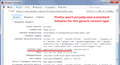How to automatically open files using Excel
When I click on an attachment to an e-mail, a dialog box opens asking "What should Firefox do with this file?". The "Open with 'Microsoft Excel (default)" and "Do this automatically for files like this from now on" bullets are clicked.
There's also a line saying "Settings can be changed using the Applications tab in Firefox's Options" . Where do I find this setting?
Toate răspunsurile (7)
Probably here. about:preferences#applications
The "Applications" table shows, for "Content Type" "Microsoft Excel Worksheet", the "Action" is "Use Microsoft Excel (default)".
Why doesn't Firefox automatically open Excel files?
What software do you have installed that runs excel? Is this MS Office Suite Excel or is it another software? I know on my FF and MS Office Suite any word or excel will automatically open in their respected suite without doing any changes or setting changes.
Microsoft Office Home and Student 2016 (includes Word, Excel, PowerPoint, and OneNote)
Microsoft Windows 10
Firefox Quantum 60.0.2
Internet Service Provider (ISP): Earthlink
E-mail: Earthlink Webmail
When Firefox doesn't follow instructions you've recorded on the Options page, there are several possible explanations:
(1) Missing content type
Firefox actually reacts to the content-type specified by the server instead of the file extension. These are the very different content-type specifications for Excel worksheets:
- XLS => "application/vnd.ms-excel"
- XLSX => "application/vnd.openxmlformats-officedocument.spreadsheetml.sheet"
On the Options page, they both could appear as Microsoft Excel, which might disguise a problem with missing information under the hood. If you notice the problem is only with XLS or only with XLSX, this could be the issue.
Since you have a newer version of Office, I think this is not very likely to be the problem.
(2) Server not sending an Excel-specific content type
Some servers want to force a download dialog, and use a generic content type (for example, "application/octet-stream") or a fake content type (such as "application/download") to do that. Firefox won't match these up with your instructions for the Excel-specific content type.
Possibly you can find posts specific to Earthlink mail that would help in figuring out whether this is the most likely explanation.
(3) A Firefox settings file is corrupted with nonsense entries
Firefox uses a file named handlers.json (and previously used mimeTypes.rdf) to store the associations shown on the Options page. Sometimes there are additional associations you cannot see there.
If Firefox stops obeying the Application settings listed on the Options page, even when the server is identifying the file correctly, you may need to remove a settings file and have Firefox regenerate it. Here's how:
Open your current Firefox settings (AKA Firefox profile) folder using either
- "3-bar" menu button > "?" Help > Troubleshooting Information
- (menu bar) Help > Troubleshooting Information
- type or paste about:support in the address bar and press Enter
In the first table on the page, on the Profile Folder row, click the "Open Folder" button. This should launch a new window listing various files and folders in Windows Explorer.
Leaving that window open, switch back to Firefox and Exit, either:
- "3-bar" menu button > Exit/Quit
- (menu bar) File > Exit (or Firefox > Quit)
Pause while Firefox finishes its cleanup, then:
- right-click > rename handlers.json to something like handlersOLD.json
- if you see a file named mimeTypes.rdf, right-click > rename that one to mimeTypesOLD.rdf
Start Firefox back up again and see whether Excel file downloads work any better. Any improvement?
Firefox's "Opening" dialog box says:
You have chose to open: Chart.xlsx
which is: Microsoft Excel Worksheet from: https://webmail.earthlink.net
What should Firefox do with the file?
- Open with Microsoft Excel (default)
- Do this automatically for files like this from now on.
Unfortunately, the download dialog does not show the content-type indicated by the server, so we can't tell whether #2 is the problem from viewing that dialog. It is possible to view that information using the developer tools, but while that would help identify or rule out a potential source of the problem, it won't actually help with a fix... Here's how if you're curious:
You can open Firefox's Browser Console in a separate window using either:
- "3-bar" menu button > Web Developer > Browser Console
- (menu bar) Tools > Web Developer > Browser Console
- (Windows) Ctrl+Shift+j
Click the trash can icon at the upper left to clear the window, then switch back over to your main window and click the attachment to trigger the download. After the dialog appears, you can cancel it.
Then switch back over to the console window. (Firefox normally will show requests but, if you don't see them, click the triangle next to the word "Net" -- next to the trash can -- and make sure everything on the list is checked off. If not, click "Net" once or twice to enable all items.
Click the little triangle on the left side of the URL for the attachment to display the headers. This is where you should find the Content-Type for the download. I have attached an example from a different thread for reference.
More info on the Browser Console: https://developer.mozilla.org/docs/Tools/Browser_Console