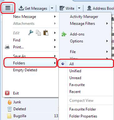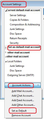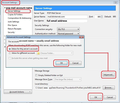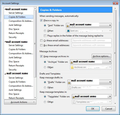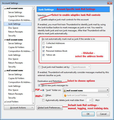accounts, folders and get mail
I realise this will be a silly question, but I get very stressed very easily when i can't sort something out nowadays. So bear with me.
I have 5 email accounts set up (Sky, Gmail, Yahoo, Outlook and Zen). In the column on the left of the Thunderbird main screen, I only have two of these (Sky and Gmail) showing plus a Local folder - why do only these show, do I want tehma ll to show and how do I get the others to show?
When i press Get Mail, only outlook and yahoo and local (seems to check yahoo again) appear in the getting message box, though messages coming in through Zen do appear in the Local folder. Is this normal?
Also, just noticed, if I click on each account for get mail separately, Sky and Gmail (the 2 listed on the left) do nothing, while the other 3 show a checking mail message
Soluție aleasă
Thanks, Toad-Hall,
I think you've sorted everything - I can come back to this whenever I want to change settings again
Citește acest răspuns în context 👍 0Toate răspunsurile (9)
First check this setting: 'Menu icon (3 lines)' > 'Folders' > select 'All'
Added image which may help you. Please note: I moved my 'Menu icon' to the far left as it suits me, but by default you may see this on the far right in same toolbar.
Modificat în
re :messages coming in through Zen do appear in the Local folder. Is this normal?
If the 'Zen' account is a POP mail account, then it is possible you have set it up as a 'Global Inbox' deferred account. In which case the 'Zen' mail account name will not display in the Folder Pane and all emails will be in the 'Local Folders' mail account. If you want the 'Zen' account to appear in the Folder Pane as a separate mail account with it's own st of folders, let me know and I'll provide information to change it.
re :Sky and Gmail (the 2 listed on the left) do nothing. Are these set up as Pop or IMAP mail accounts? How to tell if pop or imap:
- Right click on Gmail mail account name in Folder Pane and select 'Settings'
- A new window opens called Account Settings.
- Select 'Server Settings' for the gmail mail account.
- On the right side it will say 'Server Type' - what does it say POP or IMAP ?
- Check the 'Sky' account - select the 'Server Settings'...POP or IMAP?
Hi Toad-Hall again,
1. Have Menu/Folders/All
2. The two in the side panel (Sky and Gmail) are both IMAP - the others are POP (Zen only does POP). I remember setting these up long ago and think I was aiming for a Global Inbox, except for GMail. The only reason I'm looking to separate them is to make it easier to check they are actually working, because of the lack of message at the bottom of the screen saying if they get checked or not. I know I can simply send messages to each and check they arrive, but thought this might be easier.....
RE: Gmail
- Right click on Gmail mail account name in Folder Pane and select 'Settings'
- Select 'Server Settings' for the gmail mail account
Is 'Authentication Method' set to 'Normal Password' or 'OAuth2' ?
If 'Normal Password' then gmail may have deliberately blocked your access. They do this occasionally for anyone not using OAuth2.
You have a choice. Either change 'Authentication Method' to 'OAuth2', you would also need to change this for the gmail outgoing server smtp setting as well. Click on OK Restart Thunderbird then you will get prompted to confirm your email address and password by gmail. A token is then stored in your passwords file and in future that token is used instead of the password.
OR keep using 'Normal Password' In which case you need to logon to your gmail webmail account and choose to use what gmail call the 'less secure apps' option. See info:
You can use 'Activity Manager' to see what is going on. It will state if there was an attempt to check for new messages, whether any were downloaded or when messages are moved or deleted etc and also give the time it occured. 'Menu icon' > 'Activity Manager'
Hi Toad-Hall,
I've checking they are all working by sending a message to each and downloading it.
I'd totally forgotten about the Menu thing and stuff in it - nothing stays in my brain many days nowadays :-(. Activity Manager is good.
I'm not sure what problem you were solving with GMail - I don't think I've got one, so let's leave it like that!
Just out of interest, IS it possible to undo a Global inbox into its parts?
At the moment, while I've been fiddling around sending message to all of my email addresses, the field "From" seems to fill itself randomly with one or other of my email addresses. I think I found the setting to make this a default From address, but can't find it any more. Does it exist and, if so, where?
The account name shown at the top of the Folder Pane and also in Account Settings window is the default mail account. When you select an account and then click on Write, it will use the email address of the account you were viewing. If for some reason Thunderbird cannot detect the mail account then it will use the default one.
You can change which mail account is the default.
- Right click on a mail account in Folder Pane and select 'Settings'
The account at the top is already the default. If you want a different account set as default:
- select that account name in the left list.
- click on 'Account Actions'
- select 'Set as default'
- Click on 'OK'
See image below.
UPDATED:
re : IS it possible to undo a Global inbox into its parts? To stop using a Global Inbox on an account and create the mail account visible in the Folder Pane with it's own folders....
Right click on a mail account in Folder Pane and select 'Settings' Select 'Server Settings' - for the Zen POP account in the right pane select 'Advanced' button A small window opens 'Advanced Account Settings' Select 'Inbox for this account' click on 'OK' See image below as guide
Select 'Copies & Folders' Make sure all the Sent, Archives, Drafts and Templates are set yo use the mail account name and not 'Local Folders' See second image below as guide for pop account
Select: Junk Settings Make sure it is using the junk on mail account not 'Local Folders' See third image below as guide
click on 'OK' to save and close Account Settings.
Restart Thunderbird.
Modificat în
Soluție aleasă
Thanks, Toad-Hall,
I think you've sorted everything - I can come back to this whenever I want to change settings again