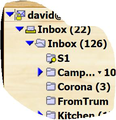What are the differences between copying folders to LOCAL Folders vs the folders named after the email account
I am abandoning one email POP3 account and want to copy over the subfolders and emails to my new POP3 account in TB. I have seen advice for various scenarios saying to copy to the LOCAL Folder. I want these folders in the same hierarchy as my new account. What are the different consequences of copying folders (mbox files via file manager in windows ) to LOCAL Folder vs the folders named after the email account?
I also have sub folders in the INBOX of my old account, how is that any different?
I also have seen that copying the "msgFilterRules.dat" file the appropriate location will add the rules needed to self populate folders with newly downloaded email. Will I need to duplicate the tree structure exactly or will it be created on the fly?
Modificat în
Soluție aleasă
Well when you remove the account the account entry in the folders pane will also go. Along with all your emails in that structure. Other than that there is not really any difference. You might think that you will just leave it there and not check mail for the account, but Thunderbird will always find a way to frustrate that, so you are always clicking ignore on the old account getting mails and erroring.
msffilterrule.dat is a plain text file with your rules in it, but you have to create the folder structure yourself beyond the normal inbox trash etc Filters executed on missing folders will make am mess is my guess. Essentially erroring and then stopping filter execution.
What you can do is copy the files involved in the profile folder to the newly created account with Thunderbird not running, but I would not suggest it unless you are at least familiar with the file system. There are plenty of chances to over write things you want and place them in the wrong place so they just do not show up.
I would suggest you use the import export tools. https://addons.thunderbird.net/en-US/thunderbird/addon/importexporttools-ng/?src=ss
These will export your current account as mbox files and reimport them to your new account using their old structure if that is the option you shoose. It is slower but a better choice for those that are not good with the file system.
Citește acest răspuns în context 👍 1Toate răspunsurile (5)
Soluție aleasă
Well when you remove the account the account entry in the folders pane will also go. Along with all your emails in that structure. Other than that there is not really any difference. You might think that you will just leave it there and not check mail for the account, but Thunderbird will always find a way to frustrate that, so you are always clicking ignore on the old account getting mails and erroring.
msffilterrule.dat is a plain text file with your rules in it, but you have to create the folder structure yourself beyond the normal inbox trash etc Filters executed on missing folders will make am mess is my guess. Essentially erroring and then stopping filter execution.
What you can do is copy the files involved in the profile folder to the newly created account with Thunderbird not running, but I would not suggest it unless you are at least familiar with the file system. There are plenty of chances to over write things you want and place them in the wrong place so they just do not show up.
I would suggest you use the import export tools. https://addons.thunderbird.net/en-US/thunderbird/addon/importexporttools-ng/?src=ss
These will export your current account as mbox files and reimport them to your new account using their old structure if that is the option you shoose. It is slower but a better choice for those that are not good with the file system.
Thanks Matt I will hopefully be trying this today. I will likely have another question or two during the process so will leave this thread open for a day or 2. It sounds simple enough, I was afraid I was going to have to modify one of those config files.
And the questions begin... I looked at import export tools addon but it was less than obvious how to use it for my needs. The dev website was also less than helpful. (while it is likely a great tool for those that understand it it may not be around long as the dev has stopped development for the newer TB w/o xul, very sad) I started just drop-and-dragging from one account to the other, OK until the inbox. That technique seems to not work there. I tried the addon but ended up with this image attached. I can not seem to copy move anything from the lower level Inbox to the upper level Inbox. I think for me the file explorer with actual files would be much better. I See that sbd. folders correspond to TB folders but I have folders in my old Inbox that do not have sdb folders just mbox files with the same name. How do I complete the transfer? Just copy the mbox files? All very confusing. I would have thought that this seemingly simple and likely oft needed task would have been in one of the FAQs. Again Matt thanks for your direction.
I see that I have omitted the fact that I am on ver 60.9.1. I hope this has not confused the issue.
Modificat în
Whats more is I seem to have a combination of things
I have a folder structure in the mail directory that looks like this
Inbox---|
|---Name1.sdb---|
| |---MANY MBOX and .msf files
|
| --- Name1.msf
| --- Name1 (mbox)
|
|
All very confusing
OK update. I restarted TB and now drag and drop worked from the 'extra' Inbox to the 'real' Inbox. I now have deleted the 'extra' Inbox and everything looks OK. It would still be very nice to be able to do this with the file copy technique.