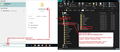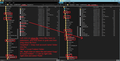Copy Folders from imap account to pop3 account
I followed instructions to create a pop3 account by adding account while logged onto my imap account.
All worked fine, but the Folders I used i imap did not copy to pop3 account.
How can I copy imap folders into my pop3 account?
Toate răspunsurile (6)
Are you transitioning from IMAP to POP? Or are you wanting to keep both in sync? I presume it is the former. Please confirm your intent. Thanks.
David
Can't believe how difficult it has been to get to this point!
Yes, I want to move from an imap account to a pop3 account. Don't want to keep both.
I started with Imap, went to add account and set up pop3
Both show but folders in imap do not show in pop3, where I want them.
I want to remove the imap account
Hopefully this helps.
Earl
Here's the simplest approach that I would use. - click Accounts>Syncronization and storage. click the advanced tab to ensure all folders are checked for offline use - click File>offline and download all mail. Check to be sure that all that is in the other folders are downloaded. - exit Thunderbird - right-click windows icon on tray and select File Explorer. - navigate to your profile, somewhere at c:\users\<yourID>\appdata\roaming\thunderbird\profiles\yourprofilexxxx and then locate the Imapfolder and then the account folder. There you will see all the folders of messages, normally two entries, e.g., FOLDERNAME and FOLDERNAME.msf - COPY all of them and store in Mail\Local Folders (being sure to not overlay any existing files there that may have same name). - restart Thunderbird and those folders should now be in Local Folders. They should have the same content as the folders on IMAP. - once you are content that you have everything, you can delete the IMAP account.
Thanks David
got your email and will check it out
Much appreciate the help. Earl
Pop accounts can only access server Inbox and download whatever in the Inbox. Pop accounts do not synchronise with any folder on server, so it is possible to have different emails in the server Inbox and pop account Inbox.
David's advise is good this will get a copy of everything from imap into the 'Local Folders' mail account. Please remember to exit Thunderbird before doing the copying.
I've added some images which may help you. Note: if you have an folders with a *.sbd extension then you would need to get copies of those folders as well.
Where david says "- right-click windows icon on tray and select File Explorer." and then locate profile.... There is a quick method. See first image - I typed %Appdata% and selected %Appdata% file folder Then select 'Roaming' - 'Thunderbird' - Profiles' - Profile name folder - see image below
Once in the profile name folder - right click on 'Mail' folder and open in a new window. click on 'Local Folders' mail account - so it is open and ready to receive files.
Then back in 'profile name' folder - click on 'ImapMail' folder and select the imap mail account name folder. Position the two windows side by side for convenience. Whilst it is possible to use drag and drop - it is not the best option. Use the option to 'COPY' files from imap account into Local Folders as per davids instructions because if something goes squiffy then you can repeat it.
When you restart Thunderbird: Then you will have all the old Imap stuff in 'Local Folders' and the POP account can be a clean account to work from now onwards.
@Toad-Hall: Thanks for the added tips. I tend to do stuff the 'hard way' sometimes.