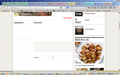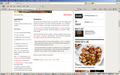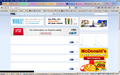Not all content is being displayed
Recently when going to certain websites, parts of the content are not being displayed. In one case, when I go to log into a website, the user name no longer displays although I can log in. An example is this page: http://www.foodnetwork.com/recipes/giada-de-laurentiis/soba-noodle-salad-recipe.html. When I go to it in IE or Chrome, I can see all content. Went I go in FF, I can't see anything under "ingredients" or "Directions" except dotted lines where text should be. Screen shots are available. I have gone through the steps of disabling add ons/extensions and even reset FF (losing some extensions that I can't find now lol) but nothing. Everything is up to date as well. Any ideas?
Chosen solution
Did you try to disable hardware acceleration in Firefox?
Does any text appear if you use Ctrl+A to select the text?
This can be a problem with the font that is used to display the text.
You can do a font test to see if you can identify corrupted font(s).
You can try different default fonts and temporarily disable website fonts to test the selected default font.
- Tools > Options > Content : Fonts & Colors > Advanced
- [ ] "Allow pages to choose their own fonts, instead of my selections above"
You can right-click on a web page and select "Inspect Element" to open the Inspector (Firefox/Tools > Web Developer). You can check the font used for selected text in the Font tab in the right pane of the Inspector.
Read this answer in context 👍 0All Replies (12)
Here is the example in FF
And in IE
You can try these steps in case of issues with web pages:
You can reload web page(s) and bypass the cache to refresh possibly outdated or corrupted files.
- Hold down the Shift key and left-click the Reload button
- Press "Ctrl + F5" or press "Ctrl + Shift + R" (Windows,Linux)
- Press "Command + Shift + R" (Mac)
Clear the cache and remove cookies only from websites that cause problems.
"Clear the Cache":
- Firefox/Tools > Options > Advanced > Network > Cached Web Content: "Clear Now"
"Remove Cookies" from sites causing problems:
- Firefox/Tools > Options > Privacy > "Use custom settings for history" > Cookies: "Show Cookies"
Start Firefox in Safe Mode to check if one of the extensions (Firefox/Tools > Add-ons > Extensions) or if hardware acceleration is causing the problem.
- Switch to the DEFAULT theme: Firefox/Tools > Add-ons > Appearance
- Do NOT click the Reset button on the Safe Mode start window
- https://support.mozilla.org/kb/Safe+Mode
- https://support.mozilla.org/kb/Troubleshooting+extensions+and+themes
Try to disable OMTC in Firefox and leave hardware acceleration enabled by setting this pref to false on the about:config page.
- layers.offmainthreadcomposition.enabled = false
- https://support.mozilla.org/kb/upgrade-graphics-drivers-use-hardware-acceleration
You can open the about:config page via the location/address bar. You can accept the warning and click "I'll be careful" to continue.
Sorry but as I said, I went through the recommend steps, already tried F5, clearing caches and cookies, Safe mode, reset, changed about:config, and nothing. Still a problem.
Here's another example page from www.FMyLife.ocm
Now the problem is worse as now I can't see parts of FB...
Chosen Solution
Did you try to disable hardware acceleration in Firefox?
Does any text appear if you use Ctrl+A to select the text?
This can be a problem with the font that is used to display the text.
You can do a font test to see if you can identify corrupted font(s).
You can try different default fonts and temporarily disable website fonts to test the selected default font.
- Tools > Options > Content : Fonts & Colors > Advanced
- [ ] "Allow pages to choose their own fonts, instead of my selections above"
You can right-click on a web page and select "Inspect Element" to open the Inspector (Firefox/Tools > Web Developer). You can check the font used for selected text in the Font tab in the right pane of the Inspector.
Modified
I disabled hardware acceleration and that made things worse. Control A just highlights were the text should be but still nothing is there. All the fonts test out except Lucinda, a very common font so let me play with that. Thanks
Wow. Ok that was it. Thank you so very much. Nice call. Never knew that could be an issue.
Now to find a safe website to download and reinstall the Lucinda family. Any idea what a good safe one would be?
You can use the System File Checker to check for missing and corrupted font files. It needs to be run from an Elevated Command Prompt. Open a cmd.exe window as Administrator. After the cmd.exe prompt, type: sfc.exe /scannow and press Enter
Description of Windows XP and Windows Server 2003 System File Checker (Sfc.exe):
Couldn't run scannow as it kept asking for files on service pack 3 CD. All service packs were downloaded. I don't have them on CD.
Looks like I fixed the problem. When looking at my machine and an older one (still XP SP3), I didn't find the problem fonts either but the websites I was having issues with on my current machine were rendering fine on the old one using Lucinda Sans Unicode vs Lucinda Grande on my current machine. Something was preventing the use of the Unicode font on FF on my machine even though I removed the Lucinda Grande.tff files. Somehow two sets of Lucinda Grande printer font files were installed or became corrupted (dot PFB and dot PFM) and were preventing the unicode font from being used. Since they were the only ones of their type and something was preventing their removal, I went into SAFE mode, moved them to another folder off the machine, rebooted and now everything works.
Thanks for the leads. Greatly appreciate it. Didn't know this could be a thing. You rock.