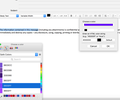When replying to an email, how to keep a new color of text only for the response in different parts of the quoted text, leaving the quoted text black?
When replying to a long email with many questions, I would like to be able to answer each question in a text color other than black. However, I want the quoted text to remain black. When I change my responsive text to red, for example, it stays red until I move my cursor down to the next question, where my text response reverts back to black. I would like to keep all responses in red. Is that possible? I am using TB 68.7.0 in Windows 10.
Vybrané riešenie
Clever idea. Thank you.
It would be nice if either TB or an add-on solved this issue. This must arise for a lot of users.
Čítať túto odpoveď v kontexte 👍 1Všetky odpovede (5)
There used to be an add-on, mailtweak, that had a Permanent Pen feature that did this, but now I think the easiest way is to just copy some of the previously colored text and paste it at the beginning of the next text insertion.
Vybrané riešenie
Clever idea. Thank you.
It would be nice if either TB or an add-on solved this issue. This must arise for a lot of users.
It is possible to set the color for all composed text in Tools/Options/Composition/General/HTML, Text Color, rather than have black as the default and red for just some sections.
Actually its not! No matter what "options" I change in formatting or composition or whatever it is called in whatever version is being used, Im using 68.10 NOW you cant change the font colour either in a new message or in a reply.
This is ridiculous! In Macmail you just click on the text, highlight it and click on the font colour. Up pops a grid of colours (which can be expanded) and you can save the most used colours and hey presto the font colour changes and stays changed! Why is that so difficult for TB to achieve? It always was there and now its gone.
Another reason to give up on it. No wonder people are drifting away. It seems to me its just a vehicle to get and read emails but not to compose them in any form other than with a basic font.
I have added a screenshot so you can see the useless windows that come up but dont work!
zuma13 said
Actually its not! No matter what "options" I change in formatting or composition or whatever it is called in whatever version is being used, Im using 68.10 NOW you cant change the font colour either in a new message or in a reply. This is ridiculous! In Macmail you just click on the text, highlight it and click on the font colour. Up pops a grid of colours (which can be expanded) and you can save the most used colours and hey presto the font colour changes and stays changed! Why is that so difficult for TB to achieve? It always was there and now its gone. Another reason to give up on it. No wonder people are drifting away. It seems to me its just a vehicle to get and read emails but not to compose them in any form other than with a basic font. I have added a screenshot so you can see the useless windows that come up but dont work!
This has been discussed at length in the topic cited in your other post:
https://support.mozilla.org/en-US/questions/1277826
The 'trick' is to close the Mac color picker (on the left in your pic) before you close the TB picker (on the right).