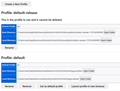Reload past Firefox profile
Several weeks ago, I was attempting to upgrade from Windows 10 to Windows 11. In the process, I deleted Firefox (using Revo Uninstaller) and then reinstalled it, downloading it from the Mozilla website. Unfortunately, it didn’t run, giving me, at different attempts, different error messages. In the time since then, I have read many suggestions from many different websites and I have tried some of these suggestions, all with no success – until today. I have just completed the suggestions made on https://support.mozilla.org/en-US/questions/1327628 and Firefox is now back, working. I am happy and grateful, but not finished. None of my personal data came with the currently functioning version of Firefox. Since the re-emergence of Firefox, I have been reading several websites dealing with copy, backup and restore of my Firefox profile. Right now, the path C:\Users\rsuth\AppData\Roaming\Mozilla\Firefox\Profiles\ shows 5 folders: Two of the folders show 11/11/24 as the date modified (probably the date of the download from Mozilla). The folder 0dppjrfa.default contains one file, times.json, dated 8/11/2020. The other folder, ru82tlj5.default-release, has 97 items, most dated 11/11/2024. The remaining three folders are all dated 12/2/24 (today, as I write this). One folder’s name ends .default, the second name ends .default-release, and the third name ends .default-release-thirteen digits. The question that I am asking here is what do I do next to, hopefully, bring back the personal date I had with Firefox before my updating to Windows 11. Should I delete the folders dated 12/2/24? What, if anything, is the significance of the folder whose name ends in 13 digits? I’m hoping someone will be able to tell me how to fix these Firefox problems. And if I can, then I hope to be able to do something similar to help me bring back Thunderbird as well. Thunderbird became unfunctioning at the same time as Firefox. Thank you.
Všetky odpovede (4)
I_Rufus said
None of my personal data came with the currently functioning version of Firefox. Since the re-emergence of Firefox, I have been reading several websites dealing with copy, backup and restore of my Firefox profile. Right now, the path C:\Users\rsuth\AppData\Roaming\Mozilla\Firefox\Profiles\ shows 5 folders: Two of the folders show 11/11/24 as the date modified (probably the date of the download from Mozilla). The folder 0dppjrfa.default contains one file, times.json, dated 8/11/2020. The other folder, ru82tlj5.default-release, has 97 items, most dated 11/11/2024. The remaining three folders are all dated 12/2/24 (today, as I write this). One folder’s name ends .default, the second name ends .default-release, and the third name ends .default-release-thirteen digits. The question that I am asking here is what do I do next to, hopefully, bring back the personal date I had with Firefox before my updating to Windows 11.
Generally speaking, folders ending in .default haven't been used in recent versions of Firefox; the switch to .default-release began around Firefox 67. When a profile name has a long number on the end, it was created as the result of a Refresh (the old folder would have been moved to the system desktop inside an Old Firefox Data folder).
Do you think 11/11/2024 would be a logical "last good version" date, or is that not recent enough? If you think that might be the right folder, here is what I suggest:
Profile Manager Page
Inside Firefox, type or paste about:profiles in the address bar and press Enter/Return to load it.
This page should list at least one profile and could list many. (Each profile has two folders and one or more buttons. Do not use any Remove buttons!)
Can you find the profile with ru82tlj5.default-release at the end of the "Root Directory" path? If so, you can check whether it is the one you were using recently by clicking its Launch profile in new browser button.
If it isn't what you want, simply close that new window.
If it IS what you want, back on the about:profiles page, click the Set as default profile button for that profile so Firefox uses it automatically at the next startup.
Any progress so far, or is that one missing or not the latest?
Hello jscher2000, Thanks for this reply as well as the one that started me, hopefully, on the path to Firefox recovery. When I entered about:profiles, this is what appeared:
In the top section, Profile: default-release, I clicked Open Folder at the end of the Root Directory line. I then went up a level and found ru82tlj5.default-release. I did the same thing at the Local Directory line but did not find ru82tlj5.default-release. Same searching in the Profile: default section gave the same results: yes, from Root Directory; no, from Local Directory. I think that ru82tlj5.default-release might return me to a place that is at least acceptable, if not ideal. So I can click Open Folder at the end of the Root Directory line in the Profile.default section. I can then go up a level and see – and highlight with a single mouse click - ru82tlj5.default-release. But then what? If I double-click on ru82tlj5.default-release, the folder simply opens up to display its contents. Is there I step that I am missing between “find the profile with ru82tlj5.default-release at the end of the "Root Directory" path” and “check whether it is the one you were using recently by clicking its Launch profile in new browser button”? How do I select ru82tlj5.default-release before I click the Launch button?
Note that a profile with a timestamp appended like 1733162436999 gets created when you use the Firefox refresh feature.
You may also have profiles in the "Old Firefox Data" folder on the desktop as that is where a profile is moved to when you refresh Firefox.
I_Rufus said
So I can click Open Folder at the end of the Root Directory line in the Profile.default section. I can then go up a level and see – and highlight with a single mouse click - ru82tlj5.default-release. But then what? If I double-click on ru82tlj5.default-release, the folder simply opens up to display its contents. Is there I step that I am missing between “find the profile with ru82tlj5.default-release at the end of the "Root Directory" path” and “check whether it is the one you were using recently by clicking its Launch profile in new browser button”? How do I select ru82tlj5.default-release before I click the Launch button?
Okay, so I think what you are saying is that there is a ru82tlj5.default-release on disk, but it is not listed anywhere on the about:profiles page currently. Is that correct, or can you find it if you scroll further down on about:profiles?
If it is already on the page (somewhere below the section of the page you posted), try the "Launch profile in new browser" button below it.
If it is not already on the page, then you'll need to add it. Since the name default-release is already in use, I'll have to think about the best method for that.